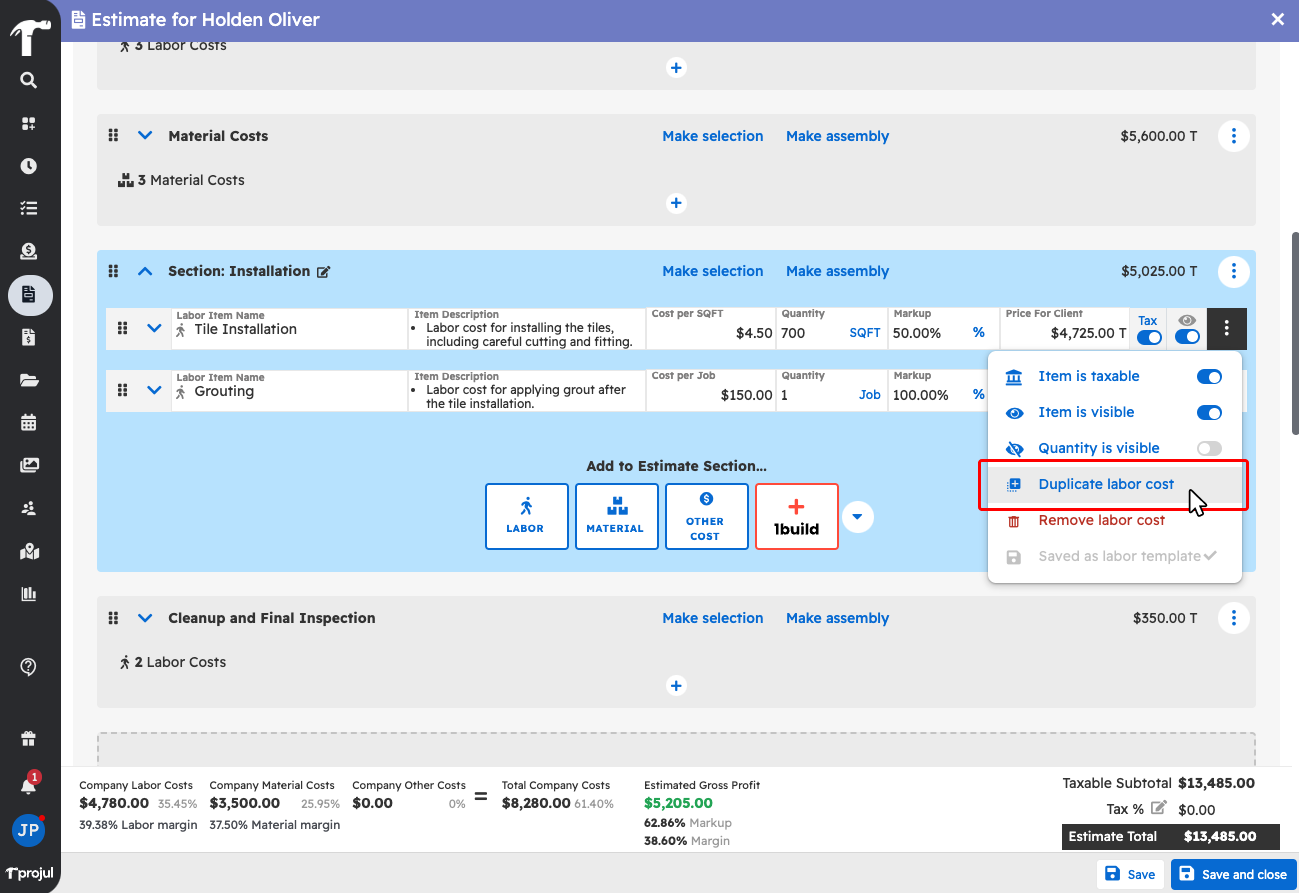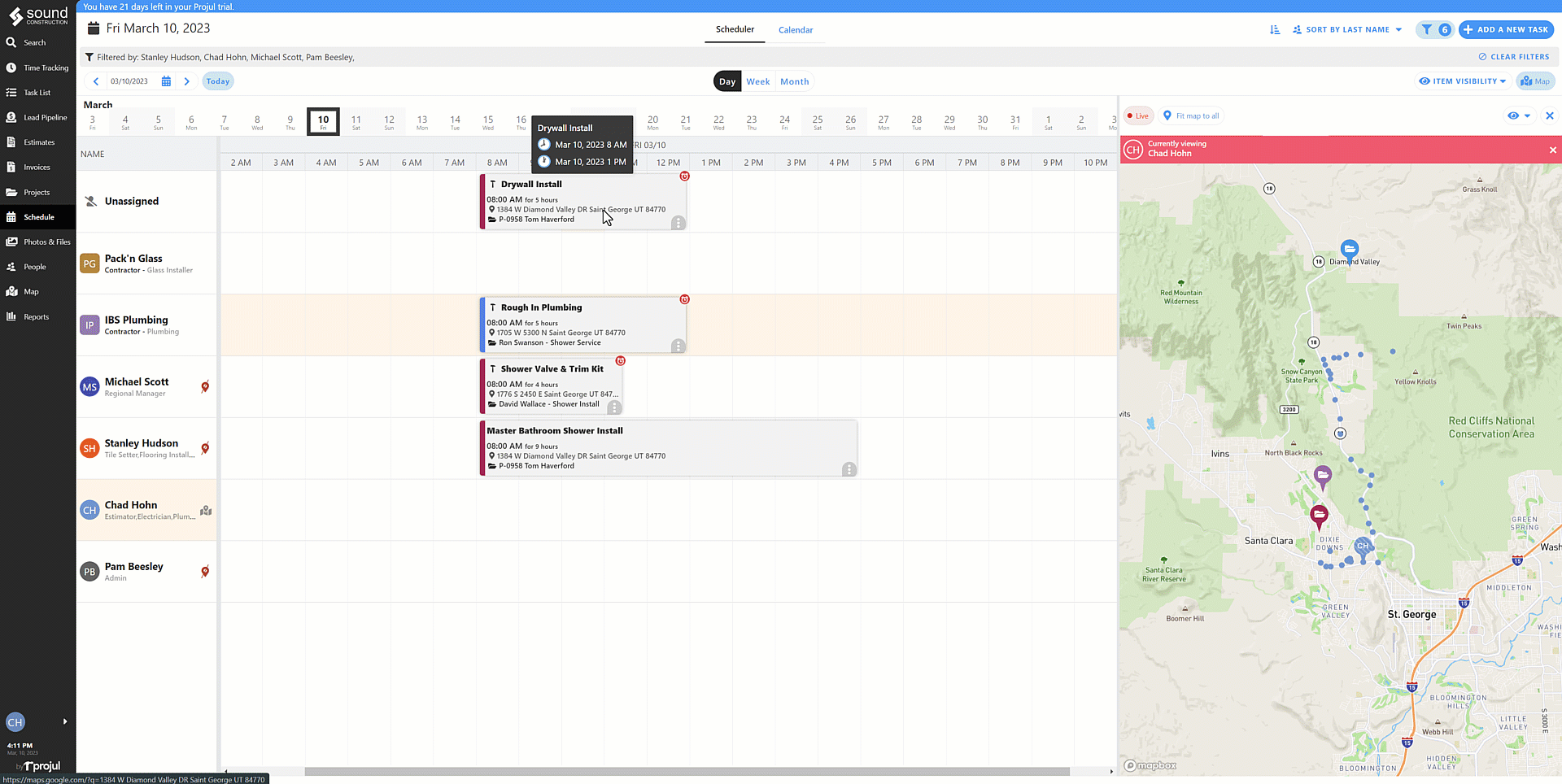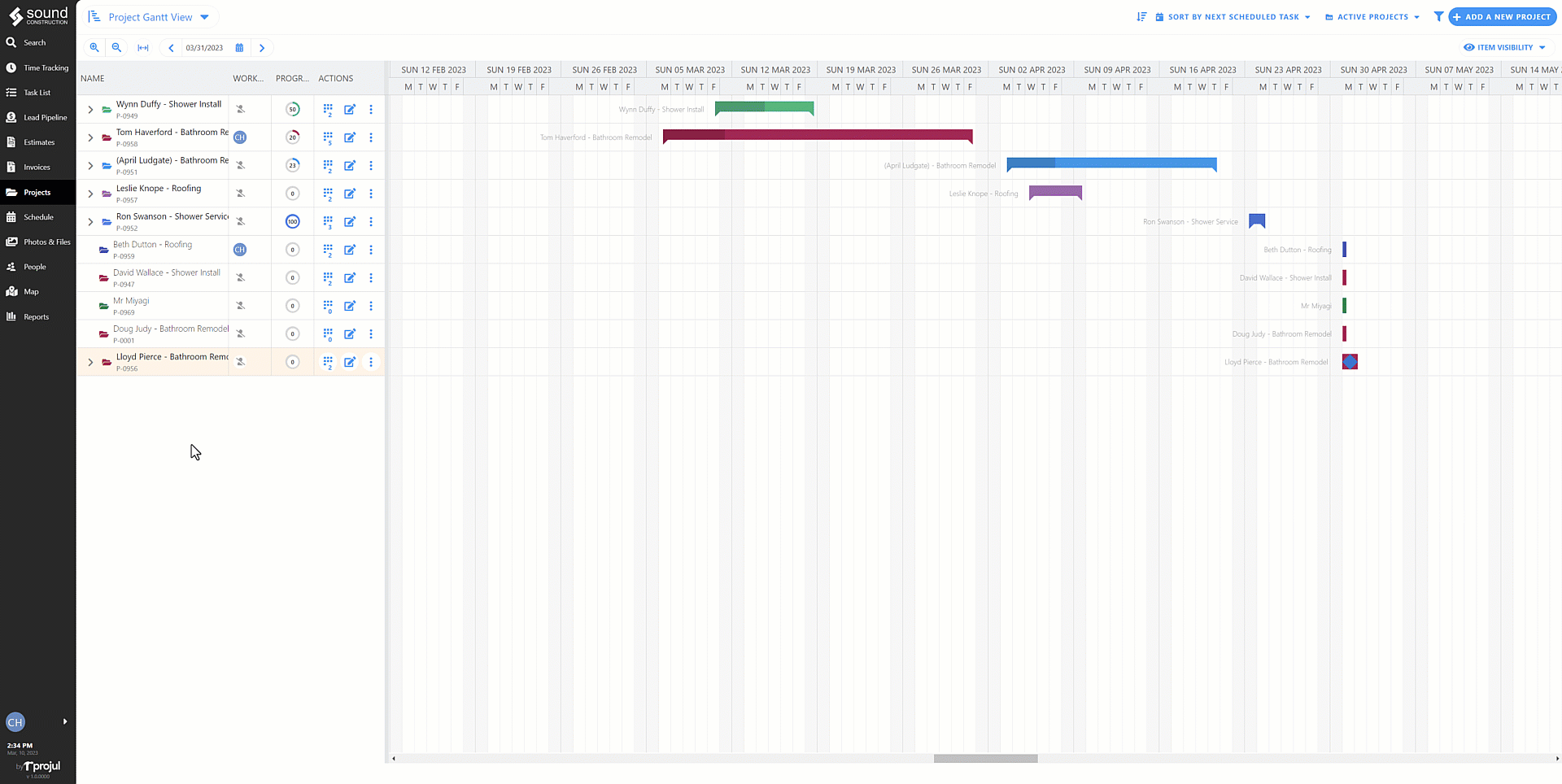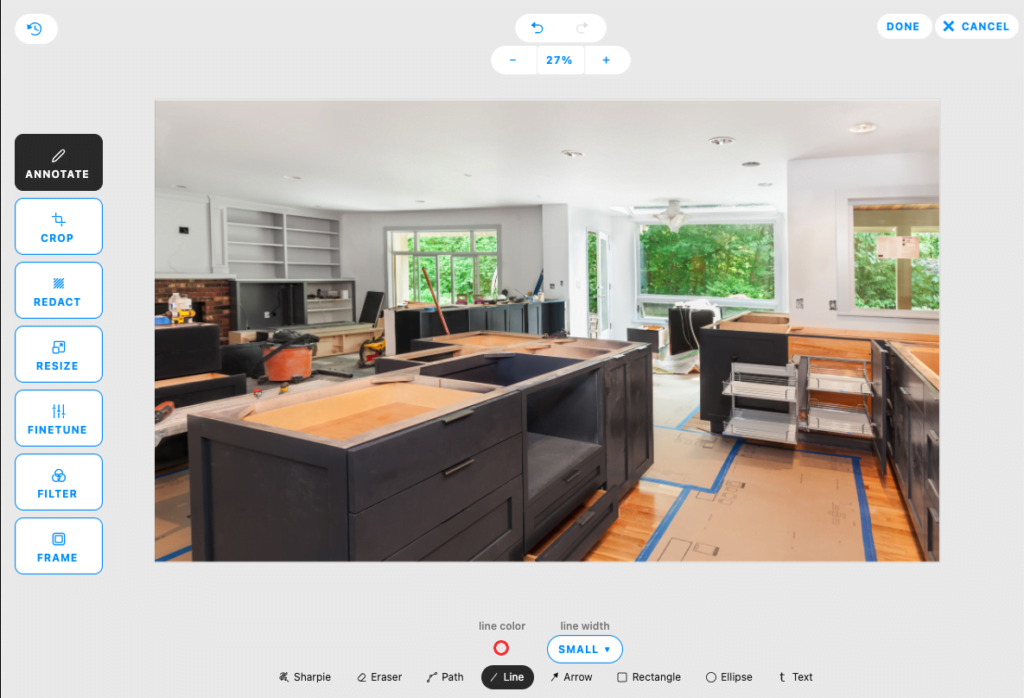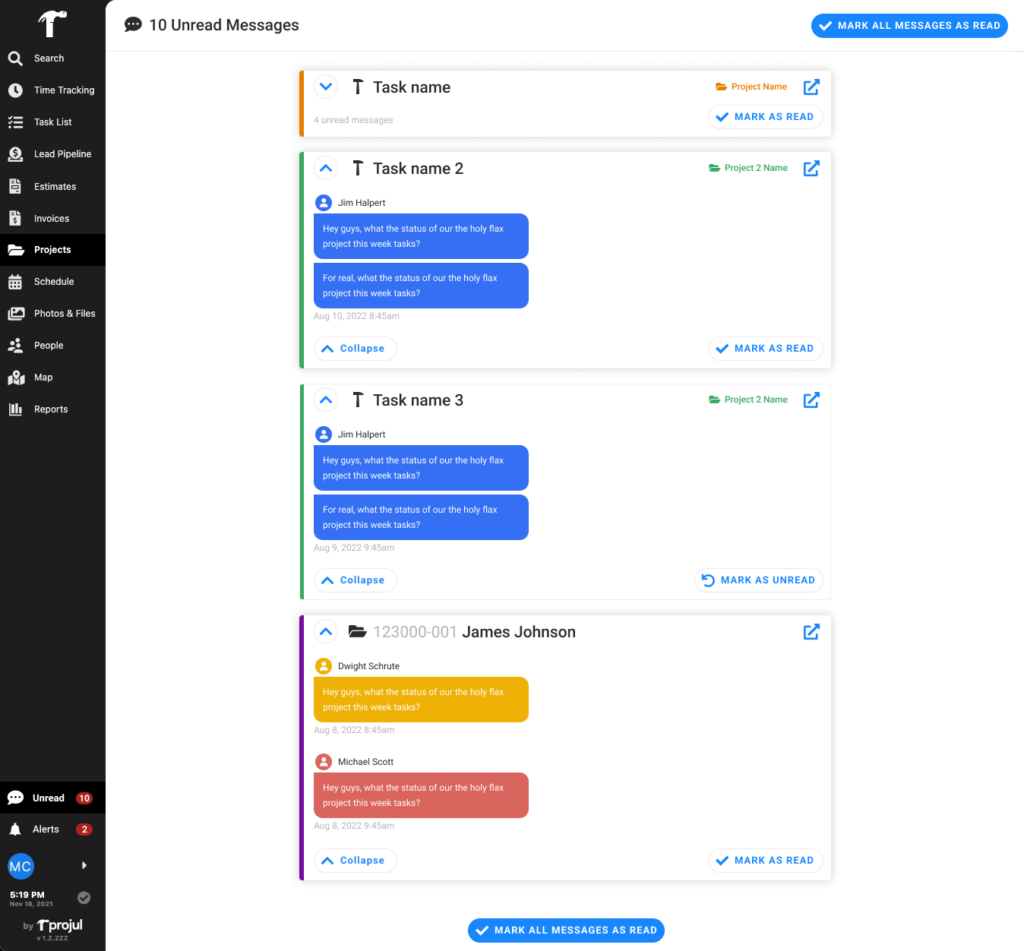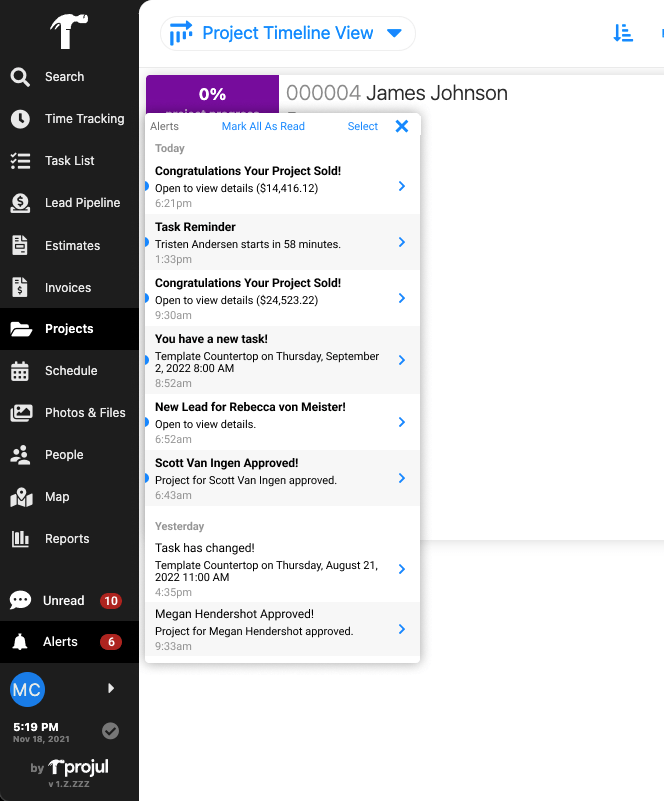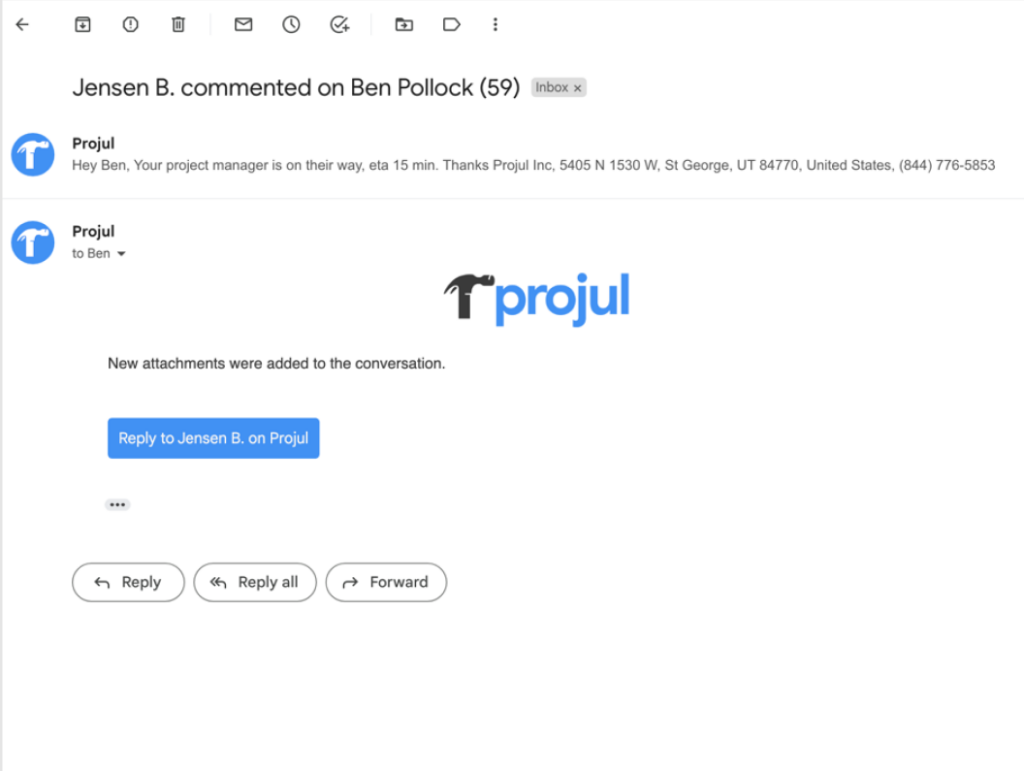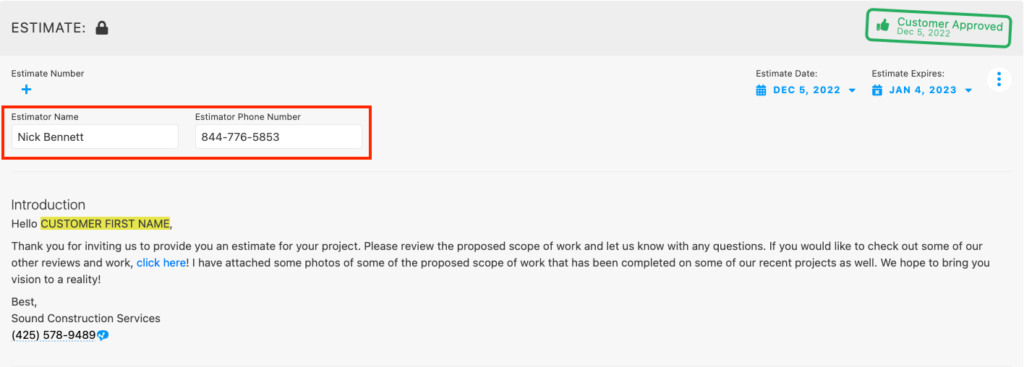Build Notes 2.1.209
Posted on Friday, October 17th, 2025
Repaired
– Fixed issue so that cost items appear as expected when applying a template.
– Fixed issue so that opening the project editor from the “Projects & Documents” list in a fullscreen editor (e.g. estimate, invoice, PO) opens the sidebar next to the fullscreen editor instead of replacing the fullscreen editor.
– Made updates to the project timeline so users are able to scroll horizontally utilizing a scroll bar at the bottom of the card.
– Fixed issue with the calendar so that it opens and displays the correct starting day.
– Fixed issue so that client’s phone numbers display correctly in the project dropdown menu in Search and client’s phone numbers also display and save correctly when opening the project editor from Search.
– Fixed issue so that when clicking on a document alert when logged in to the client portal it opens that document’s client portal link as expected.
– Fixed issue so that filtering by a project or client on the project month and gantt views removes irrelevant projects from the view.
– Repaired the “Contact Support” button so that it works as expected and files a support ticket.
– Fixed issue so that when viewing the Sold phase of the lead pipeline and filtering by both a project’s client and that project only a single project lead card displays on the pipeline and when filtering by an existing, unarchived estimate on the estimates page, the estimate displays as expected.
– Fixed issue so that when clocking in from the Track Your Hours page creates a time log with the selected pay rate as expected.
Build Notes 2.1.207
Posted on Friday, October 10th, 2025
Remodeled
– Made general improvements to the project cards in the timeline view to reduce the project page loading time, optimise the switching speed between different project statuses, decrease the loading time when applying sorting, improve filtering performance and enhance the handling of entity updates, additions, and deletions on project cards to prevent flickering when multiple users make changes simultaneously.
– Revised the cash receipts report to include a reference column to allow for reference numbers to be included in the report.
– Made improvements to pay rates so that when a pay rate is deleted from the settings:
- The pay rate is deleted from all employees (it is not shown in the list of pay rates in the employee editor).
- The pay rate is removed from all locations where it could be selected.
- If the pay rate is set as the default in the settings or on any employee, it is removed from the default.
- If the company default is something different, any employees that get their default removed are given the company default instead.
- If the pay rate is set as the default in any tasks or projects, it is removed from the default.
- The deleted pay rate is NOT removed from any existing time logs with that pay rate selected.
Repaired
– Fixed issue with an estimate’s client portal view so that cost line rates display the correct rate even when the item’s quantity is zero.
– Fixed issue so that when a time log is created the applied pay rate value and overtime multiplier is set so that any future changes to the pay rate settings in the main settings or employee settings does not change the existing time logs.
– General improvements made to the Estimate Card and Editor to improve speed and performance.
– Fixed issue so that the cursor displays as expected when on a message channel input field on mobile.
– Fixed issue so that after making changes to a client with a project, the project editor when opened from the project documents menu shows accurate client info and users changes are shown as expected.
– Fixed issue so that the daily logs page shows only the time logs that the current user has “View” permissions for.
– Fixed issue so that a task displays “Clock out” after clocking in from the “track your hours” page.
– Fixed issue so that when a user has “Add” permissions for Clients, that user is able to see and edit clients created from projects they create, both in the project editor and on the Clients page as expected.
– Fixed issue that was creating duplicate images after removing photos and then marking up a photo. Photos remained deleted as expected.
– Fixed issue so that clients are not able to create or remove dependencies on the project gantt view.
– Fixed issue with the QBO sync status page so that users are able to scroll in a sync batch to see all synced entities, and returning from a sync batch to the sync statuses does not cause any items to disappear on scrolling.
– Made general performance improvements to allow Projul to work faster and prevent crashes on older model phones.
– Fixed issue so that opening the camera in-app does not freeze and works as expected.
– Made updates so that estimates not associated with any client or project still show in the correct date range and status area of the Estimates Report.
– Fixed issue so that on the Calendar Day and Week views tasks appear side by side instead of overlapping if the start times are within 1 hour or less.
Build Notes 2.1.206
Posted on Friday, October 3rd, 2025
Remodeled
– Made improvements to search so that the most relevant items are shown at the top of the results.
Repaired
– Fixed issue so that when making a list with multiple tabs the list displays correctly and no longer converts letters into numbers after closing the editor.
– Fixed issue with filtering on the estimates page so that when filtering by multiple things of differing entity types on the estimates page it will show results from all filters instead of narrowing the page results to only the latest filters as expected.
– Fixed issue so that mobile month scheduling does not disappear when using iOS 26.
– Fixed issue so that when adding a signature to a purchase order, if the signature popup is missing a full name the save button is disabled.
– Fixed issue so that a selected cover photo associates to a project editor and project card as expected.
– Fixed issue so that when accepting or discarding another user’s changes from an estimate template editor it removes your changes (when accepting another user’s changes) and loads their version of the template from the database or maintains the current changes (when discarding another user’s changes) and does not update from the database.
– Fixed issue that was preventing tasks to be marked as complete.
– Fixed issue that was preventing users from deleting tasks.
– Fixed issue so that users who don’t have estimate permissions and can’t see the estimated value on the lead pipeline card also are not able to see the estimated value (projected project total) in the project editor.
– Fixed issue so that on the mobile app so that when new tasks are created on the schedule page they are visible to everyone who has access to view it in a timely manner and users don’t experience a long delay for it to update.
– Fixed issue so that clients are not able to double click on tasks, projects or blank spots and make edits.
– Fixed the lead dashboard reports so they are showing the correct information. The Lead Sales Breakdown shows all projects which were sold or rejected in the selected time frame and using any selected filters, putting each in their own slice of the pie chart as expected. The Sales Ratio By Zip Code report also displays as expected and puts each project in a column above its address’s zip code, where the column (bar) reaches as high as the percentage of the ratio of projects sold there to the sum of projects rejected and sold there.
Build Notes 2.1.205
Posted on Friday, September 26th, 2025
Remodeled
– Made general improvements to the Project Timeline View to improve loading speed and reduce lag.
– Made improvements to messaging so that when an image message is sent in a messages channel, the image is rendered in the channel with a loading icon while the image is sending and if the app is closed while an image message is sending, it will continue to send in the background.
– Made improvements so that when downloading a pdf of a document the naming convention is consistent across the app.
Repaired
– Fixed issue causing invoices to be shown as overdue when they had been paid. Paid invoices now show as paid as expected.
– Fixed issue that was causing the unsaved changes pop up to display on older invoices even when no changes were made.
– Fixed issue so that when opening the photo picker from any message channel in a project, the project as a filter is applied in that popup so it defaults to show only that project’s images. This filter can be cleared to show all images.
– Fixed issue for projects that were previously marked as “on hold” so that when clicking “Go to lead” in the Search or when filtering for the lead on the lead pipeline page it brings the user to the correct status that the lead is in.
– Fixed issue so that an invoice saves and publishes/locks as expected when sending its email while it is in a draft state.
– Fixed issue that was preventing the invoice editor from opening from the three dot menu of the invoice card when trying to add an additional invoice to a project with an overdue invoice.
– Fixed the image scaling on wide format logos in an estimate print preview so that its aspect ratio matches the original and doesn’t appear squished.
– Fixed issue on invoices that was causing images to not load properly when a user clicks “Discard Other’s Changes”.
– Fixed issue in Change Orders so that when removing a section and adding a selection on the same change order it does not ignore the removed value and instead displays the correct value as expected.
– Fixed issue so that schedule templates do not display in the schedule page filter and that tasks from schedule templates do not display on the schedule page on mobile.
Build Notes 2.1.204
Posted on Friday, September 19th, 2025
Remodeled
– Made general performance improvements to reduce application loading times and reduce the amount that users experience seeing the spinning hammer.
– Made improvements so that when entering a value in a custom field in the company display info on a purchase order, if the custom field does not have a title value entered in the purchase order settings (so the title is just “Custom Field #”), it will not display the title at all, just the value entered.
– Made improvements so when viewing the estimated revenue report,archived employees are hidden unless they have data in the time span being viewed.
Repaired
– Fixed issue so that when a user puts their cursor on the “Estimate “Apply template to estimate” popup input field, Estimate “Add estimate section template” popup input field, Purchase Order “Choose a project, lead or estimate” popup input field, Purchase Order “Duplicate purchase order” popup input field or Purchase Order “Choose items to include” popup input field – the drop down for suggested text no longer appears and blocks view of relevant page and selections.
– Fixed the date formatting in exported .csv files from the Cash Receipts Journal so that it matches what is displayed in the report in Projul.
– Fixed issue in the project lead and active project 9-square menus, on the change order square, so that count only displays the number of change orders and does not display “1” when there is an estimate with no change orders.
– Fixed issue in the main Search so that invoices with the status “Payment Overdue” display the status as “Overdue” and not as “Paid”.
– Improved the “Was on hold” popup styling to make it more understandable and match existing styles in the application.
– Fixed issue so that Rejected Leads with a rejected estimate show the rejected total, including when the estimate is saved after being rejected. If there is a projected total (the project has documents that are not rejected), that is shown instead.
– Fixed issue on mobile that was preventing users from being able to scroll vertically on reports.
– Resolved issue that was preventing a change order to display on the client portal where the project had a large number of published documents.
– Fixed issue that was preventing the client name to display appropriately in the lead pipeline.
– Fixed issue where exported labor tasks saved with the same start and end time are causing the project budget to add the scheduled hours as a seemingly random string instead of as numbers.
– Fixed issue so that when saving the client address in the address menu it populates and is visible in the task and project menu as expected.
Build Notes 2.1.203
Posted on Friday, September 12th, 2025
Remodeled
– Made improvements to search by allowing users to search for terms with only 2 characters after typing the characters and pressing “enter” or clicking out of the search field.
– Made improvements in the client portal so that when viewing a change order, the “Previous Project Total” and “Revised Project Total” will now only include published, not-rejected, previous documents. “Previous documents” are defined as documents with a date value earlier than the document being viewed.
– Made improvements to the camera image size to avoid producing oversized images and to improve upload time.
Repaired
– Fixed issue with scheduler so that when a user sorts by team/group name they will see employees and subs organized within each team/group in alphanumerical order.
– Fixed issue where the approved total in an invoice editor was showing as $0 when the associated estimate was itemized and its cost items were all in a subsection.
– Fixed issue occurring on certain screen sizes in the main Search in the People column that was preventing the user from being able to click and scroll all the way to the left.
– Fixed issue so that when navigating to the lead pipeline by clicking “Go to lead” on an option in the main Search, any existing filters are cleared so that the only filter applied is the one for the lead selected in the Search results.
– Fixed issue so that the client portal views for all client-facing documents (estimates, change orders, invoices, photo reports) format displays the same as the webapp.
– Fixed issue so that when filtering on the lead pipeline page, the number of items in the rejected status shows the correct filtered value.
– Fixed issue so that when deleting a project with estimates and invoices and selecting to delete the project’s documents those documents’ are properly deleted and won’t show in search in the future.
Build Notes 2.1.202
Posted on Friday, September 5th, 2025
Remodeled
– Made performance improvements to speed up the loading of reports including Estimators, Cash Receipts Journal, Estimates Report, Estimates By Role Report, Lead Reports, Project Type Estimated Revenue Report, Estimator Estimated Revenue Report and Leads Dashboard.
– Made improvements to photo reports and purchase orders by adding the ability to add an uploading photo but display a message in the document editor that says the photo has not finished uploading and will not be displayed in the client portal. In the client portal for photo reports a placeholder image will be used if the photo report was saved before the photo could be loaded.
– Made changes to the Zapier error message when an archived user attempts to set up a Zapier connection with Projul. The message makes it clear that the user attempting to authenticate the connection is an archived user and directs them to contract their Projul administrator.
– Made improvements to add the ability to allow an uploading photo to be marked up. The marked up version will now try to upload the same as the original, displaying a spinner on the card.
Repaired
– Fixed issue so that after hitting done while marking up a photo, the image markup editor closes as soon the spinner finishes displaying and prevents duplicate markups from being saved.
– Fixed issue so that Projul will validate the syntax of an email address when it is added to the client editor so that email addresses that are entered with errors like a comma in place of a period, are flagged as “email address is invalid” and will not attempt to send the email.
– Fixed issue so that when sorting the estimates by approval date, estimates that are not approved are displayed at the end and not mixed in with estimates that have approval dates.
– Fixed issues on mobile so that location tracking data loads appropriately.
– Fixed issue with QBO syncing to prevent automatic syncs between Projul and QBO from getting stuck.
Build Notes 2.1.200
Posted on Friday, August 29th, 2025
Remodeled
– Made improvements so that when closing the photo editor it no longer closes the entire photo sidebar panel and instead keeps it open to avoid extra navigation steps.
– Made improvements to the search menu for screen sizes that are between desktop and mobile to make it more user friendly.
Repaired
– Fixed issue where descriptions applied from Estimate Templates no longer disappear or get lost upon hitting save.
– Fixed issue so that when invoicing taxed items that were removed from or edited from an approved estimate section into a change order, the tax values display the correct value in the invoice editor (per line item) and the client portal link (total tax value) as expected.
– Fixed issue so that Estimate Templates disappear from the templates list when they are deleted. This applies to both the Templates page and the popup for applying an estimate template in the estimate editor.
– Fixed the comments icon so it shows on tasks in the project timeline. The comment icon now shows when the task has any comments in its channel and the number of comments in that channel display with the icon.
– Fixed issues with the Calendar View so that task visibility is consistent and shows the tasks as expected based on the users schedule permissions.
– Fixed issue so that when viewing the picture gallery it does not jump when scrolling down.
– Fixed issue so that when searching – clicking on “go to project”, “go to estimate”, “go to invoice”, “go to purchase order”, “go to employee”, “go to subcontractor”, “go to client”, “go to vendor” or “go to task” the previous filters are cleared and the user is routed to the page and the specific item is displayed as expected.
– Fixed issue so that a user can change the project lead status of a new lead using the “Project Lead Status” field in the editor before saving it.
– Fixed issue so that when selecting “Go to…” in the main Search, whatever page is navigated to shows all statuses of entities on that page so that no matter what status the entity has it will be shown.
– Fixed issue to prevent duplicate cost templates from being saved and prompts user with “There is already a template with this name.” This fix enables saved names to sync properly to QBO.
– Fixed issue so that estimated project balance shows correctly on the client portal and matches the correct total that is shown in the print preview.
– Fixed issue so that double payments are not applied to a single invoice resulting in unexpected refunding of the duplicate payment.
Build Notes 2.1.198
Posted on Friday, August 22nd, 2025
Remodeled
– Made additional improvements to search functionality to make it more user friendly and to show the most relevant search results at the top of the search menu.
– Made improvements so that if a user deletes a logo image—an image used for a cost item, as a header image on a document, or as the logo on the account— it does not remove the logo image from cost items and documents where it was applied. Instead, it only hides it from being selected on future documents.
– Made performance improvements to speed up the loading for Register, Unpaid Due Invoices and Client Ledger Reports.
Repaired
– Fixed issue so that when a user attempts to attach a photo/file to an estimate or invoice with a project, the list of photos shown to choose from are filtered to those associated with the project.
– Fixed issue so that the save prompt does not pop up when no changes have been made to an estimate or invoice.
– Fixed issue so that a user in an account with the setting “Require tax on each estimate cost item” turned on, when invoicing a line from an estimate created with that setting on and with a non-zero tax value will now see the amount of that tax which is being applied to the invoice as expected.
– Fixed issue so that Estimates with no project, which are published or approved, are now included in the Estimates by Role report in the “No assigned sales rep”, “No assigned estimator”, and “No assigned project manager” rows.
– Fixed issue so that Invoice discounts from paid invoices (which appear in the budget) subtract from the projected profit, same as estimate/CO discounts and are also included in the “less” or “more” value as expected.
– Fixed issue so that users without permissions to apply templates are able to enter cost item names in estimates and change orders but not see the list of templates to choose from.
– Fixed issue so that the number of projects shown in the project type dropdown (with “My projects”, “Active projects”, etc.) is updated when there are active filters so the numbers represent the amount shown after the filter.
Build Notes 2.1.197
Posted on Friday, August 15th, 2025
Remodeled
– Performance improvements made so that the Estimate Editor is snappy and responds instantly when opened.
– Made improvements so that when a follow-up is recorded in the follow-ups channel for a project lead, if the lead’s status changes as a result of recording that follow-up, a blue alert at the top of the screen is thrown with the text “Project lead [ProjectNumber] moved to [NewStatus]”.
– Made improvements so that users are allowed to reset their password in whatever default browser they are using so they don’t have to try to copy the password reset link and paste it into a chrome browser. Once the password is set then they will be redirected to a supported browser.
Repaired
– Fixed issue so that schedule information shows in the client portal as expected.
– Fixed issue in purchase orders so that the option to send an email is available in the dropdown options when trying to send a PO for mobile and tablet.
– Fixed issue preventing scrolling in picture attachments in Estimates and Change Orders.
– Fixed issue on mobile in the project budget so that time log actuals no longer go outside of the border of an expanded list of actuals under a labor item.
– Fixed issue so that moving an estimate to “Sell” does not publish the estimate and when a company has the review estimate setting enabled, If a user without review permissions moves a lead to sold, the estimate changes to the Waiting for review status instead of approved.
– Fixed issue so that when a client payment fails, the balance due matches the balance displayed as expected.
Build Notes 2.1.195
Posted on Friday, August 8th, 2025
Remodeled
– Made improvements to the user interface for searching inside of Projul. Improvements include improvements to search criteria, phrase matching, search relevance priority as well as style changes to vastly improve search capabilities and overall user experience.
– Made improvements to allow users to change the “reply to” email in the footer of emails sent from Projul. A setting has been added to the Client Portal settings called “Reply-to Email” which controls what email is displayed at the bottom of an Estimate, Change Order, Invoice, Project Report or reminder email sent by Projul.
– Made changes to display that “Projul is not supported on this browser” for any unsupported browsers and point the user to Chrome or Edge. This will disable the ability to run Projul on any unsupported browsers to ensure that the application works as expected without glitches caused by unsupported browsers.
– Made improvements so that users are able to send a Purchase Order PDF email from their phone and not have to wait for the PDF to get generated from their phone first.
– Improvements made to JustiFi Payout to help speed up the flow when doing payment processing through our Partner JustiFi. ACH payouts now arrive in 3 to 4 business days and credit card payments arrive in 1 to 2 business days.
– Improvements made to search to allow Purchase orders to appear at the top of the “documents” column and to allow Vendors to display at the bottom of the “workers” column.
Repaired
– Fixed the exception thrown when saving an estimate with a line item with a cost of $0 and a price greater than $0 and allow the estimate to be saved.
– Fixed issue on iPhone app so that user can now scroll through the full list of documents when searching.
– Fixed issue so that when opening an address from the Search page it works as expected (open the selected map with the address entered).
Build Notes 2.1.193
Posted on Friday, August 1st, 2025
Remodeled
– Made improvements to the Estimator Estimated Revenue Report and the Project Type Estimated Revenue Report so that both reports count approved estimates and change order totals in the month they were approved (by approval date).
– Updated the Project WIP report to make it more powerful and allow users to see project budget data for all projects in one place.
– Made improvements to reports (Invoice Register, Estimate Report, Estimates by Role, Project WIP Report, Profitability Analysis Report, Leads Report) to allow users to sort the reports by any column.
– Made improvements to allow a user to add uploading photos to an estimate or invoice. This will allow users in areas of low bandwidth to add photos to an estimate or invoice while they are still uploading.
– Improvements made to Purchase Orders so that when creating a new PO users can filter by “Ordered Status” in the “Add Items” and “Choose Items to Include” popups. Order status filters include “Never been ordered”, “Partially ordered” and “Fully ordered”.
Repaired
– Fixed issue so that when emailing an invoice or a purchase order through Projul, if the company setting “Mark invoice (or purchase order) as sent upon sending email” is set to ‘true’, it automatically publishes the invoice or purchase order as expected.
– Fixed issue so that when adding items to a purchase order from an estimate, any images attached to that item in the estimate are attached to that item in the purchase order as expected.
– Fixed issue so that the project and document dropdown button do not show on a Clients account view.
– Fixed issue so that when turning off the setting of “Require tax on each line item” and you try to edit a specific line item to make it taxable that it will allow it as expected.
– Fixed issues with alerts so that they work consistently the same way so that the user initiating the action does not get sent the alert (for example if a project lead is rejected by a user it will notify the current project managers, estimators and sales reps but not the specific person who rejected the project lead.
– Improved performance of the app to insure all projects, clients and invoices display as expected.
– Fixed issue so that invoice review alerts send as expected when setting the invoice term date to a later week.
– Fixed issue so that when a time log is created, the rate value for the pay rate selected is determined from the settings of the user the time log is for, not the company settings.
Build Notes 2.1.192
Posted on Thursday, July 25th, 2025
Remodeled
– Improved the Project WIP report by adding Sold Date, Start Date, Project Type and Lead Source Columns to the report.
– Made improvements to the lead pipeline by allowing drag and drop to “Completed” and “Canceled”.
– Made improvements to the project timeline view by adding a Project count at the top of the view.
Repaired
– Fixed issue to limit memory consumption on mobile devices so make the app more responsive.
– Fixed issue so that app is responsive while loading project & document button and no longer blocks other controls.
– Fixed issue so that the “Unsaved changes pop-up” appears as expected if changes were made when trying to navigate to a different page via the “Projects and Documents” dropdown before saving.
– Fixed issue that was causing some image links to appear broken when selecting multiple images when trying to add photos to a new purchase order.
– Fixed issue that was causing a blank page to appear when navigating from an estimate to a Purchase order via the “Go to Purchase Order” button on the 3 dot menu.
– Fixed issue so that toggling “Show days off” on the schedule page repeatedly toggles between showing all days and showing only work days accurately without missing any tasks, days, or displaying the gray “days off” styling in the wrong areas.
– Fixed issue so that vendor names display as expected in the Materials Breakdown pdf for an estimate.
– Fixed issue so that on an iPad, the actual print view—visible after selecting to print an estimate— uses the same image display as is used in the print preview and displays as expected.
Build Notes 2.1.190
Posted on Thursday, July 18th, 2025
Remodeled
– Made improvements to Purchase Orders so that unassociated actuals can be linked to a budget.
– Made improvements to Purchase Orders by adding a “Required Date” field applicable to the entire purchase order and not just individual line items. The “Required Date” applies to items in the purchase order that don’t have their own required date.
– Made improvements to the default fields in the Vendor editor by adding apply, save and update template buttons in the default introductions and default terms.
– Made improvements to the Project Budget page by adding the dates of each time log for each person when you click into the actuals to date for labor.
Repaired
– Made fixes so that invoices with additional line items added that have a tax rate specified will successfully sync to a Canadian based QBO instance.
– Fixed issue with Estimate Custom Fields so that fields with identical names will fully display as expected when reopening a saved estimate.
– Resolved issue on the Android mobile app so that the user can edit and save the discount value in the discount editor.
– Fixed issue so that when clicking “Go to Purchase Orders” from lead pipeline or projects pages, when the app navigates to the Purchase Orders page, all of the status filters are now checked so that all purchase orders for that project/lead display as expected.
– Fixed User Interface with the mobile filter on the Purchase Order page so that it displays the number of filters next to the icon like it does on other pages in the app.
– Fixed issue so that when syncing a project update from QBO to Projul it doesn’t add the project number onto the project name field in Projul.
– Fixed issue so that Projul will use the same client display name used in other places (based on the client’s “Use company name as display name” setting) on the invoice cards on the Invoices page.
– Fixed issue so that time logs add up appropriately in the “Pay Rate Totals for Period” in instances where time is tracked to deleted pay rates.
– Made improvement so that when marking a project complete, after clicking “Everything looks good”, the button is disabled until its function is completed to avoid accidental multiple clicks.
– Fixed issue so that when editing tasks in the “Schedule templates” view of the project gantt page, the save no longer kicks the user back to the “Select a schedule template to manage” view.
– Fixed issue so that Purchase Order custom field data persists and displays appropriately after reopening the purchase order.
– Fixed issue where the project address was displaying as “[Object object]” on the project timeline card on mobile.
– Fixed issue so that the crossed-out total displays as expected in the print preview of an estimate on ipad when the estimate has a discount.
Build Notes 2.1.188
Posted on Thursday, July 11th, 2025
Remodeled
– Cancel button added to the delete time log warning popup to allow users to cancel their deletion request if necessary.
– Added an option in Invoice Settings to be able to automatically copy over descriptions from an estimate into an itemized invoice (rather than manually clicking “Or invoice the Estimate items individually” and “Import name & description from estimate”).
Repaired
– Fixed issue so that when an invoiced item from an estimate or change order is removed from that estimate or change order (so that the item is moved to an additional line item in the invoice), the amount on that line item is removed from the invoiced amount on the original document so that the overall invoice total remains the same.
– Fixed issue so that users are able to use shift-select to select all files between two files by selecting one, holding shift, then selecting another.
– Fixed issue so that in a paid invoice, the “This Invoice” percentage at the top factors in discounts so that it’s a percentage of the pre-tax invoice subtotal (including discounts) over the estimate pre-tax subtotal (including discounts). Invoice-exclusive discounts also apply to both values, since the invoice discount is considered part of the approved project total once the invoice is paid.
– Fixed issue so that changes are saved as expected when editing an address street field in the task editor.
– Fixed issue so that when a user is displaying an “Additional expenses over budget” value in a project budget, that value is added to the projected profit (specifically, it is factored into the “Unexpected actuals” value).
– Fixed issue so that the item name in a non-itemized estimate is styled the same in the webapp print preview as it is in the client portal: the underline and entire row no longer are displayed if there is no name.
– Fixed rounding issue for quantity values by allowing up to 6 places after the decimal and to continue to display this value to prevent rounding issues especially within assemblies.
– Fixed issue so that when emailing an estimate through Projul, if the company setting “Mark estimate as sent upon sending email” is set to ‘true’ it then automatically publishes the estimate.
Build Notes 2.1.187
Posted on Thursday, July 3rd, 2025
Repaired
– Fixed issue that was causing the application to run slowly when viewing project data.
– Fixed issue so that users can drag a lead to a different phase in the pipeline when the lead has invoices associated.
– Repaired “Clock in” button on the dashboard page so that users can once again clock in from the dashboard page.
Build Notes 2.1.186
Posted on Friday, June 27th, 2025
Additions
Introducing Purchase Orders!
– This long awaited feature will help streamline procurement workflow, allow for smarter cost tracking and budget accuracy and will give you complete control over job costs.
- Streamlined procurement workflow. Create and send purchase orders to vendors and subcontractors directly from your project estimate—no more double entry or external systems. Populate line items straight from your estimate to ensure complete consistency across your financials. Fully accessible on mobile, allowing your team to generate and manage purchase orders from the office or the field.
- Smarter Cost Tracking and Budget Accuracy. As materials or services are marked received, actuals are instantly created in your project budget—automatically. Upload receipts directly to each purchase order to keep documentation organized and accessible. Seamless QuickBooks Online integration ensures purchase orders sync with your accounting system without lifting a finger.
- Complete Control Over Job Costs. Stay on top of your project finances by tracking committed costs and actuals as purchase orders are fulfilled. Quickly verify which items are still outstanding to avoid delays and budget surprises. Designed for internal use, purchase orders empower your team to manage vendor and subcontractor spending with precision.
https://video.projul.com/watch/zrNLU5534REE812shDcHWn
Repaired
– Fixed issue so that images taken on an iPhone upload successfully to Projul. Also fixed it so that the “cancel” button is always active while uploading photos and users are allowed to exit the popup and return to their work at any time.
Build Notes 2.1.184
Posted on Friday, June 20th, 2025
Remodeled
– Improvements made to allow users to select a team to assign as the sales rep, estimator, or project manager on a project.
– Made improvements to photo sorting so that when sorting by date uploaded, user initials first, upload icon and upload date are displayed in that order Also when sorting by date taken, for photos that do not have a date taken (and therefore display the date uploaded) the upload icon displays on those specific photos.
– Made improvements to the mobile estimate, invoice and photo report pdf previews (and actual saved pdf) to match the pdf previews (and saved pdf) on the webapp so that the mobile versions are consistent and as professional as the webapp versions.
– Improvements made to the overhead displayed in the budget so that it is more meaningful and easier to understand.
– Improvements made to the time tracking page so that the project color, project display name, client name, and project address are displayed on the task cards (for tasks with projects) on the time tracking page.
– Made improvements to photo uploading so that when a user takes or uploads an image into Projul, the image shows immediately even before it is uploaded to the db. The user can select it to edit, including editing its details or marking it up. The image also has an icon on it indicating that it is in the process of uploading to the cloud. Because of the individual icons for uploading, the “Photos uploaded” banner at the top of the page has been removed.
– Made improvements to file and photo filtering so that filtering for an image or file while viewing the wrong view will automatically navigate to the correct view. When switching pages on the photos & files page (between ‘gallery’ and ‘files’ and ‘downloads’), the filter persists and only clears if navigating to a completely different page.
Repaired
– Fixed issues so that pre-tax and post-tax discounts on estimates and change orders display as expected.
– Fixed issue so that photos no longer unexpectedly rearrange when dragging images in a cost item inside of an estimate or cost template editor. Images now retain the order after dragging.
– Fixed issue so that after opening the estimate section template popup to turn an existing estimate section into a new section template, then opening the markup editor for an image it does not close other open popups. When the user is done marking up the image, the user is returned to the section template popup as expected.
– Fixed issue so that all user and “Projul Support” icons display correctly in change histories to reflect which user made changes.
Build Notes 2.1.182
Posted on Friday, June 13th, 2025
Remodeled
– Updated the ‘Default Time Zone’ menu selections under Settings – Scheduling to limit the options and eliminate any misleading options which may result in confusion or notifications going out at an unexpected time.
– Made improvements while a payout is pending (payments with a Method of JustiFi, without a payout result) it now shows as “Pending” instead of $0 to avoid confusion.
– Improvements made to the Gantt View schedule so that when double clicking on a task in the gantt view, it now opens that task’s editor and when double clicking on an empty space in the gantt view, it now creates a new task linked to the project of that space and scheduled for the full day of the date clicked on.
– Made improvements to the Calendar so that task notes are viewable in the Calendar List View. In addition a print button has been added to the Calendar List View to allow printing of the List View.
– Made improvements to the # All Channels portion of messaging so that it will display which channel the message is in to the side of the message.
– Made improvements to the mobile app so that swiping to open the navigation menu works more effectively and swiping all the way across the screen will open the search menu. General style improvements were made to the navigation menu as well on mobile.
– Made improvements so that the project financials displayed in the client portal view of invoices are based on published values instead of approved values.
– Added a “select all” button to the associated tasks section for adding files to help streamline adding multiple files to associated tasks.
– Made improvements to provide clarity to the invoice print preview and client portal, the percent invoiced displayed on each line item is now the amount invoiced in the invoice being viewed, not the amount invoiced across the entire project. In addition, the print preview of an invoice the word “Invoiced” has been added after the percentages on each line to match the client portal.
– Made improvements so that geolocation coordinates can be entered in an address field so that it will save and also display in the correct location on the map.
Repaired
– Fixed images so that when clicking the edit button on an image in an estimate, change order or invoice it opens the image editor instead of the popup for name and notes. In addition, fixed the issue so that updating the image name, notes or updating the file name updates on the card in the estimate, change order or invoice without the need to reload the document.
– Fixed issue so that when saving and reopening an invoice where the quantity on a line item is 0, it remains 0 (instead of defaulting to 1) when re-opening the invoice. It no longer sets the markup to -100%.
– Fixed issue so that when an estimate is created it has its own custom fields generated based off of the current settings. Updating the setting names or adding/removing custom field names does not affect existing estimates as expected.
– Fixed issue so that when viewing grouped multi-day tasks (or events of any type) in the Calendar Month view, toggling other “Item visibility” controls do not create a visual duplicate of those multi-day tasks or events.
– Fixed issue so sliding the “Other cost templates” permission control does not slide all other template permission controls.
– Fixed assembly formatting so that it displays x (multiplication sign) with spaces on either side so that it is clear when viewing the estimate.
– Fixed issue so that when emailing an estimate to a client, double-clicking the “Send email” button does not post two comments on the project’s client channel (prevent the second click).
– Fixed issue so that when Uploading an image to a task from the task editor it now uploads immediately without requiring a save. In addition, fixed the issue so that when uploading an image to a task, which has an associated project, the task editor now automatically associates the image with the task’s project without requiring an additional save.
– Fixed issue so that after navigating to a new week or month in the scheduler week or month views (respectively) with workdays being hidden, toggling the visibility of workdays on now adds the workday columns (based on company workday settings) back into the schedule with the non-workday styling (gray background) properly applied and displays the days off on the appropriate days.
– Fixed issue so that when removing items from an estimate when those items have already been invoiced and reapproving the estimate without first saving, the removed items that were invoiced are now moved to additional line items in the invoice.
– Made improvements to remove the headers (Tasks and Events) splitting the task types into two groups and now just have 8 boxes instead to make it clearer.
– Fixed issue so that switching between itemized and non-itemized in an invoice, with no other changes, then closing or previewing the client portal now prompts to save.
Build Notes 2.1.180
Posted on Friday, May 30th, 2025
Remodeled
– Improvements made so that when a user downloads a picture, the picture downloads directly and does not take the user out of Projul.
– Updated user icons above messages in comment channels to match the style of user icons in other places and updated the user and client icons and names in the client messages channel to match other channels.
– To provide better clarity, “comment” has been replaced with “message” in all locations. In addition related wording has been modified to make menus, alerts and notifications more easily understood.
Repaired
– Fixed issue with recursive task so that changes to a middle instance of the recursive task include at least the day that was selected and not skip the selected middle instance.
– Fixed issue to that clicking on alerts for same day or next day rollups should go to the task list and set the page to “Me” (or “My tasks”) and “Today” as expected.
– Made improvements so when a project lead is in “Send,” in the lead’s 3-dot menu and in the “Next action” menu, a button has been added that says, “Move lead to sell.” Clicking this button doesn’t change the estimate status, it just changes the project status so the project is in the “Estimates to sell” phase. In addition when a project lead is in “Send,” if it has no estimate or its estimate is published, the “Mark estimate sent” button is now hidden.
– Made improvements to the hover tooltip so that when using the “Select in schedule” functionality to schedule a task, the hover tooltip in the schedule lists the start time of the task if scheduled to that day and doesn’t default to 12:00 am.
– Made improvements to the time log approval notice so that the number of unapproved time logs listed at the top of the time logs page does not include time logs from archived users. In addition the number of logs to sync to QB does not include logs from archived users, and those logs will not sync either.
– Fixed issue so that the scheduler week view doesn’t show blank occasionally or require changing views to make it work as expected.
Build Notes 2.1.178
Posted on Friday, May 23rd, 2025
Remodeled
– JustiFi has made improvements to payment processing speeds for Credit Cards and ACH payments. Credit Card payments are now consistently being processed to the users bank in 1-3 Business Days (2 days on average) and ACH payments are consistently being processed to the users bank in 3-5 Business Days (4 days on average).
– Improvements made to schedule permissions so that users with schedule permission ‘User has tasks for their project’ can now see all tasks for projects where they are assigned at least one task, are able to select projects in a task editor that they are assigned at least one task on, can edit all tasks for projects where they are assigned at least one task and can delete all tasks for projects where they are assigned at least one task.
– Improvements made to the pay rate terms to make them less confusing. For new accounts, the “Regular” default pay rate has been changed to have the name “Standard”. For all accounts, the “Visible” column label on the pay rate settings says “Active” instead.
– Made improvements so that photos uploaded to task notes are automatically associated with the task and the task’s project. In addition if any images are uploaded on a task they are automatically associated with the task’s project.
Repaired
– Fixed issue so that when inserting the default markup percentage in a new cost line based on the setting values, if it is set to display margin instead then the correct margin percentage is inserted and displays correctly.
– Fixed issue so that Projul can embed pasted links to videos and display a thumbnail of the video in Estimates.
– Fixed issue so when sorting by next scheduled task on the project timeline, multi-day tasks have each day checked separately so that if they have a day scheduled in the future, it sorts correctly even if it also has days in the past.
– Fixed issue so that addresses entered into a project display in the correct location as expected.
– Fixed a photo sizing issue so after processing photos, the viewable area of portrait photos does not shrink. When opening them in fullscreen, they now continue to take up as much of the screen as they did when they were first uploaded.
Build Notes 2.1.176
Posted on Friday, May 16th, 2025
Remodeled
– Improvements made to all reports so that when scrolling within the report the column titles row stays within view.
– Made improvements to Photo Editing so now when marking up an image from a document editor (estimate, change order, or invoice), after saving the markup, the image in the document is replaced by the marked up image. Both images (the original and the edited version) are associated with the document’s project, if it has one, so that they are both visible when selecting more images to attach.
– Made improvements to the estimate editor so that it now shows icons of other users who are also working on the estimate at the top of the estimate editor.
– Made improvements to pictures so that if there is no “date taken” value in the photo it will display the “date uploaded” on the image card instead and when sorting a list of images by date taken it will take into account the date uploaded if no date taken value is present.
Repaired
– Fixed issue causing project notes to disappear when trying to edit the project note.
– Fixed issue so that the “Project has sold” alert is not triggered when a project moves to Active from Completed or Canceled.
– Fixed issue to ensure the “Previous Project Total” and “Revised Project Total” values shown in an invoice client portal do not include values from rejected change orders.
– Improved notifications so that alerts work consistently as expected.
– Fixed issue on the mobile app that was causing the screen to be jumpy after entering estimate meeting notes.
– Fixed issue so that syncing a payment to an invoice from QuickBooks no longer causes the invoice to be “unpublished”.
– Fixed issue so now when an employee is assigned to an estimate meeting task using the “Select in schedule” feature they are added to the project as an estimator as expected.
Build Notes 2.1.174
Posted on Friday, May 9th, 2025
Repaired
– Fixed issue that was not allowing time log changes to be saved when an associated payrate had previously been deleted. Time log changes (edits or splitting a timelog) now work as expected even if the associated pay rate has been deleted.
– Fixed issue to remove extra spacing between itemized items and have the invoice itemized items display normally.
– Fixed the project margin value in the “insufficient margin” popup so that it works as intended.
– Fixed issue so that company logo pictures do not get archived which causes logos to disappear. Logos now appear as expected.
– Fixed issue so that when a client is archived in QuickBooks, you can still open the archived client editor and allow edits.
– Fixed issue so that hyperlinks in comments made in message channels are underlined and clicking on them will correctly open the link as expected.
– Fixed the font size in the item description editor to 12px to match the default font size for cost item descriptions.
– Fixed issue so that when sorting the files gallery by project, the files are grouped under a header for the project they are associated with. Also, when sorting by project, navigating away and back then the sort now persists as expected.
– Fixed issue so that tasks display properly in the task list page when creating recurring tasks, excluding some of the occurrences manually and then creating another recurring task with the same rule.
Build Notes 2.1.173
Posted on Monday, May 5th, 2025
Additions
– INTRODUCING OFFLINE CLOCK IN AND CLOCK OUT. Users in Projul are now able to clock in or clock out when offline. The clock in and clock out buttons are now available while offline. The app will sync the timelog when the user is back online. Additional improvements have been made to the time logs page including a time log overlap indicator that will display above a time log entry if it overlaps with a previous time log entry. A new time log conflict alert is now available if a time log conflict occurs. In addition, a time log approve conflict setting has been added, if enabled it will throw a warning if any of the time logs have a conflict.
Remodeled
– Improved assemblies so that when clearing a subsection assembly (when the parent section is an assembly) it no longer changes the assembly to not an assembly and instead resets the subsection’s assembly quantity back to its previous value.
– Improved subsection assemblies so that saving a subsection assembly as a template should scale the item quantities based on the subsection assembly quantity instead of the parent section assembly quantity.
– Improvements have been made to the “Document Outdated” popup to make it more user friendly and to better explain to the user what updates have been made to the Estimate/Invoice and provide options for which changes to discard.
– Made improvements to the “Sync all approved time logs” button to only sync approved logs in the pay period being viewed instead of all approved logs in the account. The button text has been changed to “Push (x # of) time logs to QuickBooks” to make it clear which time logs are being pushed over to QuickBooks.
Repaired
– Fixed issue on Android Mobile devices so that when clicking customer addresses from search it opens Google Maps as expected.
– Fixed issue so that the Project end date circle displays after the final task as expected.
– Fixed issue so that when editing “this event only” on a recursive task so that it does not create an unnecessary duplicate task.
– Fixed issue so that removed items show in the client portal view of estimates and change orders, matching what is displayed in the print preview.
– Fixed issue so that when editing a recursive estimate meeting, it no longer throws the prompt that the estimate meeting needs a project when attempting to delete it.
– Fixed issue so that if a client is changed on a project that it also changes on the QB edit menu.
– Fixed display issues with the “No Internet” banner so that the footer (including the save button are not pushed off the screen. Also fixed it so that the banner remains visible when opening a slide-in editor, viewing fullpage photos, using the “Contact Support” page or while viewing a center-screen popup.
Build Notes 2.1.171
Posted on Friday, April 25th, 2025
Remodeled
– Made improvements to Projul Importing tool to allow all unit types in cost lines to be imported into Projul (even new unit types added by a user).
– Made improvements so that if an estimate and all of its change orders (if there are any) are rejected, Projul now displays the “Rejected total” on the estimate card in place of the “Projected total”. The “Rejected total” is the sum of the totals of all rejected documents. If a new change order is created for a rejected estimate, the estimate card changes back to showing the “Projected total”.
– Changes made to estimates so that new estimates and invoices will now have their draft status and draft status action buttons even if the document has not been saved. The send button will display on the document but will be disabled and will include a tooltip that says “Save to send”.
– Made changes to estimate templates so that when editing an estimate template, the send estimate button, the approve without signature button and the publish estimate button no longer appear as expected.
– Changes made to estimates so users can set the approval date for approving without signature.
– Changes made to the estimate editor to always show the “New Invoice” button in the estimate editor footer.
– Improvements made so that action buttons are now visible on the estimate/invoice editor on the footer to the estimate/invoice editor on mobile only and no longer hidden behind a drop down menu.
– Added a new setting to the Estimate settings above the “Send document behavior” setting call “Publishing an Estimate” which now gives 3 options with increased functionality to control what happens after marking an estimate as published.
– Improvements made to invoices in unpublished status so that the status does not automatically change to Paid or Partially Paid when adding a payment and it will no longer automatically switch to “Published” if adding a payment. In addition Invoice date control changes were made so that the invoice date is always shown, if the invoice date was manually edited it will automatically turn off the “Update Invoice date when invoice is published” toggle and invoice terms will not be disabled when the invoice is published. A popup has been added if a user attempts to publish an invoice that has a final invoice total which is less than the paid total to confirm this is what the user intended to do. An “Unpublish & edit invoice” button has been added which will change the invoice status to “Draft” with everything else working as normal without removing the payments on the invoice.
– Made revisions to invoices to add estimate/change order title and number header to the invoice editor above each document’s cost lines. In addition, when cost items from an approved document are invoiced and then the document is unapproved, instead of changing the cost items to additional line items they are now kept under the document header with new document status. Also added an “add unapproved document” button to the invoice editor above the additional line items that will throw an “Add unapproved document” popup that will list all documents associated with the invoice’s project that are not approved. Furthermore, changes have been made so that items from unapproved documents that have been invoiced and those invoices have been paid now display in the budget under the document, the same as approved documents.
Repaired
– On mobile added a new “Record Payment Popup” to replace the dropdown menu to make it more functional with updated input fields and a “cancel” button that closes the popup without recording the payment.
– Fixed issue so that when an estimate section is edited or removed in a change order, if any of the line items had actuals recorded in the budget (expenses or time logs), these actuals are moved to the additional expenses section of the budget.
– Fixed the issue on Samsung S25 Ultra so that on the mobile scheduler, tapping an employee’s icon on a task card now opens the list of users assigned to the task as expected..
– Fixed issue so that users with estimate document approval permissions are now able to publish and approve draft estimates.
– Fixed issue so that clicking on the checkmark on a subsection assembly after editing the assembly quantity now clears the edit state, changing it back to an edit button and making a new subsection in a section that is an assembly gives the subsection an assembly quantity of ‘1’.
– Fixed issue so that when marking up an image from an image selector, the marked-up version is visible within the same image selector after saving.
– Repaired issue so that Invoice totals listed in the Unpaid Due Invoices report include the tax as expected (it shows the actual amount the client will pay).
– In the estimate editor, on cost items with only a price and no cost, the options to change the markup/margin to a percent have been disabled. This matches the same scenario in the invoice editor.
Build Notes 2.1.170
Posted on Friday, April 18th, 2025
Repaired
– Fixed issue so that the “Mark Project Complete Pop Up” closes as expected for imported leads.
– Fixed issue where interacting with cost and markup in the cost template editor causes the price’s dollar sign to disappear..
– When an estimate (or any fullscreen editor) and estimate template editor are both open with unsaved changes, closing both by clicking on a navigation option now prompts to save the template, then upon confirmation closes the template editor but now leaves the other fullscreen editor open and prompts to save again, then upon confirmation closes the fullscreen editor.
– Fixed issue so that when inserting the value for the [Estimator Phone] variable into an estimate/CO email, format it as: “(NPA) NXX-XXXX”, standard north america phone number formatting.
– Fixed issue so that tasks from schedule templates are filtered out and do not show on the “Track your hours” time logs page.
– Fixed issue so that when printing estimates from a tablet device, attached images show as expected in the pdf that will actually be printed.
– Fixed issue so that when a user opens the keyboard in the time log page it no longer causes the Projul app to move up on iOS devices.
– Made a change so that Projul uses the estimate header image (image selector at the top of the estimate editor) as the company logo in emails sent out for that estimate.
– Fixed issue so that in an estimate print preview, the font sizes, styles and the spacing between and within cost items (between name and description) match the client portal. In addition, in an invoice print preview, the font size and style of the description match the font size in the client portal.
– Made improvements to QBO and QBD sync to avoid sync issues.
Build Notes 2.1.169
Posted on Friday, April 11th, 2025
Repaired
– In all Client Reminder emails, the company phone number is now formatted using NPA Formatting “(NPA) NXX-XXX”.
– Fixed issue so that the ‘Save’ and the ‘Save and Close’ Button do not scroll down inside of the Project Editor and now remain frozen at the bottom of the editor.
– Fixed issue so that the company logo displays the correct size inside of email templates.
– Fixed issue so that a newly assigned estimator to an estimate can view the estimate real time without having to perform a refresh.
– Fixed issue so that when opening an estimate template after opening an estimate editor from a button on the Search page, it no longer closes the estimate editor and the estimate remains open as expected.
Build Notes 2.1.167
Posted on Monday, March 28th, 2025
Remodeled
– Made big improvements to the Profitability analysis report to make it clearer and include valuable information.
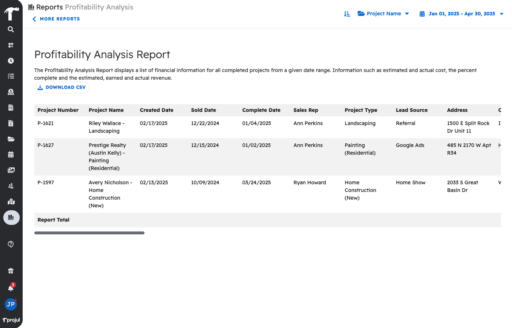
– Made improvements to allow an image uploading to the rich text editor so that the images will upload correctly, displaying in the rich text editor, the main Projul image gallery, and becoming associated with the project or task (e.g. if uploaded in task notes, image is put in the task’s gallery; if uploaded in an estimate, the image is put in the project’s gallery).
– Made improvements so that when a user presses the “Enter” key when their cursor is in a numeric field, it behaves the same as if clicking outside of the field.
– Improved Dashboard so that when opening a fullscreen editor while on the Dashboard page it will collapse the nav bar. Closing that editor to return to the Dashboard page then again will show the expanded nav bar.
– Added a setting to allow invoice and estimate approval by admins that creates a “Submit for review” button in Estimates and Invoices if “Require estimate review to publish” is turned on.
Repaired
– Fixed issue so that typing a negative value in a percent field no longer moves the cursor to the end of the field and leaves the cursor where the user is typing.
– Fixed issue with assemblies so that when making (or duplicating) a subsection assembly (in a section that isn’t an assembly) now scales the quantity values appropriately.
– Fixed issue in the photo report to improve the image resolution when converting to a PDF.
– Repaired issue so that the word “Estimates” in filters references the correct term from the users settings.
– Fixed issue so that when selecting a task or project on a time log, if the task or project has a pay rate selected, that pay rate is automatically selected in the time log, overwriting the currently-selected pay rate. Task pay rates now take priority, meaning if the project and task have a pay rate, it uses the task’s pay rate.
– Fixed issue so that after setting an assembly for the first time in an estimate, closing and reopening the estimate editor shows the correct value for the assembly.
– Fixed issue so that if a user checks “Don’t show menu hints again” the menu hints will never display again for that user, even after they sign out and back in.
– Fixed issue so that in the estimate signed confirmation email to the client, the company phone number is correct and not missing the first digit.
– Repaired issue so that when the “Only complete follow-ups when recorded” setting is turned on, follow-up tasks are marked complete when follow-up messages for that task/project are recorded, but will not be unmarked complete when another message is recorded.
Build Notes 2.1.165
Posted on Monday, March 21st, 2025
Remodeled
– Updated the style of all dropdown menus to make them consistent and more modern across the app.
– Made improvements so that when project data is exported it displays the correct data and is clearer to understand.
Repaired
– Fixed filter so that when entering a search term in a filter menu and displaying results it does not hide the “Clients” label.
– Repaired cost item photo upload so that when uploading an image to a cost item from the cost template editor the upload and attach processes work as intended.
– Fixed issue on the mobile app to allow users to drag cost items in an estimate into an empty subsection.
– Repaired issue in assemblies so that when entering a quantity after first turning a section into an assembly it changes the assembly quantity without scaling the section.
– Fixed issue on Mobile & Tablet so that the invoice dropdown for actions button is enabled when there is no invoice number.
– Repaired the mobile calendar so that the dots that indicate how many tasks are scheduled on each day display correctly.
– Fixed issue so that the “Record payment” menu does not close unexpectedly when selecting a payment date.
– Fixed issue for certain iPhones that causes the app to refresh unexpectedly when scrolling or closing out of a photo.
– Fixed time logs so that when splitting a time log, it correctly displays the current project and task each time log is associated with. It also allows users to select a project or a task with a project and have that populate and save as expected. It now also displays the pay rate that the original time log had selected in each of the two new time logs.
– Fixed issue so that when closing a fullscreen image (photo) while another popup is open, it does not close the other popup.
– Improved app so that all small popups (e.g. Menus) close when clicking outside of the popup.
– Fixed issue so that HEIC and HEIF images uploaded on an Android device now are converted to JPG to match functionality on the web app.
Build Notes 2.1.164
Posted on Monday, March 14th, 2025
Repaired
– Repaired rich text editors to allow users to make changes to tables that they have pasted in, including adding or removing columns and rows.
– Fixed issue so that the correct Project name displays on popup warning while removing estimator(s) from a project.
– Fixed issue so that the mouse cursor in estimates displays objects as ‘clickable’ appropriately.
– Fixed photo reports so that images display in order as expected and no longer reorder themselves when more than 9 photos are included.
– When saving as a pdf layout, all rows now display as expected and are consistent throughout the document.
– Fixed issue so that in the client portal view of a photo report on iOS, images display at the size that is chosen in the photo report editor.
– Made improvements so that the Projul does not refresh constantly when writing estimates on certain mobile devices.
– Made improvements so that when clicking in a field, dragging the cursor, then releasing in another field, the focus of the cursor lands in the field clicked not the field released in.
– Fixed issue so that pasting (or tabbing and entering) a phone number in the client editor or the project lead editor saves the phone number properly and works the same as entering the number manually.
– General improvements made to the QBD sync to eliminate errors when syncing tax.
– Fixed issue so that when associating a project to an estimate, any invoices on the estimate are associated with the same project automatically, regardless of whether the project number for those documents is updated or not.
– Fixed issue so that client reminder emails display the correct time and account for time zone changes.
Build Notes 2.1.162
Posted on Monday, March 7th, 2025
Remodeled
– Made improvements to collapse costlines, sections and subsections in estimates so that dragging and dropping is easier to use.
– Increased functionality so that email reminders can now be tracked for all clients in the system and not just those who have client portal access.
Repaired
– Improved cost item removal pop-up so that if “Remove Material Cost” is pressed it only pops up once.
– Repaired autoformat so that it works correctly in rich text editors.
– Fixed issue so that all information displays after clicking the “See task steps & notes” on the task card in the scheduler.
– Scrolling in an estimate using “page up” and “page down” buttons has been repaired so that it doesn’t break the existing formatting.
– Fixed the footer of the Cancel Project and Reject Project Lead popups on mobile so that scrolling shows all of the buttons on the popup.
Build Notes 2.1.153
Posted on Monday, March 3rd, 2025
Remodeled
– Made improvements in the estimate editor so that the taxable subtotal and tax values displayed at the bottom of an estimate editor are now based on the projected project total (including estimate, change orders and invoice additional line items regardless of status).
Repaired
– Fixed issue on invoices where the calculations for additional line items were not displaying correctly when an estimate was either deleted or not associated with the invoice.
– Fixed issue where the tax disappears from an estimate after closing the estimate and re-opening for Canadian customers (which require tax per line item).
– Fixed issue so that when accessing a project budget from the project card (timeline or pipeline) on a project with no estimate, time logs show correctly in the budget which are associated with a task on the project.
– Fixed issue so that alerts are not repeatedly sent on the same day.
– Cleaned up display information on “Sent emails from Projul”.
– Fixed issue that caused tags that were added to a project to display correctly after assigning an estimator/sales rep or PM.
– Made improvements so that a task only displays one time when a task is created from a project and assigned to the same employee as the Project Manager, Estimator and task worker.
– Repaired the schedule template so that users with “Add/edit” permissions for “Schedule templates” now appropriately see the “New schedule template” button on the schedule templates page.
– Fixed the time log report so that time logs that start or end at midnight show up on the report as expected.
– Made performance improvements to the loading of payments and other views after viewing the last 12 months of payments.
– Fixed issue causing task roll up notifications to go out for the incorrect day.
– Fixed rounding issues for line items so that the quantity values now extend to 6 values after a decimal without rounding.
Build Notes 2.1.152
Posted on Monday, February 24th, 2025
Additions
Introducing Publishing!
– This update will improve the way you create, review and manage your estimates, change orders, invoices and photo reports. Publishing will make it easier to tell when a client can see an estimate, simpler to keep track of which documents you are sending to clients and clearer financially with only approved values showing up in project totals. We have also enhanced the “Estimate Page” layout to make it more intuitive and transparent. Projul’s publishing and approval workflow streamlines estimating, invoicing and project approvals making you work faster, easier and more accurate.

Repaired
– Fixed issue so that HEIC and HEIF photos can now be uploaded to Projul.
– Fixed issue to that taxes show while opening estimates from search in Canadian settings.
– Fixed issue so that the universal number does not increment when creating “estimate templates” and will no longer create gaps in Project numbers as a result.
– Clicking on an alert will display the filtered page correctly when clicked.
– On the Scheduler Day view map, fixed issue so that Tasks that have been given their project’s address as a placeholder now display at that address when viewing the day they are scheduled on (with “Show Tasks” enabled).
– Fixed issue on client portal so that line items with a 0 quantity display the correct units and rate dollar value accurately.
– In the estimate editor, users are now prevented from selecting rejected leads to associate an estimate with, if the rejected lead already has an estimate associated with it.
– Fixed issue so that when creating an unassigned task on the schedule page, it will appear on the schedule page without having to navigate away and return to the schedule page.
Build Notes 2.1.150
Posted on Monday, February 17th, 2025
Repaired
– Fixed issue so that sliding single-day tasks (or tasks with single-day assignments) do not get split across multiple days after a slide.
– Made display improvements to estimates and invoices to provide clarity to the “Company Contact information” button, “Company Display Info” button, “Client Display Info” button and “Project Display” button.
Build Notes 2.1.149
Posted on Monday, February 10th, 2025
Repaired
– Repaired photo report to allow for extra rows and columns to display properly when importing information into Projul.
– Made repairs to mobile notifications so when estimates are approved, notifications send properly.
– Fixed issue so that when marking an Estimate Meeting as complete, it will no longer send an estimate meeting notification to the client.
– Fixed issue so that subsection prices are reduced correctly by the assembly quantity when saved as a template.
– Fixed issue so that full estimate displays on the client preview and no longer cuts off sections in rare instances.
– Fixed issue so that project types that have been deleted no longer show up in search.
– Improved data loading so that the Task editor loads data properly when the user opens it for the first time after logging in.
– Fixed issue on client portal so that after a photo has been clicked on, it no longer remains stuck on the screen and can be reduced by hitting escape or clicking outside of a photo.
Build Notes 2.1.146
Posted on Monday, February 3rd, 2025
Remodeled
– For photos not taken within the Projul app, the “Date Taken” value now matches the date taken date (if available), otherwise it will match the date uploaded value in Projul.
– When deleting or archiving a contractor, employee or client from the search page, the search display now updates real time.
– Improvements made to the Estimate by Role report to make it show consistent, accurate and easier to understand data.
Repaired
– If an image has been deleted that was being used in a photo report, in that photo report, it will now replace the image with the text “Image has been deleted.
– Fixed issue where NaN shows on project card when applying sort order after creating 2 tasks.
– Fixed issue so that copy and paste of phone number into the phone number field in both the project and client editor works as expected.
– Fixed issue in materials breakdown PDF for estimates so that it displays the company cost for each material line in the COST column instead of the price.
– Fixed issue so that on the cost templates page, cost items can have a quantity of 0 without it changing the “Price per” value to 0 and will retain any markup value entered.
– Made improvements so that when a project address gets updated, the related tasks get updated with the project address.
– Line items in the project budget now correctly display in the order they were created in, with the oldest additional expense at the top and the newest at the bottom.
Build Notes 2.1.143
Posted on Monday, January 27th, 2025
Remodeled
– Improvements made to camera and photo functionality including: Retaining the “date taken date” when marking up a photo, images taken in-app inside of communication’s channel now show in the main photo gallery as well and improved image resolution when taken in app. Fixes also made so that clicking a fullscreen image view does not close an image and if only one image is in the photo gallery, deleting that photo clears the image and resets the page to the “See all your photos here” page without having to reload the page.
– Improvements made to QuickBooks Online Sync to eliminate duplicate “categories” and associated error messages when deleting categories while re-using the same category name.
Repaired
– Repaired file uploading to projects and estimates.
– Fixed issue causing unexpected client notifications on an estimate to be sent to the client after a job was sold.
– Fixed issue where invoice tax and total were incorrect in the customer preview in a non-itemized estimate with a section as a selection.
– The 9-dot menu now shows the proper count of “Open Estimate” and “Change Order”.
– Fixed issue so that when a lead is moved to the rejected status, the time stated on the left of the card is updated and reflects the appropriate duration and matches the functionality of when the lead is moved to other statuses.
– Repaired functionality so that adding a CC and BCC in the “email content” popup works as expected.
– Save warnings no longer appear when rapidly clicking the edit button for a task, instead it opens the editor as expected.
– Fixed issue so that the “Agenda View” of the calendar does not slow down the application and cause it to be unresponsive.
– Fixed the Estimate Notifications Queue so that it properly updates when all relevant button actions are selected.
– Fixed issue so that when clicking the X on mobile when viewing a photo does not unintentionally close the photo gallery editor.
– Fixed the issue of descriptions inadvertently disappearing when adding a description in a cost item after dragging the section and saving. The descriptions now persist as expected.
– Repaired missing save buttons on estimates and invoices when using certain iPad models while in landscape mode.
– Fixed issue that was causing estimate intro and contract details to disappear in specific instances.
– ”Add Invoice” button repaired in the 9 dot menu on the Gantt View and works as expected.
– In the client editor, the “Clear all workers” button has been revised to a “Clear All” button and the warning popup now uses the correct title of those being cleared.
– Pop-up fixed to show “Save Project” button instead of “Save Tag” when adding a new project type on the Gantt view.
– Fixed issue so that project files in tasks can be viewed by all those who have permissions to view them.
– Highlighted colors and line breaks on the cost description now display as expected in an estimate.
– Fixed issue so that user can clock out if user has 2 different permissions assigned with one giving him clock in/out permissions.
Build Notes 2.1.139
Posted on Monday, January 20th, 2025
Additions
– An Information Chip has been added to the photo image card that contains date taken, date uploaded, user name of who uploaded the photo. This also has improved the sorting feature for photos as well.

Remodeled
– On mobile, tapping an image once now opens the expanded view instead of activating the on-hover effect. This applies to all photos.
– Performance updates for new basic user logins to speed up time to load data.
– Photo upload improvements made so that photo resolution is vastly improved.
Repaired
– On Apple computers and tablets, the date picker in the “Apply schedule template” popup is fixed and is visible above the input field.
– Fixed issue so that Project notes save as expected.
– Fixed issue so that changes made to client alerts are saved as expected and persist.
– Fixed loading error so that the time tracking and task list page load correctly.
– Repaired the link for “Client Portal Instructions” in emails sent from Projul to clients.
– Fixed typo on the Time Log Report to remove the comma from the Employee Name Format “First Name Last Name” Option.
– While viewing a fullscreen view of an image, using the scroll wheel no longer closes the photo viewer.
– Eliminated delayed response when adding a new employee as an Estimator or Project Manager in the client section.
– FIxed ‘Add Employee’ and ‘Select Employee’ Buttons when copying task on the Project Card or Task Card on the scheduler page.
– Time Log’s payrate now persists after splitting time logs as expected.
– On the map, pop-up no longer auto closes when the map gets the latest data.
– Issue fixed so that the global filter does not close on first click in the day scheduler.
– Fixed issue so that Editing image in an invoice and estimate works as expected.
– Fixed ‘Add Employee’ button to work properly in the ‘Manage Assigned Worker’ option in the menu of a task in the Day view of the Scheduler.
– Changing the date while filtering, now retains the filter, so the new day’s time logs are filtered correctly on the daily logs page.
– Improved scrolling while the calendar is open to eliminate jumpiness.
– Comments Editor improved to avoid the cutting off some of the notes in the display.
– Improved filtering so that when viewing the list of tasks in the time log editor, if a project is selected for the time log, the filter works properly.
– Fixed issue so that the side menu bar does not pop up over the text editor in the mobile app.
– Fixed issue so that adding a custom pay rate for a specific time log will persist as expected.
Build Notes 2.1.136
Posted on Monday, January 13th, 2025
Additions
– Projul now allows for duplicate cost items, duplicate subsections, duplicate sections and duplicate assemblies when creating estimates.
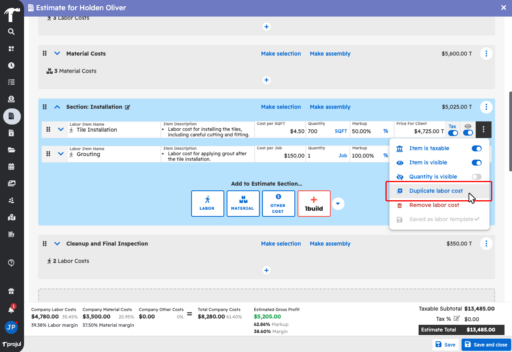
– Projul now offers an option for enforcing location tracking for users when clocking in.. If enabled employees will be required to accept tracking while clocking in to Projul.
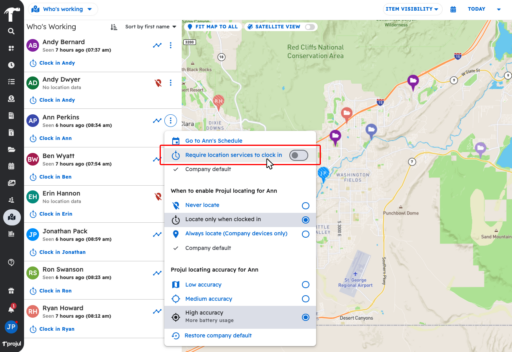
Remodeled
– General performance improvements to reduce the duration of the spinning hammer while loading.
– General improvements to the full page estimate and invoice editor margins and description popups.
– General performance improvements to the Project List page.
– When multiple tabs are open, improvements have been made to sync information between all open tabs.
Repaired
– Fixed issue where clients received payment reminders after already paying an invoice.
– Fixed crash issue when saving a marked-up image on mobile in the estimate editor.
– Client email now updates in real time on the project card.
– Sorting by project number is now consistent while new leads are being created without requiring the user to sign out and back in.
– Repaired edit icon in the discount section to function properly.
– Fixed Search so that results persist in project info dropdowns.
– Fixed issue where cost breakdowns were missing discounts. Discounts now appear and are calculated correctly in an estimate’s cost breakdown between the subtotal and total.
– On the map page, selecting a user to see their path has been fixed so that it zooms to their path to fit the view and unselecting the user resets the zoom to the day’s default.
– Unnecessary ”Go to lead pipeline” button removed from the task editor dropdown of the scheduler templates.
– Cost line dropdown now appropriately closes on dragging a cost item and remains closed after dropping it.
– Apple pencil now works appropriately within Projul and can select all options in the photo markup menu.
– “Estimate approve – start project” button has been fixed and works as expected.
– Fixed issue so that after deleting an invoice it will no longer display a customer portal link for the deleted invoice.
– Clicking “Revert to company default” on an employee’s availability settings now works as expected and matches the company default.
– Users can now add cards to the payment methods on the popup for enabling a 1build integration.
– Fixed rare issue where client name gets copied into estimate fields when applying an estimate template.
– ”See project photos” button now appears without having to save and close after adding photos.
– Fixed display issue on mobile markup tool icons so that they display correctly.
– Additional expenses in the project budget now correctly display in the order they were created in, with the oldest additional expense at the top and the newest at the bottom.
– On the time page, when a user opens the “Add Time Card” for an employee, the employee’s pay rate is now selected whether it be if the project, task or both are selected.
– Warning popup of “There are some unsaved changes. Would you like to save or discard unsaved changes?” has been repaired to work appropriately throughout the app.
– Fixed issue when editing or adding a time log, when the in and out dates are collapsed so it only shows a single date, changing that date now changes both the in and out date so that the duration entered stays the same.
– Fixed issue with filter not clearing after navigating away from the project time line page.
– General fixes to improve the drag and drop functionality in mobile for the Project report.
– Fixed formatting of email content to show same as it shows in the email preview section.
– Fixed issue when editing time logs does not result in clocking out users.
– In the Map dropdown the “Who’s working” button has been fixed and displays information as selected.
– Fixed issue so that the Mobile calendar will show tasks that are associated with rejected leads or canceled projects.
– Fixed the missing invoiced discounts value when opening a project budget from the lead pipeline when the project has an invoice with an applied discount.
– When the “in” time of a time log is later than the current time, the save button is now disabled and gives a warning that says “The in time cannot be later than the current time. In addition when a user clocks out from the time log editor, the time log editor will not close but instead the out time will appear and populate with the current time.
– Fixed issue so that archived users no longer receive alerts from Projul.
Build Notes 2.1.132
Posted on Monday, December 16th, 2024
Remodeled
– Further improvements to client reminders to ensure reminders do not send after invoices have been paid.
– General performance improvements made to photo upload for uploading multiple photos.
Repaired
– Repaired issue of estimate section totals and document totals being off when dragging and dropping cost items into an estimate.
– In the project comment channel, Client users are now able to download photos uploaded by users.
– Improvements to QBO syncing to avoid duplicates when syncing employees that already exist in QBO.
– Removed the edit icon button on image messages uploaded to the client communications channel to better match functionality of uploaded images in other channels.
– Improved display issue on the Estimate card pie chart to better account for discounts.
Build Notes 2.1.128
Posted on Monday, December 9th, 2024
Repaired
– Changes made to prevent popups when accessing 1build on the Projul Mobile app.
– Improved QBO Sync Menu above the QBO sync icon so that the pop-up displays fully in the user’s screen.
– Time zones listed in emails sent to clients now update properly after daylight savings occurs without requiring the user to re-save their time zone settings.
– Improvements made to the selection logic in Estimate and Invoice Editors. When attaching photos (or files) in estimate and invoice editors, selecting more photos or unselecting photos behaves as expected.
– When saving an assembly as a section template, the price of each item in the “Make estimate section template” popup now correctly reduces its value if the quantity is 1.
Build Notes 2.1.124
Posted on Monday, December 2nd, 2024
Remodeled
– Improvements made to allow additional information (line items, overhead percentage, budget notes) to be saved and continue to display in the budget even if an estimate is created or deleted after the budget has been created.
– General improvements made to the invoice editor on the mobile app to give a better user experience when editing invoices on mobile.
Repaired
– Cost line and Section menu no longer disappear when accessing the estimate from the “Edit” button on an estimate listed in the global search.
– When adding a new project from the invoice editor if you remove or add a client, the new project’s client information displays correctly.
– Changed character limit to allow for values up to 10 million to be displayed in the numeric fields in the estimate, invoice and budget editors.
– Markup/Margin calculations now consistent to account for items with quantity of 0 or cost of $0.
– Improved permissions so that users with permission to edit a project can now see and edit the “estimate value” field if the “edit estimate value without estimate” setting is turned on and if the project does not have an estimate.
– Filter improvements made to ensure filtering on a searched name works as expected.
– Fixed issue where saving employee data was not functioning in rare cases.
– Client portal improved so clients using the mobile app and clicking on alerts brings them to the proper channel. The client will also not be able to see task list items in both mobile and desktop.
Build Notes 2.1.120
Posted on Monday, November 25th, 2024
Remodeled
– The geolocation features have been improved to handle large amounts of geolocation data especially for larger company accounts.
– Improvements made to the functionality of automatic adjustments when editing time logs.
Repaired
– Improved handling of photo uploads even when in low service areas.
– Fixed uploading counter for images so that when logging out it resets the counter and no longer persists.
– ‘Null’ will no longer be displayed when copying a task with no name from the schedule page.
– Project tags will now show on the lead pipeline without first needing to open the project editor.
– Improved filtering tasks on the schedule page to now show the task on the top of the page.
– Appropriately displays the Estimate Title on the estimate email template.
Build Notes 2.1.112
Posted on Monday, November 18th, 2024
Repaired
– General improvements to data syncing across devices.
– Improvements to estimate editor scroll responsiveness and performance when the estimate has a large amount of data.
– General improvements to function of clock in/out performance.
– The sorting order of projects while sorting by ‘start date’ is now consistent when the start dates are not changed.
– Multiple clicks of the ‘Send Email’ button will no longer open multiple email editors.
– Client portal links for invoices that have been deleted now show ‘The document you’re looking for doesn’t exist’ screen.
Build Notes 2.1.108
Posted on Monday, November 11th, 2024
Repaired
– General performance improvements to overall application.
– The black scroll arrow is now visible whenever there is scrollable content hidden beneath a footer.
– Email send button fixed and now works properly in the Projul mobile app.
– The default project color setting is now followed while generating the project color when creating new projects.
– Task overdue alerts will no longer send for tasks that are completed.
– Improvements made to search to allow archive projects to display on all devices.
– Improved speed at which Project Card data is updated when completing a task from the Project Card.
– When editing a time log within a project budget, after changing the task or project association, the time log is now removed from its previous associated task or project.
– Images are now showing properly in the image selector while associating images for a task.
– General improvements made to files remaining associated with projects. When projects are archived, files remain associated with the projects when viewing the file screen.
– Fixed rounding issue in time logs.
– Improved formatting of quantity on materials line (if made visible).
– Company phone number shows in all email editors correctly for +2 country codes.
– Unscheduled tasks button will now continue to appear even if a project has been completed.
Build Notes 2.1.104
Posted on Monday, November 4th, 2024
Additions
– Introducing schedule templates! You now have more flexibility than ever when scheduling projects. You can now create schedule templates, which only template and apply the tasks and timelines of a project. You can still create and apply project templates if you want to template all the project details (i.e. project type, lead source, project tags, etc…)
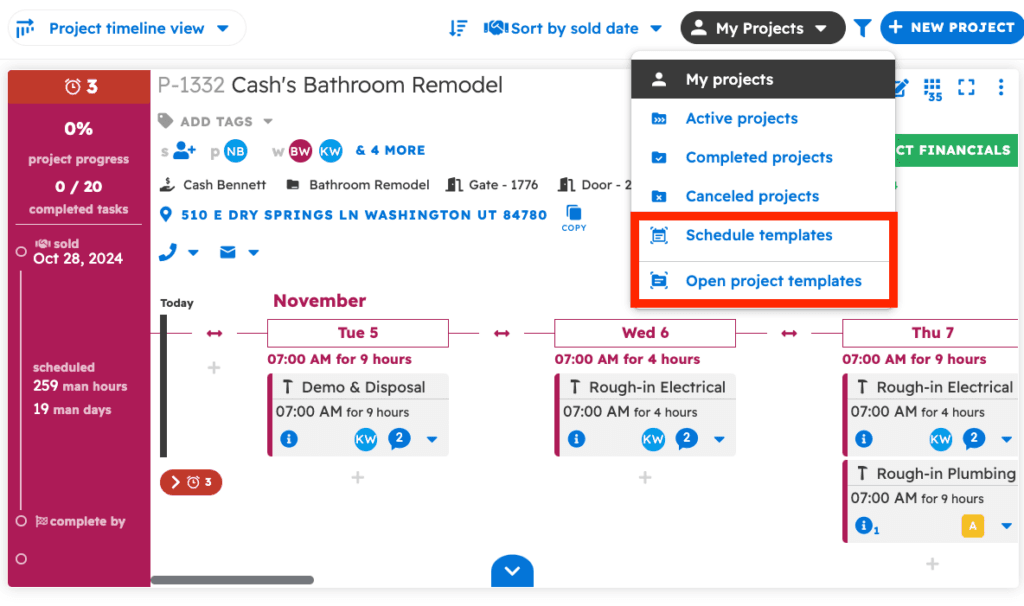
– Templates can be created from the project timeline and can be viewed from the drop-down in the top right of the projects page.
– In addition, you can now update permissions for applying and creating both schedule templates and project templates.
Remodeled
– Estimate template and estimate section template selectors have been updated. This provides more clarity into the template amounts and details of the estimate template being applied.
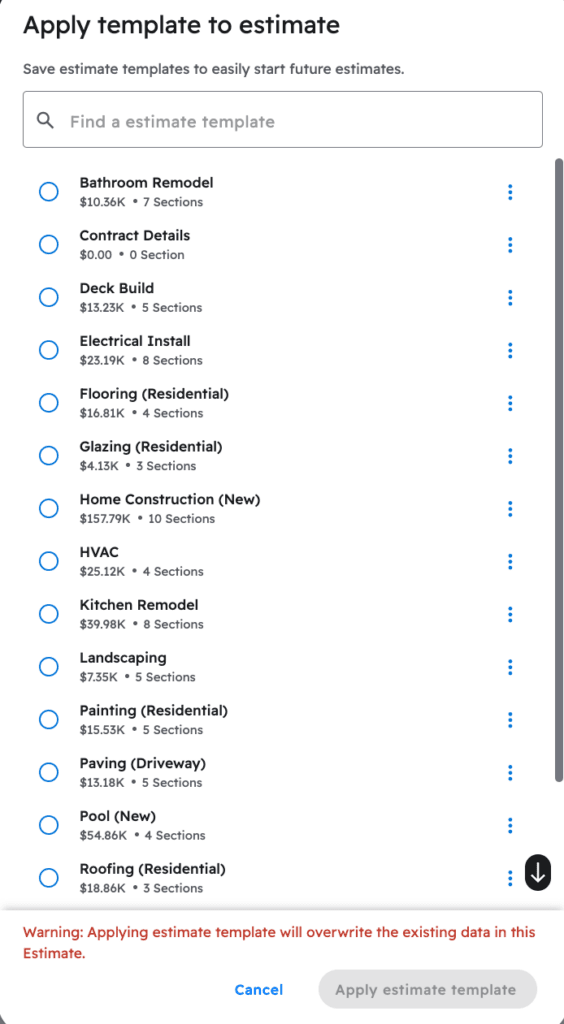
Repaired
– Performance improvements when syncing payments between QuickBooks Online and Projul.
– Invoices that are not fully paid display in the “waiting for payment” filter on the invoice screen as expected.
– When the pay period type is “every other week,” the two-week period is maintained according to the selected start date when you set up payroll settings initially.
– Performance improvements for scheduled auto-syncs that happen overnight from Projul to QuickBooks.
– The “Use this filter until Projul is closed” functions as expected when using the project status filters on the estimate page. Filters are saved when navigating back to the page after leaving.
– Performance improvements when using the project slide functionality on the project timelines.
– General improvements made to files remaining associated with projects. When projects are archived, files remain associated with the projects when viewing the file screen.
Build Notes 2.1.103
Posted on Monday, October 28th, 2024
Additions
Exciting Update to Automated Reminders! You can now edit and customize the email messages that are sent as automated client reminders. This allows for better personalization and an improved customer experience, all while automating your follow-ups!
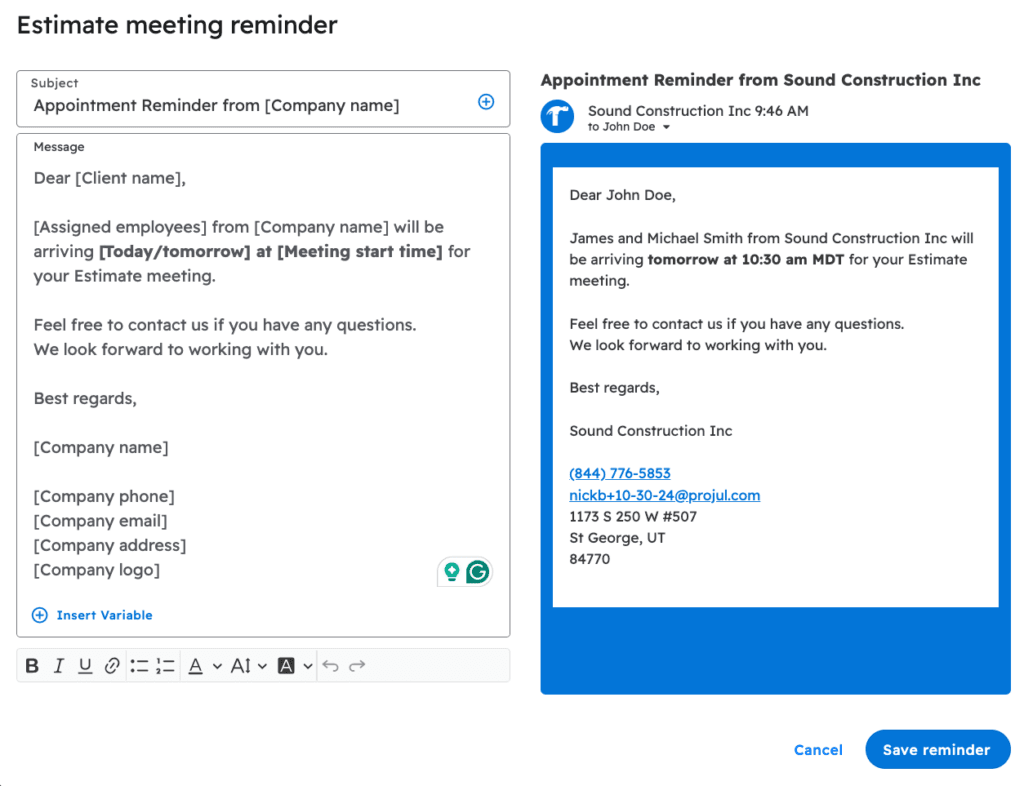
Repaired
– If a notification is sent to the alert center and only the company name is used on the associated project, the company name displays in the alert as expected.
– If an estimate value is negative and the estimate is converted to an invoice, the invoice will display as negative as well.
– Selecting a task icon on an iPad functions as expected with all icons displaying as expected.
– Adding a negative cost line to the budget/job costing page functions as expected.
Build Notes 2.1.101
Posted on Monday, October 21st, 2024
Remodeled
– To help maintain cleaner, more accurate data, when a project is deleted, a new pop-up will display to allow you to choose what happens to the other connected documents, tasks, etc… You can either choose to delete everything connected to the project or remove documents from the project when it is deleted.
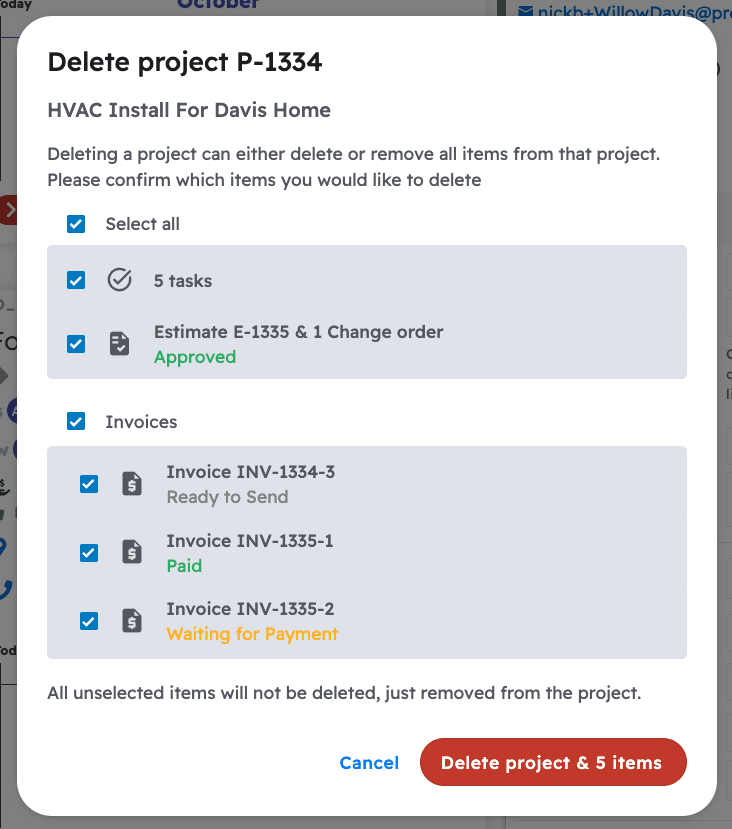
Repaired
– The QuickBooks sync icon does not display on a payment that cannot yet be synced. When the payment is processed, the sync icon will appear or the payment will be auto-synced as expected.
– When there is no estimate created for a project lead, the “no estimated revenue” option on the lead card displays as expected for users with permission to view estimates.
– Time logs on the time card display in chronological order, not the order they were created as expected. If time is manually added it is organized in the proper order.
– When filters are selected on the invoice and estimate pages, and you navigate to a new page, the filters persist. Display improvements were also made to the filter selector.
– Downloading the cost breakdown PDF on the mobile app formats the document as expected.
– Display improvements when selecting an employee for a task on iPads, the employee selector box is not cut off.
– When clients open the push notification automated reminders for estimates and invoice due dates, on the mobile app, they are directed to the connected invoice or estimate portal link.
– Display improvements to ensure the “remove in change order” option on an estimate is visible on all-sized phone screens on the mobile app.
– Opening a new screen using the navigation bar on the mobile app closes the navigation bar after the selection has been made.
– Performance improvements made when clients send photos using the client portal messaging channel.
– Looking up the invoice totals from the sync status page displays the correct invoice totals as expected.
– Only 2 decimal places on any dollar values are displayed as expected.
– The editor for updating cost items on the estimate page displays as expected.
– Labor lines removed in a change order so not get converted to tasks when the “convert labor items to task” option is selected.
Build Notes 2.1.100
Posted on Monday, October 14th, 2024
Remodeled
– If a user does not have permission to view estimates, but does have access to the lead pipeline, the “estimated revenue” field on each lead card is not visible.
– Performance improvements made for photos that have been added to a text editor field (like project notes). The backend saving behavior has been updated to improve load times, and overall app performance.
– Update to the “connection lost” banner. To better communicate internet connection issues, a new orange banner will display when the device using Projul has lost connection to the internet.
Repaired
– When filtering by project type on any of the project pages, project templates do not display in the filter as expected.
– When selecting who pays the processing fees in the invoice editor, clicking on the same or the button will change the selection. The area around the test will no longer change the selection made as expected.
– Discounting an estimate before tax has been applied, then creating invoices from the estimate calculates the remaining balances as expected. After the full invoice total has been paid there is no remaining balance displayed as expected.
– Performance improvements and faster upload times when uploading multiple photos from an iPhone camera roll to a task using the mobile app.
– When users clock out on the mobile app, the user shows as clocked out on the web app. Improvements made to data syncing between multiple devices.
– Schedule changes made across multiple accounts and synced in real-time across all users.
– Display improvements when hovering over the time tracking option on the sidebar. The expanded pop-up displays the same as the other menu popups.
– Performance improvements to QuickBooks Online auto sync. When syncing multiple items, they do not get stuck in the queue but rather sync as expected.
– When an estimate line item is measured by “hours” each of the labor items on the job costing page shows the estimated hours, even if no time has been scheduled for that specific item.
– When a section template has a long name, the 3-dot menu to edit that template displays as expected.
– When an estimate has been approved, the automated client reminder email to approve the estimate is not sent.
– Pay period date range settings display as expected when in payroll mode. Correct date ranges based on payroll timing settings are displayed as expected.
– Estimate templates using margin instead of markup are calculated as positive margins as expected.
The lead report on the report page opens as expected.
– Cancellation reasons on canceled projects are saved as expected and displayed on the project export .csv file.
Build Notes 2.1.93
Posted on Monday, Sep 30th, 2024
Remodeled
– The “Help Us Help You” form is now the “Contact Support” form and it has been moved from the bottom of the app to the navigation sidebar. This ensures that no controls are covered especially on mobile and will also make it easier to navigate in the app regardless of where you are inside Projul.
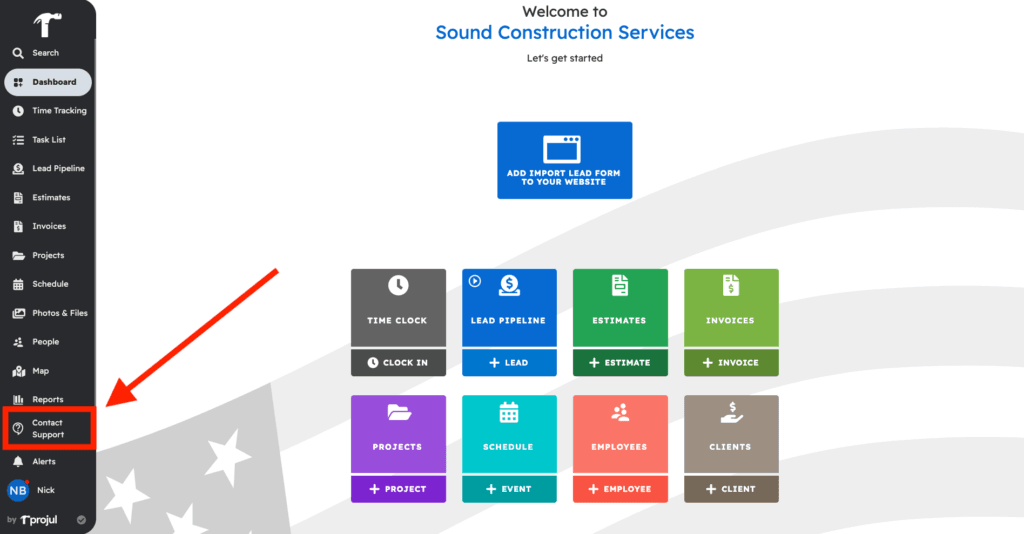
Repaired
– “Price for customer” is displaying as expected on the client preview of an estimate.
– The pre-saved markup for estimate and section templates functions as expected when applied to a new estimate.
– Editing an employee’s details saves and updates the changes as expected.
– Opening an invoice from the item sync status page displays the invoice as expected.
– The “edit” button in the QB sync dropdown for editing employees should be hidden if the user does not have permission to edit employees. This applies not only to employees but to all types of entities that can sync to QB and have permission controls.
– Clocking time to a labor task that was removed by a change order still displays the clocked time to the project budget allowing for accurate job costing of the project.
Build Notes 2.1.92
Posted on Monday, Sep 23rd, 2024
Additions
– Negative line items are now available! In the event you need to show the customer a negative value on an estimate line item or change order, you can use negative numbers to subtract from the value of the project, without needing to add a discount.
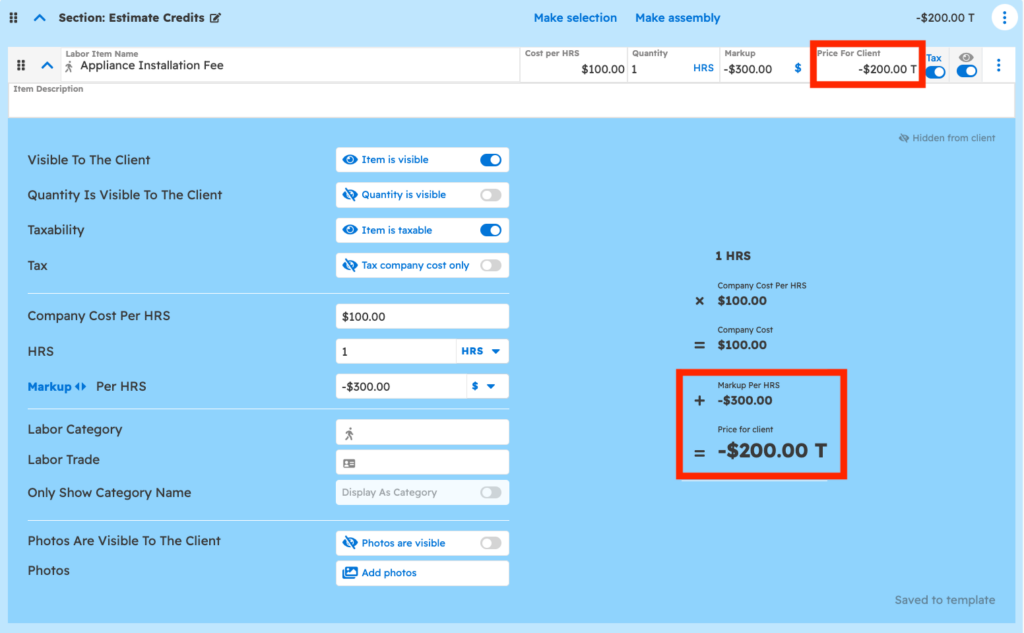
– Updates to the estimate footer. You can now see markup and margin for labor and material, as well as the whole project. You can toggle this visibility off in the estimate section of the company settings. This gives easy visibility into the markup and margin for your projects.

– Replacing the old “minimum markup”, you can now set a minimum margin warning. To prevent jobs from being underbid or miscalculated, the margin warning helps project profits even for new estimators.
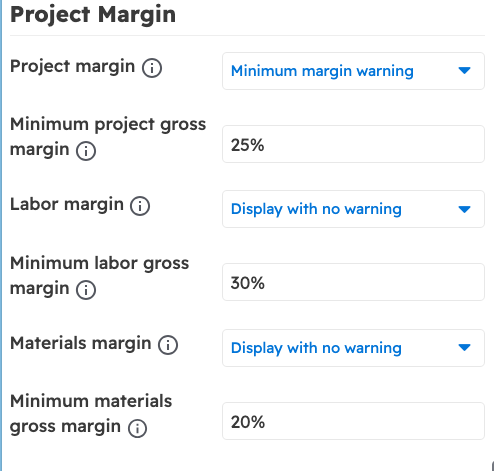
– When calculating line items on an estimate, you can choose to set a markup or a margin on the line item. Markup calculates an increase in the cost ($100 cost + 100% markup = $200 price), while margin calculates the increase in profit ($100 cost + 50% margin = $200 price).
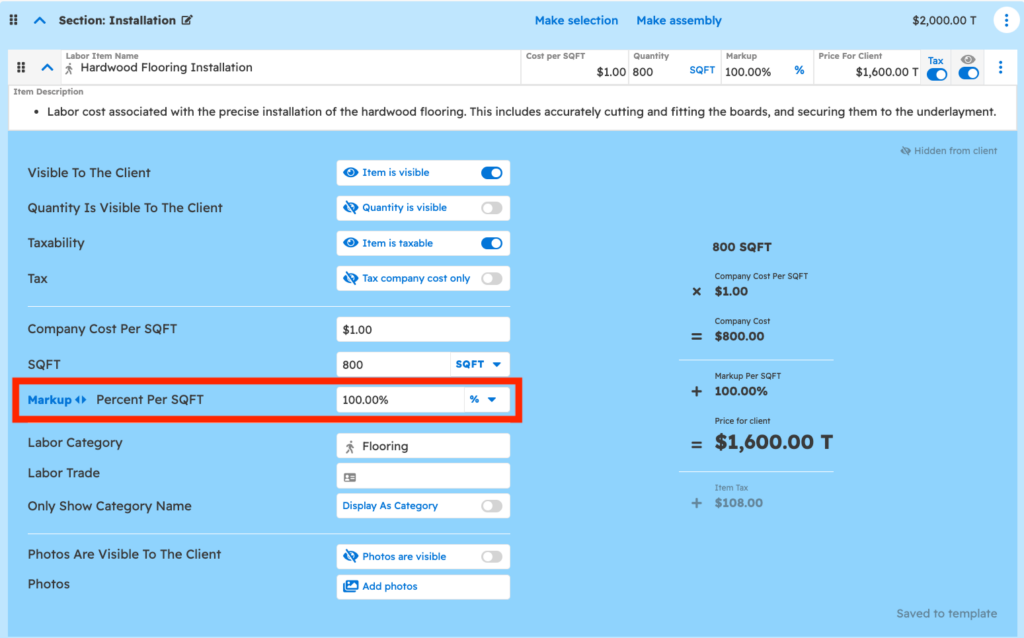
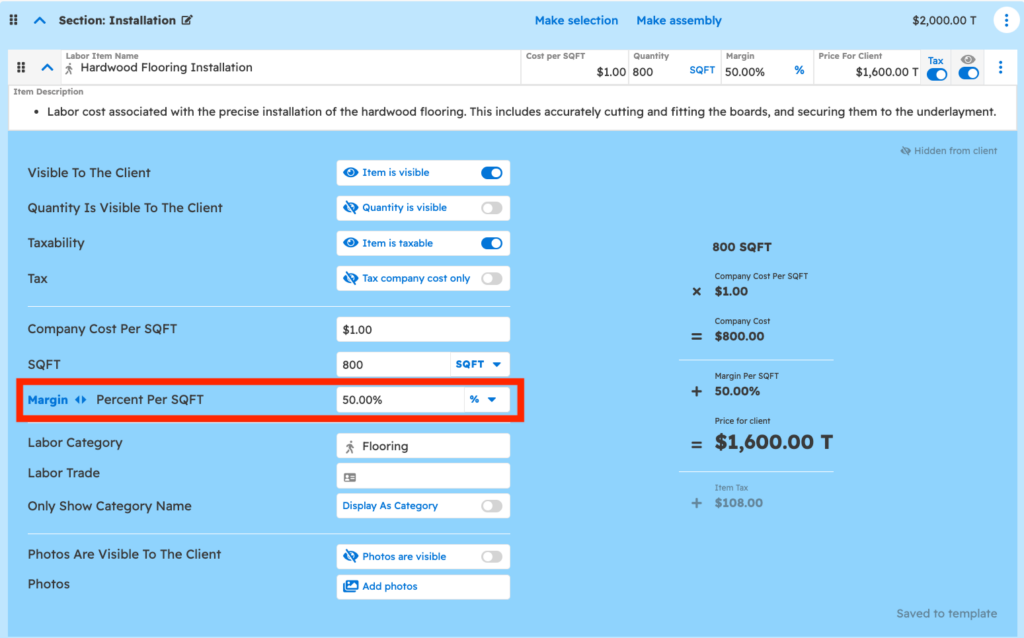
Remodeled
– Changing the “customer price” field on an estimate when a cost is already known will update the markup rather than the company cost. This will allow you to add profit to a project without affecting your hard company costs.
– On an invoice, you can now add the markup or margin to additional line items added to the invoice. This is helpful when creating an invoice without an estimate and you still want to capture markup/margin vs. hard cost.
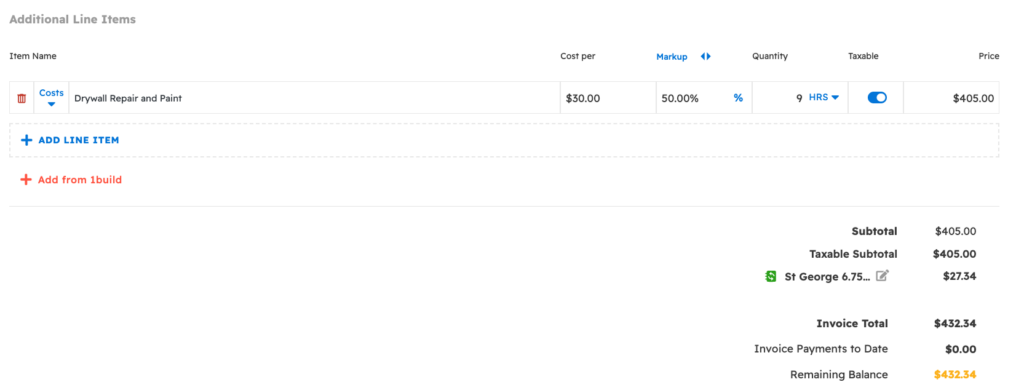
– On the job budget, you can see a breakdown of the discounts provided on a project. Instead of one line item on the budget for discounts, you can now see an itemized list of discounts for clear and detailed pricing.
– When creating estimates or invoices on the mobile app, a +/- option is available on the keyboard to support negative line items being added.
– When invoicing as a percentage of an entire estimate, instead of an equal dollar amount being applied to each line item of the invoice, now an equal percentage is applied. For example, 25% of the entire estimate means that 25% of each line item is being charged.
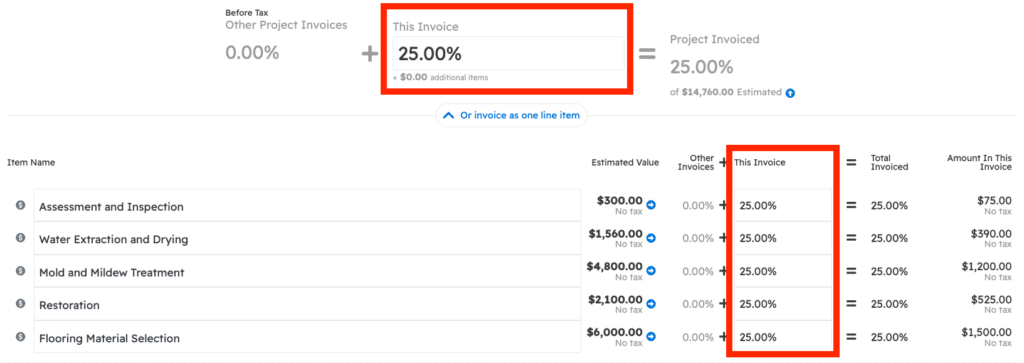
Repaired
– The “Add another invoice” option from the invoice card is functioning as expected, with invoices associated with the selected project.
– Estimate sections without names are not included beneath other sections of the project budget but rather grouped together in the expected section.
– Closing an invoice editor does not warn of unsaved changes if the save button was hit previously.
– Opening the time logs page shows all time logs for the pay period without needing to refresh or navigate to a different pay period.
– Display improvements for long, cost item names on the budget screen. Item names do not overrun into the other budget fields.
– Closing the camera from the mobile app functions as expected.
– Invoice rounding improvements, when invoices show as fully paid, the remaining amount shows as zero with no extra cents added.
– Searching and selecting an employee from the task editor functions as expected.
– PDFs open in the browser PDF viewer instead of downloading to the device.
Build Notes 2.1.91
Posted on Monday, Sep 16th, 2024
Remodeled
– Performance updates to the backend process of uploading photos and files. This will lead to faster uploading for photos and files, and a more accurate upload progress bar.
– Adding an invoice to a project with no ID, prompts a pop-up to select a project ID and add documents to the project.
Repaired
– Creating a project from an estimate allows you to select which stage in the lead pipeline the project. The project lead status by default will be set to “to write” instead of “new”.
– Clearing a filter on the estimate page resets the dollar amount and count value after estimates within that filter are updated. (i.e marking an estimate as rejected removes it from the waiting filter).
– Filtering the estimate screen with the “on hold” status functions as expected.
– The graph on an estimate card updates as changes are made without needing to refresh the page.
– Invoice numbers greater than 4 are displayed on the invoice as expected.
– When the number generation setting is turned off, the pop-ups regarding project ID do not display as expected.
– When the “skip days off” setting is on, you can slide a project backward in the project timeline.
– The navigation sidebar closes when the estimate or invoice screen is open on the mobile app as expected.
Build Notes 2.1.90
Posted on Monday, Sep 9th, 2024
Repaired
– Several improvements when adding a project from the estimate or invoice screen, including:
- When a project is linked with an estimate, the option to unlink displays and once selected, the option to add a different project shows.
- When a project is saved and the selected project ID already exists, a warning message is displayed to help ensure no duplicates.
- When creating a project from an invoice, the new project matches the invoice ID instead of creating a different number.
– When cost lines are synced with QuickBooks, bullet points in the cost item description sync properly as expected and not as asterisks
– When a project has a client with no first and last name, a pop-up warning displays alerting you that there is blank client information.
– Selecting the project cover photo from the project editor, opens the image as expected.
– Task steps display in the correct order when a project template is applied.
Build Notes 2.1.89
Posted on Monday, Sep 2nd, 2024
Repaired
– Closing the editor after editing a material template from the QuickBooks sync menu functions as expected.
– The relevant tags display as filtering options when searching the name of a tag in the filter menu as expected.
– When the “Client can approve estimate after the expiration date” is toggled on, the published date for the estimate is not changed, so estimates are displayed in the reports tab with the expected date.
– Overdue estimates do not show in the “waiting for client approval” filter when filtering by estimate status on the screen. They display in the client approval overdue filter as expected.
– Filtering by an employee on the scheduler views shows all the tasks assigned to the selected employee as expected.
– When a project is deleted, associated invoices no longer display on the overdue invoice report as expected.
– Performance improvements when sliding a project schedule. When skipping days off, the selected days off are skipped as expected.
– Users with permission to delete photos, estimates, projects, and all other deletable fields can delete as expected.
– Payment due dates display correctly when the client views an invoice from their portal.
– Automatically generated numbers are unique on leads imported from the lead contact form.
– Performance improvements when syncing invoices to QuickBooks Online.
Build Notes 2.1.88
Posted on Monday, Aug 26th, 2024
Additions
– REFER AND EARN – Thank you for being a loyal Projul customer! We truly value your partnership and hope that Projul is helping your company succeed. Your satisfaction means the world to us, and now, you have the opportunity to share that success with others.
We’re excited to introduce our “Refer and Earn” program! When you refer a friend to Projul and they become a customer, both you and your friend will receive an Amazon.com gift card as a token of our appreciation. It’s easy—just fill out the referral form in your Projul account, and we’ll handle the rest. Your recommendation helps us grow, and we’re grateful for your continued support.

Repaired
– When a client has been imported from QuickBooks Online, estimates can be attached or created on the client record as expected.
– The minimum number field on an invoice now only takes number inputs which ensures invoices are created as expected.
– When editing a labor or material cost item from the invoice editor (add an additional line item, click the costs dropdown, click “edit” on a cost item), clicking out of the category (labor category or material category) field closes the dropdown, as it does in other locations where this editor opens.
– When selecting “Continue editing” when closing a project lead editor with no client info, does not close the editor as expected.
– Editing the client billing address updates the estimate display address on both the print preview and the client portal view as expected.
– Closing an estimate after changing the estimate title will prompt you to save before closing the estimate.
– Justifi ACH payments do not show one extra cent after a payment is recorded.
– Updating the project ID to change a change order number will update all associated and selected documents as expected.
– Performance improvements when syncing invoices to QuickBooks Online
– After setting up Payroll mode on the time log screen, the default for the screen will be payroll mode on.
– Clicking the enter key when in a text field of an estimate creates a new line, rather than opening account settings.
– Adding an estimate to a project with no number will create a new number if the project numbering setting is turned on.
– Searching for “project type” on the universal filter does not duplicate the project types as expected.
Build Notes 2.1.87
Posted on Monday, Aug 19th, 2024
Additions
– Big updates to the project numbering system. A new project numbering system has been implemented to help maintain clean data, update project numbers easier, and ensure no duplicates are created. Each project will now have a “Project ID”. That project ID will tie directly to the documents created for that project.
For example: If a Project ID is 1412, the project, estimate, invoice, and change orders will all use that project ID in the numbering system (i.e. E-1412).
When a project ID is changed, a new user interface has been added to make adjustments to all associated numbers and documents. This will make updating project numbers easier while ensuring no duplicates are created, keeping data consistent. Check out the interface below.
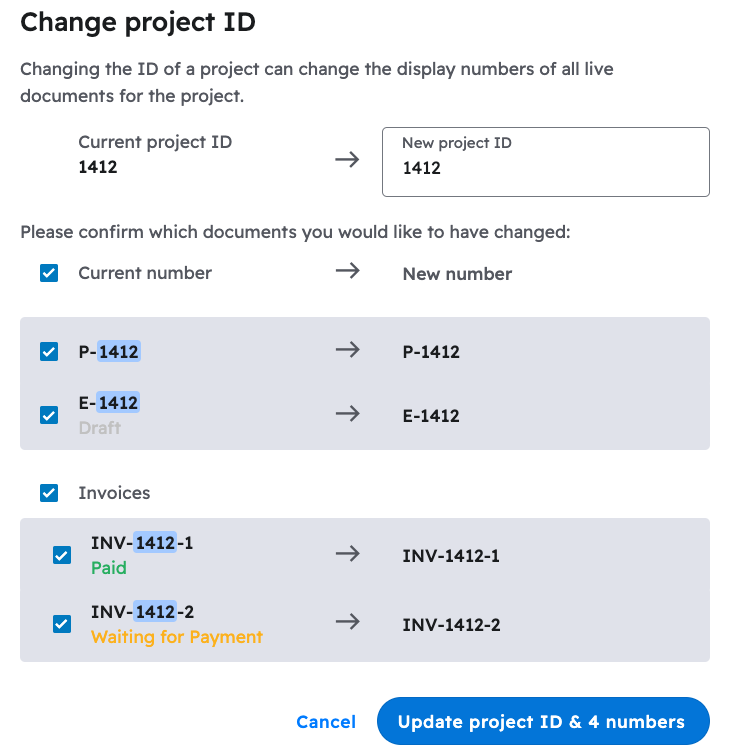
Remodeled
– If a client does not have a first and last name field, but rather a company name, the company name will be used in emails for automated reminders and other emails sent to the client.
– Updated font on estimates and invoices. This new font makes it easier for clients to read estimates, invoices, and change order totals at a quick glance.
Repaired
– Uploading files over 100MB in size to a project functions as expected.
– After logging in, navigating to the photos page, and opening a photo, clicking out of the image closes the photo as expected and the image does not get stuck on the screen.
– Pending invoices show the QuickBooks sync icon on the payments page as expected.
– Updating user permissions for a user on an Android device automatically updates the user’s account without needing to sign out and back in.
– Adding a subsection, and then turning a section into an assembly carries over the section quantity to the subsection quantity as expected.
– UI update making it easier to close an estimate print preview from a mobile device.
– Updating cost lines from the cost line template page saves the updates for future use. Updating costs in templates are also saving across all templates that the line items are used in.
– Creating a project from a project template creates a new and unique project number, rather than using the number from the templated project.
Build Notes 2.1.85
Posted on Monday, Aug 12th, 2024
Remodeled
– Exciting updates to automated client reminders! You no longer need to give client portal access to a client for them to receive automated reminders. When automated reminders are turned on in the company settings, any client will now receive the automated reminders you have set. Auto reminders can be sent for project start dates, estimate and invoice due date reminders, and upcoming estimate meetings. Check out the video in the previous post to see how to set up auto-reminders
*Annual Pro Plan Feature
– Updated font on estimates and invoices. This new font makes it easier for clients to read estimates, invoices, and change order totals at a quick glance.
Repaired
– Performance improvements when a client opens an estimate, invoice, or change order using the associated link. Loading when the app refreshes is an improved experience.
– Logging out of one account and into another account on the mobile app now ensures that notifications are sent for the account currently logged in.
– Performance improvements when uploading photos to estimates. Uploading multiple photos at one time functions as expected.
– Alerts in the alert center of the customer portal are counting correctly and the count decreases after notifications are viewed.
Build Notes 2.1.83
Posted on Monday, Aug 5th, 2024
Repaired
– When a text editor, like the estimate meeting notes field is open, the page will not refresh ensuring no notes are lost.
– When saving a PDF of an estimate on an iPad, the photos display on the print preview and PDF as expected.
– Editing and closing the name of an estimate template functions as expected.
– Performance improvements to the two-way tax sync between QuickBooks Online and Projul. When invoices have a selected tax rate in Projul and are synced to QuickBooks, the values of the invoices match, and taxes are displayed correctly.
– Performance improvements with the employee sync with QuickBooks Desktop. Employee’s name fields display as expected, as do email address fields.
Build Notes 2.1.82
Posted on Monday, July 29th, 2024
Additions:
New Syncing Functionality for Estimate Selections with QuickBooks Desktop
We are excited to introduce new functionality that enhances the syncing of estimate selections with QuickBooks Desktop. Here’s what you can expect with this update:
- Required Single Selection Sections:
- When syncing an estimate with a required single selection section containing three options, only the selected option will sync to QuickBooks Desktop.
- Invoices created from these estimates will also sync only the selected option.
- Disabling the selection will result in all cost lines in the section being synced.
- Re-enabling the required single selection will revert to syncing only the selected option.
- Optional Single Selection Sections:
- Estimates with optional single selection sections will sync only the selected option to QuickBooks Desktop.
- Invoices created from these estimates will sync only the selected option.
- Disabling the selection will result in all cost lines in the section being synced.
- Re-enabling the optional single selection will revert to syncing only the selected option.
- Optional Multiple Selection Sections:
- For estimates with optional multiple selection sections, only the selected options will sync to QuickBooks Desktop.
- Invoices created from these estimates will sync only the selected options.
- Disabling the selection will result in all cost lines in the section being synced.
- Re-enabling the optional multiple selection will revert to syncing only the selected options.
- Change Orders:
- Change orders with required single selection sections will sync only the selected option to QuickBooks Desktop.
- Invoices created from these change orders will sync only the selected option.
- Disabling the selection will result in all cost lines in the section being synced.
- Re-enabling the required single selection will revert to syncing only the selected option.
- Change orders with optional single selection sections will sync only the selected option to QuickBooks Desktop.
- Invoices created from these change orders will sync only the selected option.
- Disabling the selection will result in all cost lines in the section being synced.
- Re-enabling the optional single selection will revert to syncing only the selected option.
- Change orders with optional multiple selection sections will sync only the selected options to QuickBooks Desktop.
- Invoices created from these change orders will sync only the selected options.
- Disabling the selection will result in all cost lines in the section being synced.
- Re-enabling the optional multiple selection will revert to syncing only the selected options.
This new functionality ensures that your estimates and change orders are accurately reflected in QuickBooks Desktop, giving you greater control and flexibility over your project financials. Enjoy seamless and precise syncing with Projul!
Repaired
– When landing on the time logs page, by default the date picker contains the current date. If a user changes the date range and navigates away and back within the same session, the selected date is remembered. Toggling payroll mode on and off should also maintain the selected date range. However, if the date range is changed while not in payroll mode and then payroll mode is toggled, the dates should be changed to include at least the previous start date selected but be the span of a pay period (e.g. if my pay period is 1st & 15th and I change the dates in non-payroll mode to the 13th through the 20th, changing back to payroll mode should change the dates to the 1st through the 14th).
– If estimates are approved by the company, it brings that estimate document to the top of the estimate screen with the other approved estimates.
– The “no internet” banner that displays when a device using Projul does not have internet access displays at the top of the screen, even if another banner is being displayed as well.
– Once internet is connected to a device and pictures were taken with no internet connection, the affected photos are uploaded as expected.
– App navigation functions as expected after fully closing the mobile app and reopening.
– Performance improvements when navigating a cursor using the mobile app. Updating prices and other details of a cost line is made easier with accurate cursor tracking.
– Deleting a project from the projects page with an expanded project card functions as expected.
– Clocking out from the mobile app updates other devices in the company as expected.
Build Notes 2.1.81
Posted on Monday, July 22nd, 2024
Additions:
– Improved client communication! When a client approves a quote, they are sent an automated “thank you/confirmation email that the quote has been approved and signed. This new feature will help improve communication, clarity, and the overall client experience.
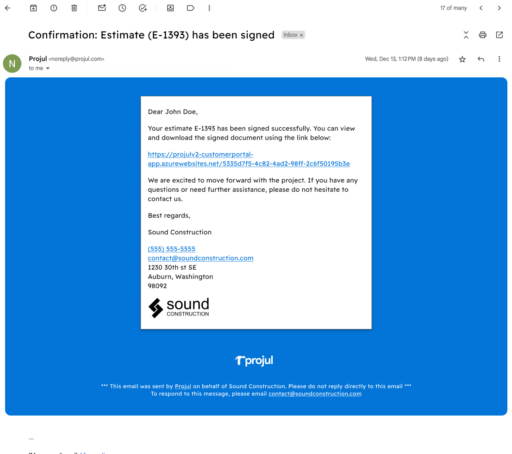
Repaired
– Tax values display as expected in the customer preview of an estimate after taxes are applied using an estimate template.
– Display improvements on the pricing of estimates with subsections. All prices (section and subsection prices) are now aligned in the price column of the customer preview and print preview of estimates.
– When a project’s start and end date are on the same day, display improvements have been made to easily identify today’s date, and the start and end dates.
– When an estimate is saved as a template and the estimate has change orders attached to it, the change orders are not saved as part of the template.
Build Notes 2.1.80
Posted on Monday, July 15th, 2024
Remodeled
– Updates to estimate selections (pro feature)! Including the following:
- When using a subsection for an estimate selection, you can now toggle the “item is visible” option for the line items within that subsection.
- You can now edit the “selection type” and the pre-selected items on a selection section template.
- The print preview on estimates does not display un-selected items on the estimate.
- When turning an estimate section into a selection from the 3-dot menu, the menu is not closed after toggling the selection on.
- If the “item is visible” toggle is turned off, the “photos are visible” and “quantity is visible” toggle is automatically turned off.
- If a selection section type changes, the previously selected items will remain selected by default.
- General display improvements when a client has approved an estimate with selections and views the estimate after approval.
- Line items that are part of an estimate selection now have the “quantity is visible” toggle available.
Repaired
– Adding a project to a time log from the time log page functions as expected.
– Performance improvements when scrolling in the search page. Pop-up menus scroll as expected.
– Notifications from Projul are sent on time regardless of daylight savings time zones.
– When the templates slide-out menu is open, the 3-dot menu on a cost line in an estimate gives you the edit and delete options as expected.
– Refunding payments in Justifi functions as expected.
– When editing a task in a project template, you can select parent and child events as expected from the last editor.
– Closing the full-screen view of a product image when editing a cost line template returns you to the image gallery as expected.
– Task notifications are sent for the proper day when the task is rescheduled to another day.
– When there are no line items on a change order and only a discount, you can mark the change order approved as expected.
– Subsection totals display as expected on an estimate when the subsection total display setting is toggled on.
– When using the estimate setting “Require tax on each estimate cost item,” when applying estimate section templates where line items are marked as “taxable,” apply the account’s default tax to those items.
– Syncing projects to QBD syncs the billing address, name, email address, and phone number as expected to the synced sub-customer.
Build Notes 2.1.79
Posted on Monday, July 8th, 2024
Additions
Automated Client Reminders are here!
– Enhance your client experience, and save tons of time with automated reminders. Notify customers through email and messages in the client portal of upcoming estimate meetings, project start dates, estimate follow-ups, and invoice reminders. With Projul’s automated reminders, it’s like you have another team member in the office keeping your clients and leads engaged throughout the lifecycle of a project! Access this new feature from the notification section in the company settings.

* Available in Projul Pro annual plan.
Remodeled
– For improved clarity, a new scrolling user interface has been added to the archive user pop-up. This will make it easier to see all employees archived, especially when the number of archived employees exceeds what fits on the pop-up initially.
Repaired
– Performance improvements when syncing customers from QuickBooks Online into Projul. All customers are syncing as expected.
– When projects have the same start and end date, all scheduling views display the start and end dates as expected.
– Projul Payment Center displays the correct credit card or ACH processing fee and adds it to the payment amount as expected.
– When an item is dragged into an estimate section and the section is saved as a template, the order of the line items saves as expected and is not changed.
– Performance improvements when clocking in from the mobile app.
– When you click an address from the calendar view, you have the option to select which maps app you would like your phone to open, either Google or Apple Maps.
– Assembly quantities display in the client preview of an estimate when the “quantity is visible” toggle is on.
– “Use this filter until Projul is closed” functions as expected.
– Overdue tasks display when creating a project template from an existing project.
– “time off” task types remain on the calendar visible to reference, even weeks in the future.
– Importing name and description from an estimate to an invoice functions as expected. Formatting, like line breaks, are applied to the invoice description field as they display on the estimate.
– Using arrow keys to navigate the text fields in project reports functions as expected.
– Filtering schedules by employees functions as expected. All recursive tasks display on the schedule when filtered.
– Clock-outs only occur when a user or user with permissions, clocks an employee out.
– If a user does not have access to view contractors, they will not be able to see the “contractors” drop-down as an option from the people page.
– Hovering over a deadline task type does not show a start and end time, but rather the time of the deadline.
– Multiple addresses are not displayed in the estimate editor on the address dropdown—just the entered customer address as expected.
– Performance improvements when loading the live map view.
– Editing the company logo functions as expected. You can add, remove, and change the logo from the company settings as expected.
– Discounts display on the client preview in a change order when there are no other line items added.
– The “company cost” of a line item displays as the retail cost of the item as well.
Build Notes 2.1.77
Posted on Monday, July 1st, 2024
Additions
– Additional customization is available in the lead pipeline! There is now a setting to choose to mark an estimate approved when a project is moved to the sold category. Edit this setting in the “estimates” section of the company settings.
Repaired
– Editing cost line item templates from the cost line page and deleting item categories remain deleted when saved. In addition, selecting a field with a drop-down option on a cost line, like “categories”, is now visible from the cost line editor page.
– When an estimate is approved/signed, this does not change which date the estimate’s count and value show under “Published Estimate Count” and “Published Estimate Total” respectively in the Estimates by Role report. Those continue to be based on the published/sent date. Approving only adds that estimate’s count and value to the “Approved Estimate Count” and “Approved Estimate Total” respectively when viewing the date the estimate was approved.
– Collapsed estimates and change orders do not need to be expanded to see the total amount on that document. Values display without needing to be opened.
– If a project complete date is manually added, that date displays on the profitability analysis report instead of the automatic date that is generated when marking a project complete.
– Changing an overdue invoice date to a future time past the due date removes the overdue badge.
– Workers only show once in the select workers drop-down of a task.
– When a sync is scheduled, the “sync selected” option still displays in the event a manual sync is needed.
– Export labor to tasks options display on estimates when labor items appear only in subsections of the estimate.
– Downloading the time log report from a mobile device saves the file as the correct file type, a .csv file.
– Creating an estimate from a template and marking the estimate as company-approved does not add a change order to the estimate as expected.
– Removing taxes from an invoice functions as expected.
– “Preview as client” at the bottom of the estimate editor displays when a change order is created.
– Adding a change order shows the previous estimate total and the new change order total at the bottom of the client preview.
– When a user is archived, a pop up tells the user their permissions are changed and then logs the user out.
– When an estimate is approved or rejected, a notification is sent to all users set up to receive such notifications.
Build Notes 2.1.75
Posted on Monday, June 24th, 2024
Repaired:
– Removing a cost line when you are editing an estimate works as expected. Changes are saved when estimate pages are refreshed.
– On the mobile app agenda view, the selected icon for the task displays as expected instead of the default hammer icon.
– Adding multiple addresses from the client editor functions as expected.
– Performance improvements when clocking in and out on the mobile app. Loading times improved when clocking out or in.
– The red banner at the top of the app does not display when reloading the app unless your internet connection is lost.
– Deleting cost lines from an estimate removes the cost line from the print preview as expected.
Build Notes 2.1.73
Posted on Monday, June 17th, 2024
Additions:
– Create proposals that sell by adding photos to individual line items. Provide added details and help your customers visualize their projects on the estimate. Attach one, or multiple photos or individual images from your device, or your Projul camera roll. See how to add photos to line items below.
*Available in any Projul plan
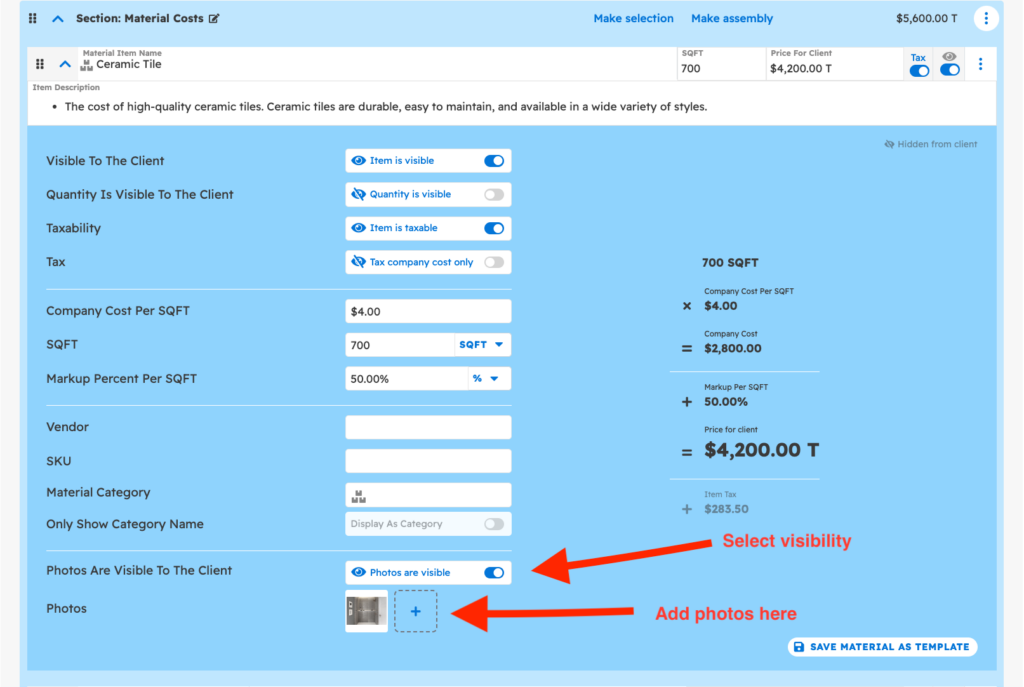
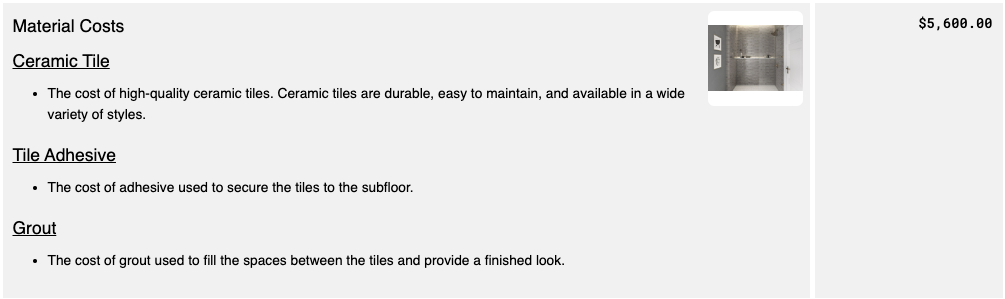
– Estimate selections are here! Sell more, and create estimates with greater flexibility and customization today! Allow customers to make specific choices while approving the estimate. Add optional items, required selections, and photos on individual line items. Managing customer selections is made easy in Projul. Check out the walkthrough video below.
*Available in Projul Pro annual plan.

– Projul is in the Zapier app marketplace! You can now integrate your lead generation with Projul through Zapier, allowing more flexibility and customization in your lead management process than ever before. Look out for more zapier events coming soon!
*Available in Projul Pro annual plan.
– You can now print photos along with the estimate documents. Photos are included when printing for clients who prefer paper estimate documents!
Repaired:
– The unpaid due invoices report does not show the invoices that were paid as expected.
– Tasks show in the scheduled order on the project timeline as expected.
– Adding hyperlinks to the project notes from the projects page functions as expected!
Build Notes 2.1.72
Posted on Monday, June 10th, 2024
Additions:
– Exciting updates for IOS and Mac users! When selecting an address inside Projul, you can now select which map you want to open: Apple Maps or Google Maps! Check out the quick video below.

Repaired:
– Photos and files upload and remain attached to the selected project when clicking the “attach file icon” as expected.
– The “Import name and description from estimate” feature functions as expected on an itemized invoice, and displays the subsection name from the estimate on the invoice.
– The “Lost connection” banner displays only when connection is lost on a mobile device as expected.
– The rich text editing icons display properly as a “sticky toolbar” at the bottom of the text field instead of jumping around the screen.
– Applying a discount calculates the total amount and displays it on the customer and print preview screens as expected.
– Adding a new discount to an estimate or a change order functions as expected.
Build Notes 2.1.70
Posted on Monday, June 3rd, 2024
Repaired:
– Leads Dashboard reports functioning as expected. Improved calculations on all reports to ensure accurate and actionable data.
– Improvements to the Justifi onboarding process including the ability to add multiple files, and remove files from the onboarding form.
– Users can select projects in the project list within a task editor if the user has permission to access projects.
– Performance improvements when adding a change order. Creating a change order auto scrolls to the top of the change order to make it easier to add without extra scrolling.
– Display improvements when adding a tag to an estimate, selecting a date range on time logs, and the Justifi onboarding display.
– Changing the projects view from active projects to project templates does not change the date range when changing back to the active project view.
– Performance improvements when opening estimates with multiple invoices created for that estimate. Estimate opens as expected when navigating from invoice to estimate.
– After editing and saving a photo, the entire gallery does not refresh to improve load times and performance. Only the edited photo is refreshed.
– Creating a new estimate or invoice brings the document to the top of the estimate card view when filtering by estimate/invoice date.
– Invoice editor opens after selecting “add an invoice” from the project page as expected.
Build Notes 2.1.66
Posted on Tuesday, May 28th, 2024
Additions
– Print functionality has been added to Projul Mobile! You can now print estimates, change orders, invoices, project reports, and anything else that can be printed from the Projul Web App
Remodeled:
– When multiple estimators are assigned to the same estimate, the estimate value only displays once in the “estimates by role” report. Now if multiple estimators are assigned to the same estimate, that will be reflected in the report.
– Improvements have been made to prevent duplicate payments/signatures to handle estimate and invoice documents when viewed from the customer end. Real-time updates are posted when documents are interacted with to display warnings and errors if a payment has already been made on the invoice.
– Updated Projul backend service to improve Projul’s Web App performance, reducing data processing times significantly. Additionally, our Projul now handles slow or offline connections more effectively.
Repaired:
– Clock-in/out option displays for users when proper permissions are applied.
– Improved import tool to identify duplicates if a customer import and project import is run and there are duplicate customers between the two.
– Creating a project from the invoice page adds the project to the sold status/active projects list as expected.
– Project financials display as expected when invoice permissions are applied.
– When a user is archived by another user and they are currently logged in, they will no longer have access to Projul effective the time of the archive.
– Editing a recursive event “this event only” updates the event for the selected day, not the first day of the event.
– Performance improvements when syncing change orders to QuickBooks Online.
– Project addresses display in the correct spot on the live map view as expected.
Build Notes 2.1.61
Posted on Monday, May 20th, 2024
Remodeled:
– When payments sync from QuickBooks into Projul, the payment center is updated with refreshed data, for more accurate and real-time information!
Repaired:
– Display improvements when scrolling on the search page. Search results are displayed as expected.
– Invoice line items appear on the client preview in the same order they are in when editing the invoice.
– When filtering by a date range in the cash receipts journal, the correct payments display as expected.
– Start dates on tasks in different time zones displaying as expected. For example, users in California and New York, but in the same Projul account, see the correct time based on their current location.
– “Visible to customer” tooltip on estimated adjusted for clarity. When an item is toggled on in a non-itemized estimate, the name and description of the item will show to the customer.
– The number icon shows in the lead pipeline 9-dot menu when a file is attached to the project lead.
– Display improvements to the QB sync pop-up to display the entire pop-up on the screen.
– Global filter displayed tasks, invoices, and estimates as expected and they remain in the filter when the page is refreshed.
– Upload a photo option is available in the “see comments” channel of a project as expected.
Build Notes 2.1.60
Posted on Monday, May 13th, 2024
Additions:
– Share and store larger files within Projul to improve team communication and collaboration! You can now add photos and files up to 400MB each, up from 100MB.
Remodeled:
– Updates to account history when an employee is archived. With these improvements, looking back at past information across the app will be accurate and provide reliable historical information for your employees and users that have been archived from the system. These improvements include the following:
Tasks: Any tasks associated with a user when they are archived should remain associated with the user. The user is removed from the scheduler view, but these tasks should still show on the calendar view, task list (when showing “Everyone”), and project schedule views. If someone edits the list of workers on these tasks, they will now see the archived user in the list of selected workers but not see them in the list of selectable workers.
Projects & Customers: Where the user is associated as a project manager, estimator, or sales rep, after being archived they will now remain on any projects or customers they were associated with in this way. Similar to tasks, if a user edits these lists they should see the archived user as one of the selected users but not be able to select them again.
Time logs: While an archived user is removed from the list of cards on the time logs page, they should still be listed in the Company Pay Period Report when viewing any pay periods where they had time logged. They should accurately show the hours per pay rate and the paid total will be accurate. This means any custom pay rates from their entity should be applied here.
Project budget: Similar to the Company Pay Period Report and the Time Logs Report, when a user with time logs associated with a project is archived, those time logs in the project budget should still show the user’s name and correct pay rates, even if those pay rates were different from the company default. Active users will be able to edit those time logs just like they can from the Daily Logs page and see the correct user info in the editor.
Photos & Files: If the user uploaded any photos or files, when they are archived they should still show as the user who uploaded the photos/files.
Reports: Any reports that show specific user data–Time Log Report, Contract Report (shows PM, SR, Estimator), Contract By Role Report, Profitability Analysis Report (Sales rep), Estimator Estimated Revenue Report, Estimators, and Leads Report (PM, SR, Estimator)–will continue to show archived users’ data where applicable.
Map/Geolocation data: All existing map points for an archived user will now be retained and still show on the map when viewing days where the user had location data.
Change histories: Any change history that shows an archived user that made a change will still show that user after they are archived. Similarly, when hovering over an estimate or invoice status where it shows what user made that status change, this will still be accurate when the user who made that change is now archived.
Communication channels: Any messages sent by a user who is later archived should still be visible in the relevant communication channels.
Repaired:
– Performance improvements when syncing with QuickBooks Desktop.
– When a discount is applied to an estimate, and progress invoices are created after that, discounts display the expected overall project balance.
– When using the search page, your entry does not need to be case-sensitive to display expected information.
– Estimate and invoice links are supported in the iOS 12 safari browser.
– Leads in the “to revise” column are counted in the active project leads number as expected.
– The estimate report is displaying expected estimates per the selected date range and does not show any duplicates on the report.
– When editing the name of an estimate section or cost item, spaces do not trim until after the user clicks out of the field (instead of as the user backspaces).
– Filtering by trade on the scheduler view functions as expected.
– If a user or client is opening a portal link, and connection to the internet is briefly lost, the content of the link loads once the connection is re-established.
– Estimate viewed notification sends when the client opens the estimate as expected. If this notification is turned off in the settings, notifications are not received.
– Invoice “delete” permissions function as expected.
– Users with invoice “add/edit” permissions have the edit icon on the invoice cards available as expected.
– If a user has invoice permission but not project permissions, they are able to see all invoices from the invoice screen as expected.
– Moving a project lead in the lead pipeline to the “to sell” stage does not create a blank estimate if an estimate has not been created for that project.
Build Notes 2.1.57
Posted on Monday, May 6th, 2024
Additions:
– When archiving a user, a new prompt appears to explain how archiving works. Archiving a user removes their access but does not change the subscription. Check it out below!
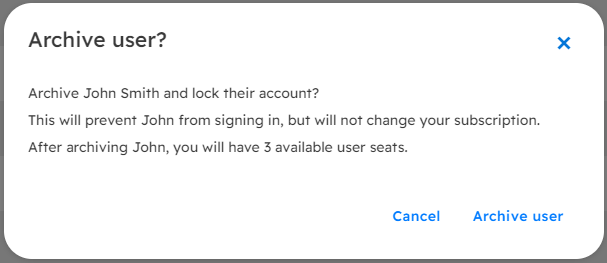
Repaired:
– Highlights display in the estimate item description as expected.
– Calendar and schedule views now print in landscape when you print the screen.
– If a Chrome browser needs to be updated an alert will prompt you to update to the latest version for best app performance.
– Performance improvements when scrolling on an estimate or invoice editor from a mobile device.
– The “delete all” option on the unscheduled task list does not display when there are no unscheduled tasks.
– The “select files” and “select photos” buttons do not display when there are no photos or files on the page.
– Man hours and days update on the project card as tasks are added, removed, or edited as expected.
– Using the back arrow on the scheduling page takes the user back to the previous page as expected.
– Pop-up to schedule a follow reminder does not display on completed projects.
– Time log reports include data from archived projects as expected.
– Saving a website domain on the lead capture form integration functions as expected even when a space is entered before or after the domain.
– Display improvements on the date picker in the reports tab.
Build Notes 2.1.57
Posted on Monday, April 29th, 2024
Remodeled:
– Users with non-admin permissions, that have the ability to edit employees, are no longer able to change their own permissions from the employees page.
Repaired:
– Performance improvements when selecting tax rates that have been synced from QuickBooks.
– When searching for an archived project, the option to view/edit estimate displays as expected.
– Display improvements when managing assigned users on a task from the schedule page.
– Improvements to the sync status page, duplicate documents do not display. Documents show as expected.
– Performance improvements when clocking in and out on the mobile app.
– Deleting a project or customer from an estimate or invoice editor closes the editor as expected.
– “Save and close” tasks from the project timeline functions as expected.
– Estimate by role report showing accurate data when an estimate has a change order attached.
– Line items appear in the correct order when an estimate section template is saved and applied.
– Receipts display for paid invoices as expected.
– Display improvements on the estimator report.
– Creating a new tag that has the same letters to start as an existing tag functions as expected.
– Users with estimate template permissions have the ability to remove estimate sections from the templates as expected.
– Unassigned tasks do not disappear when filtering by team.
– Importing descriptions from an itemized estimate to an invoice functions as expected.
– Display improvements in the customer view of estimates and invoices.
– Uploading a photo shows the progress bar on the user’s account that takes the picture, not all users.
– Leads do not create a blank estimate when moving leads in the pipeline that do not have an estimate already made.
– Client viewing permission function as expected.
Build Notes 2.1.53
Posted on Monday, April 8th, 2024
Additions:
– You can now access project comments directly from the estimate and invoice editors. This improves communication and can help estimators, see all the notes when creating change orders, putting together invoices, or creating an original estimate!
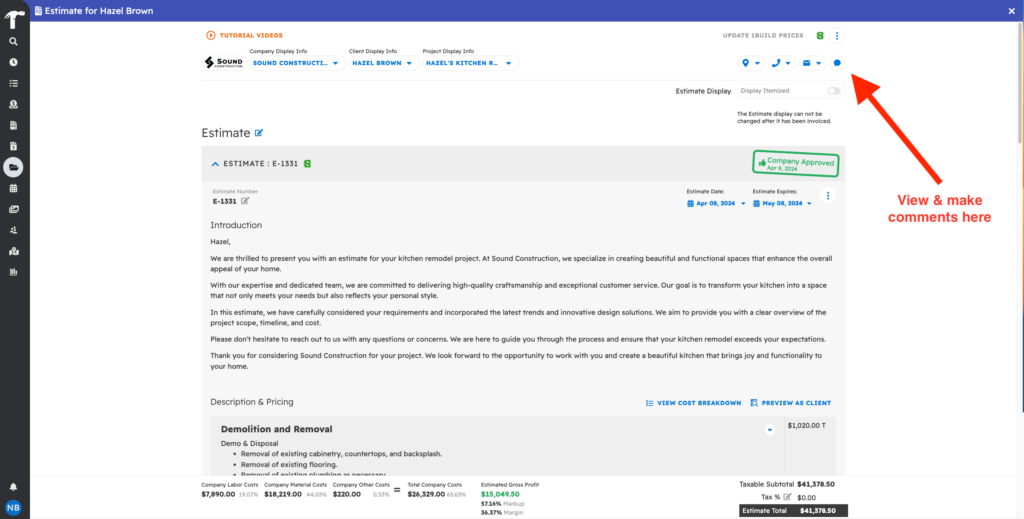
Remodeled:
– Improvements made to help find and sort information faster! There is no limit to the number of items you can filter for on any given page. For example, on any scheduling view, you can now filter by multiple projects at the same time.
– To better include all types of construction companies, both commercial and residential the term “customer” has been changed to “client” in all places in the app.
Repaired:
– Change order subtotals display as expected.
– Performance improvements when syncing tasks across different devices.
– “Out of bounds” clock-in alerts are sent as expected.
– Performance improvements when sliding project timelines from the timeline view.
– A number of performance improvements when syncing to QuickBooks Desktop.
– Users with no time log permission, but who do have access to the project budget, are not able to edit time logs on the budget page.
– Default task names show on the time logs if the task has no name.
– Sending estimates from the project lead pipeline functions as expected.
– Approved estimate alerts include any discounts that have been applied to the estimate total.
– Syncing with QuickBooks does not remove employee/customer colors or project names as expected.
– Task changes save when clicking the save option on the unsaved change warning popup.
– Photo viewing permissions function as expected from the photos page.
– Unsaved change warning displays when adding or removing a tax on an estimate before leaving to a new page.
Build Notes 2.1.51
Posted on Monday, April 1st, 2024
Additions:
– If two users are viewing the same estimate, and one user makes and saves changes, the other users’ page will refresh with the latest updates. This prevents errors if a user is working in multiple browsers, and improves collaboration allowing multiple users to see real time updates on estimates.
– When refunding a payment and a user tries to refund more than the payment amount, there is now a tool in place to prevent that user from refunding more than the total amount the customer paid. This can help prevent billing errors and over-refunds.
Remodeled:
– If projects, estimates, and invoices have different numbers and a user searches for one of those numbers, it will pull all the associated project information and documents into the search results. This allows you to locate all related project information even faster than before!
Repaired:
– Tax Rates update on invoices when changes are made to the tax rates.
– Item descriptions display as expected.
– Performance improvements to the tax rate and time log sync with QuickBooks Online
– Pictures now display on an estimate, to the customer, in the same order they display on the editor view.
– Using the search function from an editor prompts you to save as expected.
– Project notes display as expected.
– Uploading pictures from a phone camera roll, into Projul, functions as expected.
– Time off settings display on the users schedule as expected.
– If there is no project to track time to, on the clock-in page, a button to add a project will display as expected.
– Users without the “Add/Edit” permission for “Templates” do not see the “Add cost” button when typing the name of a cost line in an estimate or invoice.
– Users without lead/project permissions do not see the “Lead pipeline” button on the welcome page as expected.
– Manually adding a time log to an employee shows that time under the “other time logged today” display option.
– Estimates sync to QuickBooks only sync when setting is turned on from the integrations page.
– Mobile-specific calendar is now displaying on google pixel devices as expected.
– Overdue task icons and schedule hours icons display as expected after changes are made by a different user in the system.
– Pasting an email or website into the contractor/employee information, functions as expected.
– Opening the project editor from an estimate shows the expected information, even if the project is complete.
– Photo tag filter functions as expected.
Build Notes 2.1.50
Posted on Monday, March 25th, 2024
Additions:
Updates to the time tracking and live map view! Increased visibility, easily adjustable settings, and more! Check out this video walking through the update.
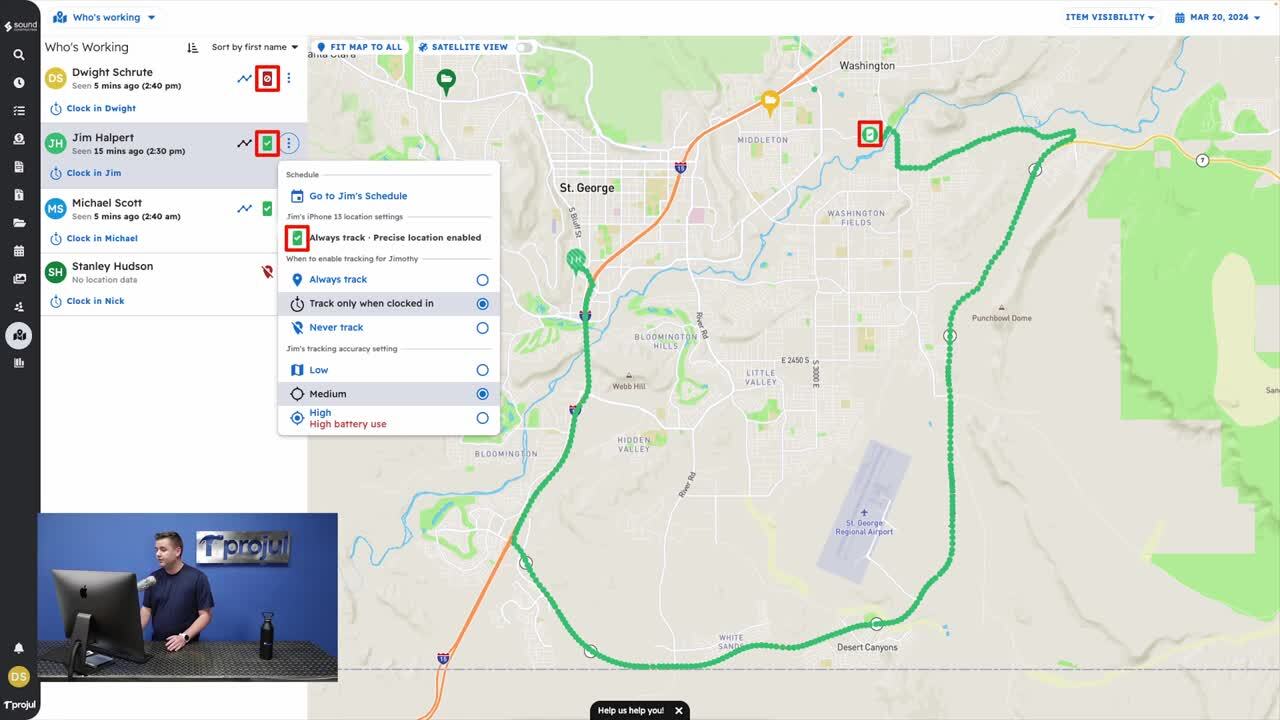
Remodeled:
– Improved customer communications! In addition to the email notifications that are sent when a comment is made in the customer communication channel, they will also receive notifications in the alert channel for greater visibility and organization.
Repaired:
– Display updates to the map view. When a different user clocks in, the map view that is currently being viewed remains in the zoom that it was in previously.
– Performance improvements when loading the mobile app.
– Adding a project tag from the estimate card functions as expected.
– Performance improvements when adding a decimal value to an estimate.
– Project leads display in the customer portal under “pending projects” as expected.
– Editing time log clock-in and clock-out times when the times are in different months functions as expected.
– Adding an invoice before an estimate has been added keeps the invoice associated to the project as expected.
– Active projects display on the map as expected.
– Using “select in schedule” for estimate meetings save as expected.
– The budget/job-costing page uses 0 as a placeholder if there is no value added.
– Various updates and improvements when saving, editing, and reviewing time logs.
– Photos are displayed on the project reports as expected.
– Adding an estimate from the invoice project editor saves as expected.
– If an image title has a special character in the name, it displays as expected.
– Sort order stays in place when navigating to a different screen.
– Performance improvements when syncing email addresses from QuickBooks.
– Marking an invoice as paid does not mark the entire estimate as paid if the full estimate has not been paid.
– Scheduling and estimate meeting from the lead pipeline shows the estimate meeting as a scheduled next action.
Build Notes 2.1.48
Posted on Monday, March 18th, 2024
Remodeled
– Improved workflow in the lead pipeline! When an estimate is marked as approved by the customer, it will automatically move to the “to sell” status of the lead pipeline. Now all approved estimates will be in place.
Repaired:
– Invoice numbers are matching the invoice number settings as expected.
– When adding a task and then associating the task to the project, clicking on the folder icon opens the selector.
– Sync improvements when syncing time logs from Projul to QuickBooks Online.
– Invoices display the proper amount when a project is marked as paid in full as expected.
– Display improvement when adding a project from the projects page it says “add a new project”.
Build Notes 2.1.47
Posted on Monday, March 12th, 2024
Remodeled
– Changing the value of a saved tax rate does not update the estimates or invoices that previously had that tax rate applied before the change. For example, if I sell an estimate with a 8% tax rate this month, and next month the tax rate in my area changes to 8.5%, the previous estimate is unchanged. This improved tax functionality helps maintain accuracy as taxes change.
– Another update to tax rates! You can now add a setting not to update tax rates from within Projul, but instead pull taxes in from QuickBooks. This can help ensure your tax center in QuickBooks is the source of truth and all estimates and invoices are using the proper tax value.
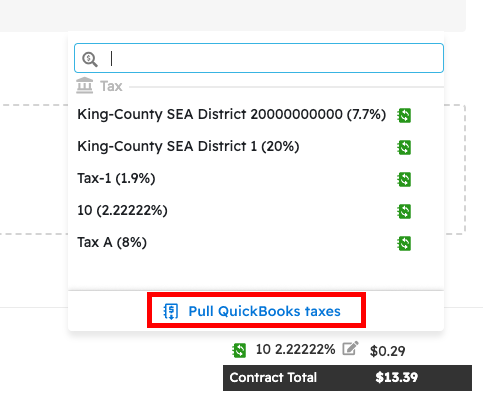
– A number of updates have been made to the payment center. Including the following: added tabs to navigate between estimates and invoices, the ability to hide columns, additional sorting options, and an export to .csv file option.
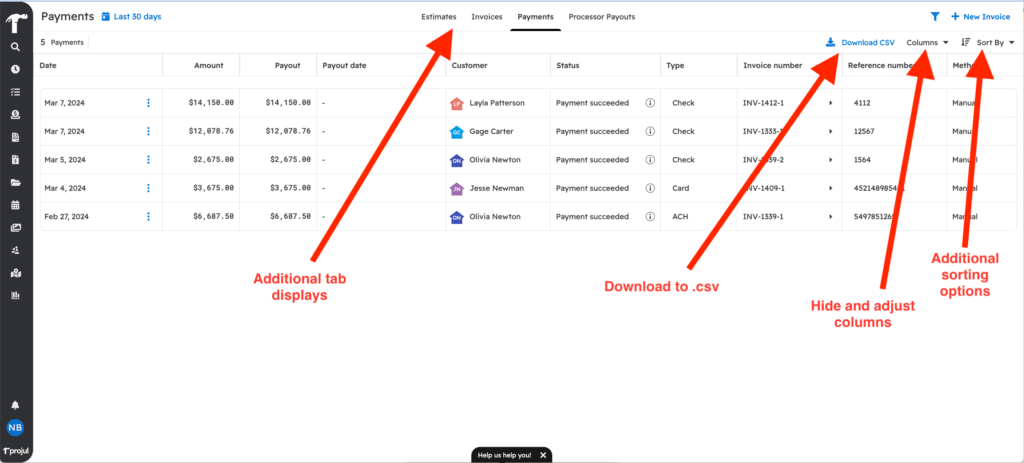
Repaired:
– Estimate approval stamps and project date stamps match as expected in the lead pipeline.
– Change assigned workers on a task does not impact the duration of tasks as expected.
– Performance improvements when syncing invoices to QuickBooks Online, values matching as expected.
– Performance improvements to location tracking and displayed location points.
– Performance improvements when selecting a default markup percentage on estimate line items. If you add a new item with a $ amount markup, the correct percentage is applied based on the defaults.
– Performance improvements when saving tasks.
– Estimate totals display as expected on the project close-out page.
– Changing the project address changes on the invoices and estimates as expected.
– Updating the customer portal email updates the log-in for the customer as expected.
– Exporting the invoice register and unpaid due invoice reports functions as expected.
– You can now upload new images to a cost item template as expected.
Build Notes 2.1.40
Posted on Monday, February 19th, 2024
Remodeled
– Updates to QuickBooks auto-sync frequency. Now, as long as a sync is not currently in progress, users with sync permissions can “Start a sync” at any time to run a full sync of QuickBooks. Projul will also run a full sync at 11 pm automatically to ensure books are kept up to date without any manual process.
Repaired:
– A number of performance improvements when syncing employees, cost lines, and addresses with QuickBooks Desktop.
– A number of performance improvements when syncing invoices, project names, and project numbers to QuickBooks Online.
– Performance improvements when uploading photos to a project.
– Filtering projects on a tablet functions as expected.
– Sliding a project timeline does not take you back to the start of the project as expected.
– Customer default tax rate updates estimates and invoices as expected.
– Editing follow-up reminders adjusts the end time as expected.
– “Remove/edit in a change order” works as expected. You can also select which change order to add this to update to if there are multiple change orders on an estimate.
– Saved template names removed from the selector after being deleted.
– Exit option after uploading a photo to a change order on an iPhone functions as expected.
– Item visibility toggles and other filter options are saved on the Gannt chart after navigating away to another screen.
– Removing and re-adding a customer approval changes the approval date as expected.
– Changing the project color changes the color on associated invoices as expected.
– Performance improvements when calculating WIP report estimated revenue calculation.
– Display improvements on Overtime time logs.
– Performance improvements when filtering by a customer and deleting photos.
– Uploading multiple photos at the same time functions as expected.
– Display improvements in the headers of the WIP report.
– Project tags display as expected in the project month view.
– Bulk deleting photos or files from a project work as expected.
– Job costing page is filtering tasks properly.
Build Notes 2.1.38
Posted on Monday, February 12th, 2024
Additions
– Addition to the payment center in Projul. For better visibility into the payment processor payouts, a new column has been added to the payment center. You can now see a payout date on each payment!
Remodeled
– If you have not signed up with our new payment processor Justifi, after selecting “no thanks” on the prompt to sign up, the pop-up will go away permanently. Don’t hesitate to reach out with any questions regarding setting up in-app payment processing.
Repaired:
– Project WIP Report percentages displaying in export as expected.
– Performance improvements when navigating in the lead pipeline on a mobile device.
– “Next action” buttons on leads display as expected.
– “Sold” status in the lead pipeline functions as expected on the mobile app.
– Performance improvements on the profitability analysis report.
– Editing time logs saves as expected without needing to close the time
– Discounts display on invoice print preview as expected.
– Leads imported from the website generate a project number as expected.
– Performance improvements when editing time logs and selecting new time.
– Display improvements on the mobile app lead pipeline.
– Performance improvements when opening the mobile app, load times improved and the app opens quickly.
Build Notes 2.1.35
Posted on Monday, February 5th, 2024
Remodeled
– In the payment center, you can now interact with the data allowing for faster navigation. Clicking on the customer will pull up the contact information, the invoice fields open the associated invoice and more!
– There is now a time limit for when payments can be refunded that were made through Justifi. ACH payments have a 90-day limit and Card Payments have a 365-day limit.
Repaired:
– Performance improvements when syncing estimates, ensuring that the value is greater than zero.
– A variety of performance improvements to QuickBooks syncing creating greater accuracy and clarity.
– Company Logos are displaying in the customer portal as expected.
– Editing time logs functions as expected.
– Agenda View tasks sort by start time as expected.
– Selecting alerts functions as expected.
– Clicking on the arrows to navigate between photos when you have selected “show project photos” in an estimate function as expected.
– The “today” button in the agenda view functions as expected.
– If you have changed the time period on the time logs report and leave the page, when you return it stays on the page you have selected previously.
– Associating an estimate to a project that is already sold, keeps the project in the selected stage as expected.
– Customer notes display as expected on the customer record.
– Completed tasks show as completed on the tasks with multiple steps.
Build Notes 2.1.34
Posted on Monday, January 29th, 2024
Additions:
– Projul payment center is now on mobile! Access, refund, and see the status of payments on-the-go, from any device! This update makes managing your company from anywhere even easier.
– Tooltips have been added to the payment center detailing more information. Including who applied the payment, and when it succeeded. Check it out below!
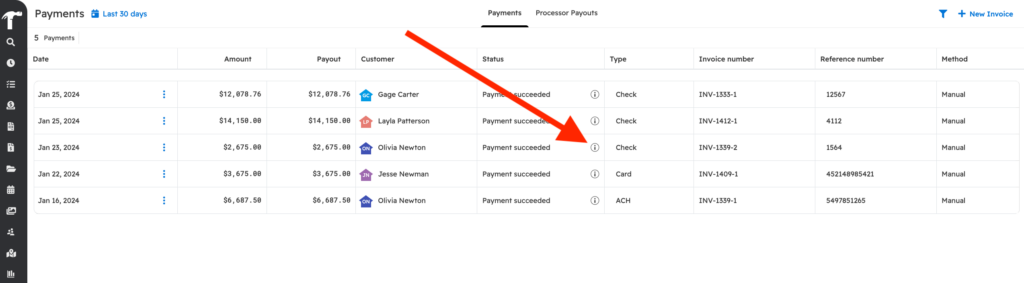
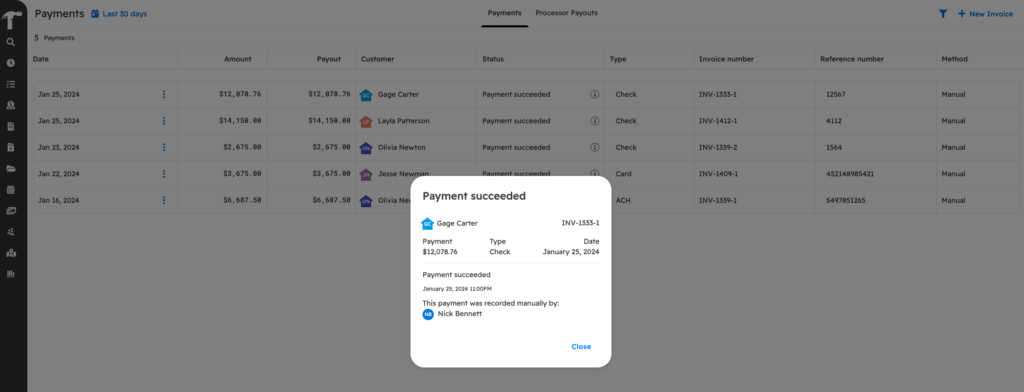
Remodeled
– Clicking on a payment alert now takes you to the payment center with a filter for the associated invoice applied. Staying up to date on payments is now even faster.
– Changing the width of columns in the payment center remains as changed even when going to another page, or refreshing your browser.
– For additional clarity, the “payouts” tab on the payment center has been modified to be “processor payouts”. This tab allows you to quickly track and see updates on payouts from Justifi.
Repaired:
– Several performance and visual improvements to the payment center.
– Performance improvements when loading tasks and schedules on mobile.
– Cost line names display on the cost breakdown report, even when set to display as category name on the estimate.
– Deleting an estimate meeting deletes the associated “write estimate task” as expected.
– Manual payments applied to invoices show as a full payout in the payment center as expected.
– Failed payments do not sync to QuickBooks as expected.
– Closing out of photos on the mobile app, inside of the estimate editor functions as expected.
– Performance improvements when syncing time logs, employees, and payments to QuickBooks online.
– Phone numbers that are pasted into the system save as expected.
– “Customer approved” tool tip shows the name of the customer as expected.
– The date of the estimate approval stamp matches the date the estimate was signed after being opened by clicking on the stamp.
– Taxes display as expected when opening an estimate from the search bar (Canadian customers).
– Performance improvements when sorting files on a project.
– Invoice filters on the top left of the invoice page are displaying the expected amounts properly.
– Dragging multi-day events on the calendar view functions as expected.
– Company name appears on the associated tasks as expected.
Build Notes 2.1.31
Posted on Monday, January 22nd, 2024
Additions:
– Updates to Projul’s Payment Center! You can now sync payments from QuickBooks in bulk into the payment center. This will pull in all payments made in QuickBooks for invoices created in Projul based on the date range you select.
Remodeled
– Updates to the payment confirmation and failed payment emails that go to your customers after making a payment through Justifi! These updates provide additional clarity and details to your customer, making the integrated payment processing experience even smoother. Check out the emails below!
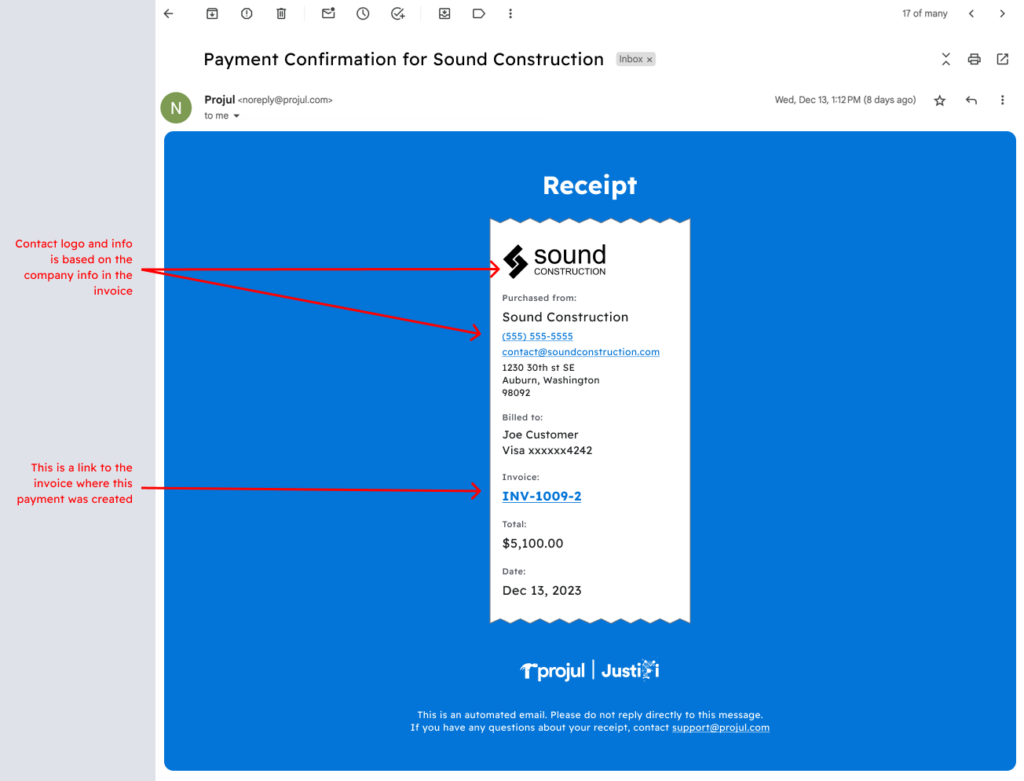
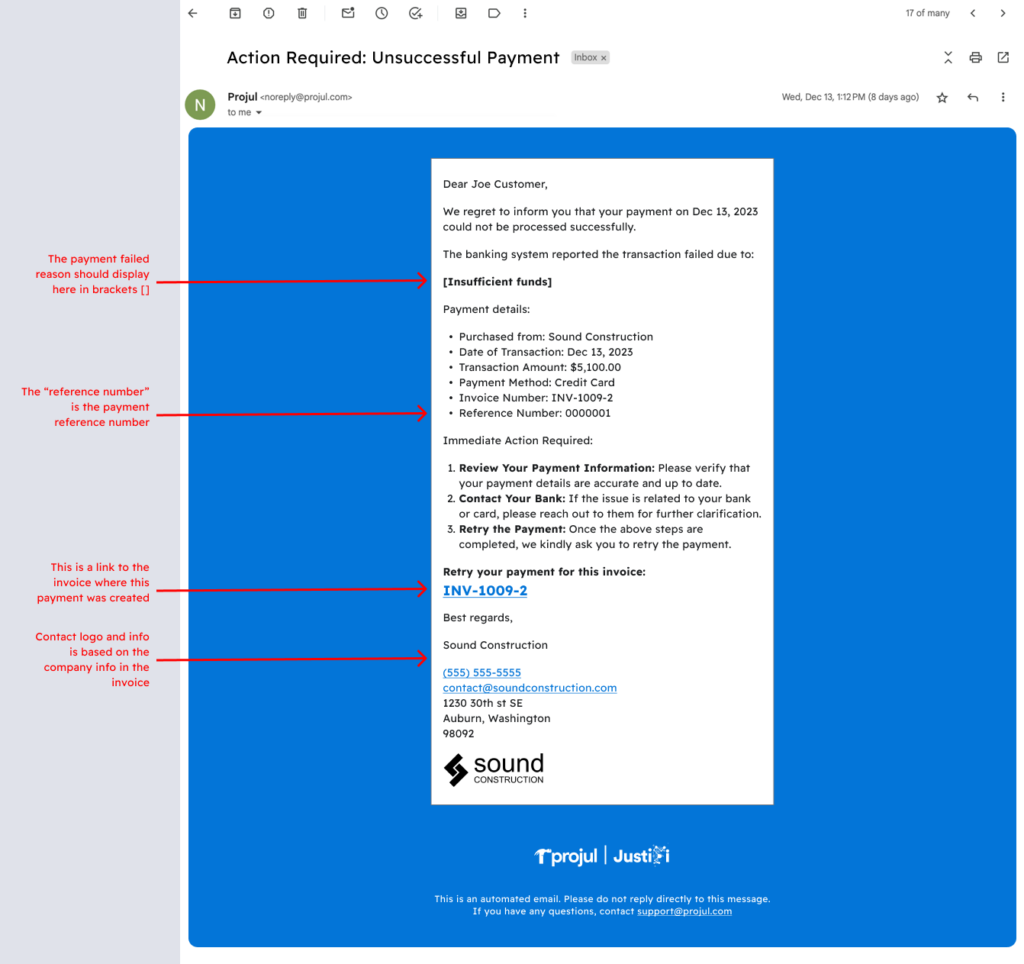
Repaired:
– Sync improvements made when selecting what date range of data is pulled into Projul from QuickBooks Online if doing a bulk sync.
– Sync icon displays after applying a payment and saving the invoice as expected.
– A number of performance improvements to QuickBooks syncing functionality.
– If a customer and project name already exist in QuickBooks, when syncing from Projul, the customer and project will link with the existing customer as expected.
– Estimate Signatures will require a minimum amount of pixels to be valid for submission to help meet additional contract requirements.
– Time log notes remain open when other users clock in or out, as expected.
– Month view on mobile displays the project lines, start and end dates as expected.
– Performance improvements when loading the company pay period report.
– Performance improvements when sorting the photo gallery.
– Switching the markup type from a percentage to a dollar amount functions as expected.
– Hovering over the tax list shows the entire tax name.
– If an item already exists in QuickBooks, the cost line will find and match with the item that exists instead of showing a sync error.
– Payment alerts from Justifi are sent as expected.
– If no estimate is created and you mark a project as sold, it does not create a blank $0 dollar estimate.
– Performance improvements made when saving a project template.
– Performance improvements made to the project numbering system.
– If a customer in Projul has no first or last name, but rather a company name, the name shows as expected on the customer display of estimates and invoices.
– Performance improvements when sending an invoice email template.
– Company Logos appear on all past invoices as expected.
Build Notes 2.1.27
Posted on Monday, January 15th 2024
Additions:
– Introducing Projul’s payment center! This portal will allow you to easily track payments that have been made on your Projul invoices. This portal will show all payments from Justifi, payments synced from QuickBooks Online, and manually entered payments on your invoices. This provides one spot for you to see the status of payments, as well as provide refunds to your customer on payments made through Justifi. If you have any questions about the new payment center, please reach out to our support team.
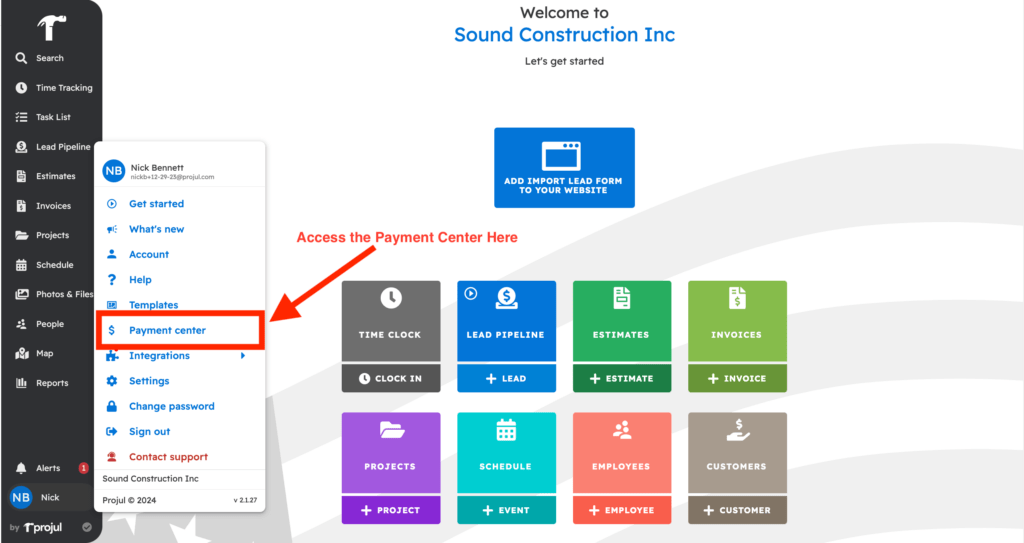
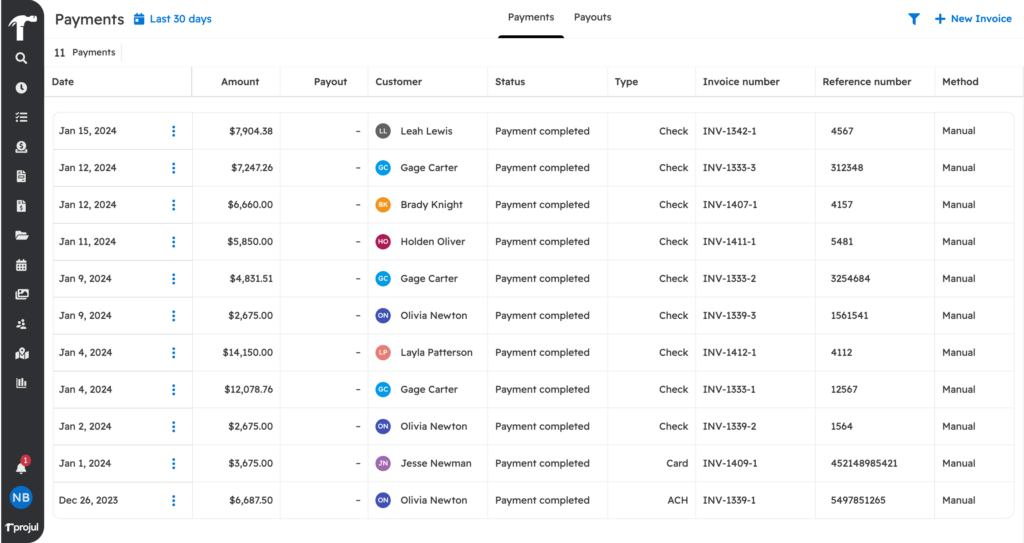
Remodeled
– If using a browser besides Google Chrome, you will get a pop-up encouraging you to download Chrome. Google Chrome has proven to be the best browser when operating Projul and the one a majority of customers use. Projul will be the most performant within this browser.
Repaired:
– Performance improvements when uploading photos in the comment channel.
– Import name and description from an estimate line item functions as expected.
– Display improvements on the “full admin” permissions profile.
– When syncing an estimate with unsaved changes and the estimate attempts to sync to QuickBooks, a warning will display asking you to save the estimate.
– Performance improvements for the QuickBooks sync, including more accurate rounding of decimal points.
– Export labor to tasks displays the tasks in the correct order on the scheduler page.
– Items that have a $0 value on an estimate will not display on an itemized invoice display as expected.
– Print preview and customer portal preview displays match as expected.
– Performance improvements to several data exports including the leads export and customer export.
– If an invoice header is created in the account settings, it will not be changed by the estimate header for the project.
– After selecting a task or project to clock in to, the selector dropdown will close automatically as expected.
Build Notes 2.1.24
Posted on Tuesday, January 8th 2024
Additions:
– Updates to copy and paste addresses inside of Projul. There is now a quick option to copy addresses from anywhere they show inside of Projul allowing for faster navigation and eliminating the need to open an editor when copying. Check it out below!
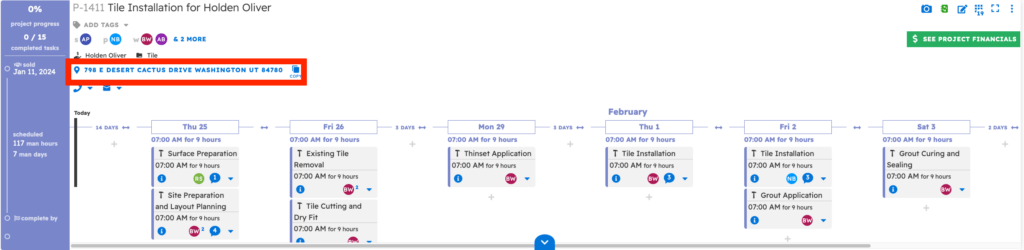
Remodeled
– Updates made to the tax field in Projul! You can now add up to 5 decimal places after the decimal point. This will match the precision of taxes inside of QBO.
– After selecting a sort option on the photos and files page, the sort will stay in place for the remainder of your session inside of Projul. If you navigate away from the page, your selections will remain.
– You can now edit an invoice date inside Projul. If you need to update an invoice date after sending the invoice, you can now.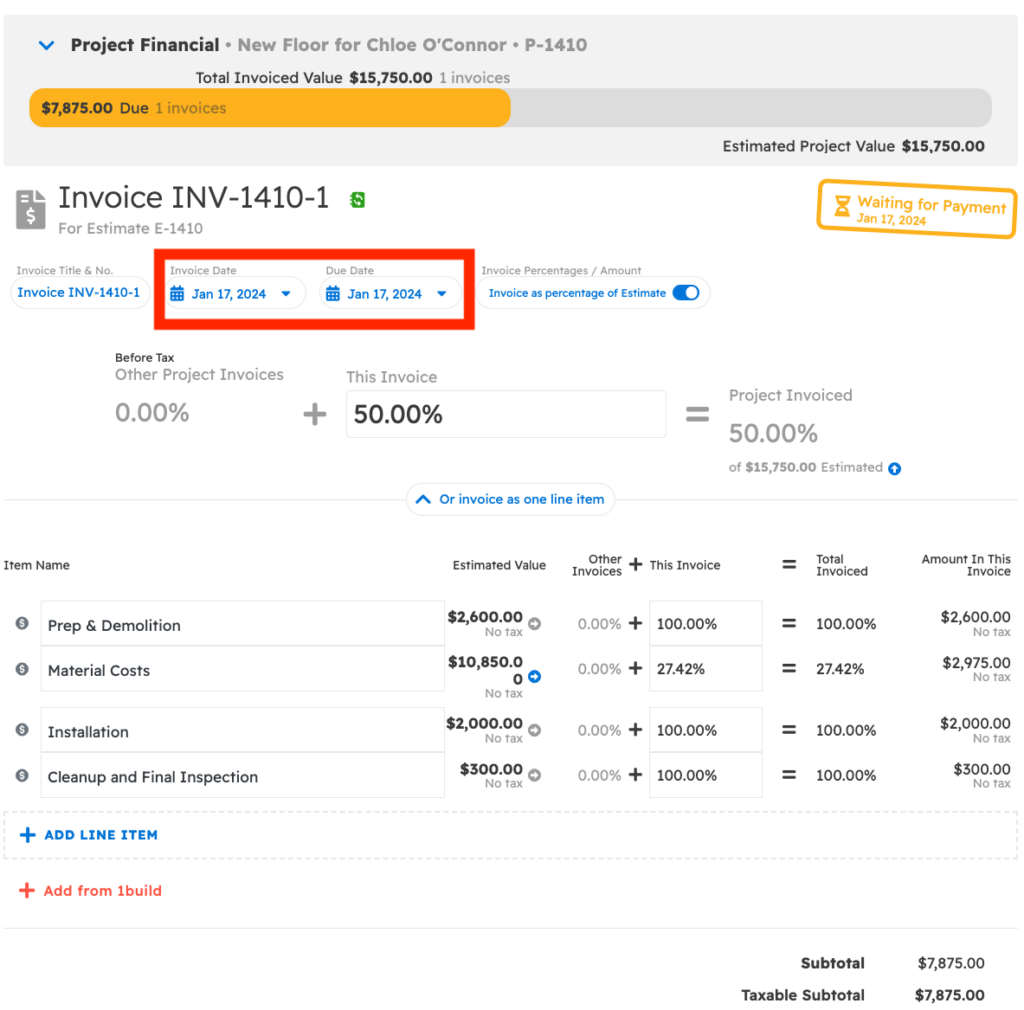
– When a project lead is moved into the sold status, the “project sold date” field of a project is automatically updated, unless the field already has been manually updated.
– When exporting project data, a new field has been added to the export. You will now see an estimate total field, and a new field for “change order total”. This will allow you to quickly identify and analyze the difference between the original value of the project and any additions or adjustments through change orders.
Repaired:
– Consecutive day multi-tasks are showing connected as expected.
– Performance improvements to sorting the calendar by time.
– Second attempts to onboard with Justifi will submit as expected.
– Performance improvements to the QuickBooks sync including: syncing payment dates as expected, invoice item descriptions syncing as expected, estimate line items ordering as expected, payments syncing and more!
– Edit button on a project follow up displays as expected.
– Performance improvements when loading the photo gallery.
– Display improvements on the project reports customer preview.
– Deleting a payment updates the invoice status as expected.
– Editing a proposal name changes the proposal card in the estimate screen view.
– Leads displaying as expected on iPhone 13 Pro Max devices.
– You can navigate in an estimate with the up and down arrow keys as expected.
– Addresses display in the search results as expected.
– Creating a project within an estimate functions as expected.
– Time log reports export in the correct order.
– Company Logos display on change orders as expected.
– Changing the name of a file functions as expected.
– Performance improvements when filtering by a project.
– Marking an invoice as paid updates the invoice status on the invoice card.
– Estimate tax in the preview as customer displays as expected.
Build Notes 2.1.22
Posted on Tuesday January 2nd, 2024
Additions:
– Update to QuickBooks Online Sync! You can now select a cost of goods account inside of Projul’s list of expense accounts to select from! This will allow for more accurate accounting, and eliminate manual editing inside of QuickBooks.
Remodeled
– Update to Project Export CSV! When a project export is made, you can now see the following:
- “Total selling price” (this is the entire value of the project including the estimate value, sales tax and change orders)
- “Sales Tax”
- “Total price minus sales tax”
Repaired:
– Performance improvements when loading data upon log-in.
– Moving line items into a new section updates cost totals as expected.
– Filtering an invoice by invoice number, that was created on the invoice screen, functions as expected.
– Deleting an estimate functions without needing to save and close the estimate first.
– Performance improvements when searching and filtering estimates by customer name in the search page.
– “Connection Lost” warning displays when connection is lost for over 20 seconds, and not momentary outages.
– Payment notifications from Justifi do not include processing fees, rather just the actual payment amount.
– Payment notifications show the cents included in the payment as expected.
Posted on Wednesday Dec 27th, 2023
Additions:
– Exciting updates made to the calendar view! On the calendar view, you will now have a toggle to “group consecutive multi-day events”. If a task spans multiple days, you will be able to easily see the tasks span multiple days. Check it out below!
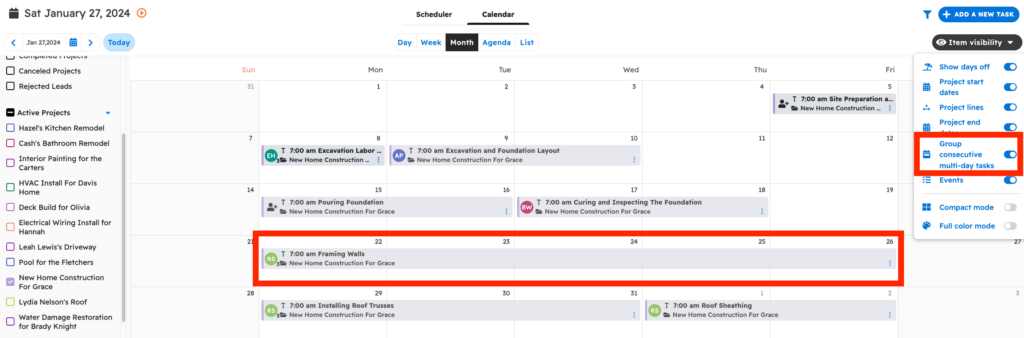
– Additional keywords for estimate email templates! To add more personalization and eliminate more manual entry, you can now select the following as keywords to include in your estimate emails:
[PROJECT NAME]
Inserts the name of the project associated with the estimate
[PROJECT ADDRESS]
Inserts the address of the project associated with the estimate
[ESTIMATOR NAME]
Inserts the full name of the estimator assigned to the estimate’s project
[ESTIMATOR EMAIL]
Inserts the estimator’s email address
[ESTIMATOR PHONE]
Inserts the estimator’s phone number
Remodeled
– Updated notifications for Justifi payment notifications. You can enable notification for when a payment is rejected, processing, and completed. Check out the examples below and enjoy staying in the loop with all of your payments!
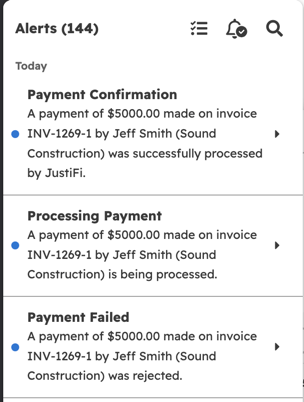
– On the calendar view, you can hide tasks from the calendar by using the “tasks” toggle in the item visibility section
Repaired:
– Performance improvements to editing project dates in the calendar view.
– Performance improvements when editing and saving tasks from the schedule page.
– After an estimate is approved, sending estimates when “require estimate approval” is on functions as expected.
– Performance improvements when creating invoices as a non-admin user.
– Several performance improvements to QuickBooks online sync.
– Performance improvements for payment notifications.
– Performance improvements when copying and pasting within Projul You can copy and paste notes without having to open the editor for project notes, time logs, lead info, and more!
– Attachments on an estimate open as expected.
– Selected filters on the day scheduler map view stay as selected after leaving the page.
– Performance improvements when loading gantt charts.
– When you have selected “display company name” for a customer, the company will show on the estimate header.
– Forward and back arrows function as expected when toggling through photos on an estimate.
– Performance improvements when saving invoices.
– Performance improvements when attaching logos to your estimates, invoices, and project reports.
– Filtering by project photos on a project functions as expected.
Posted on Monday December 11th, 2023
Additions:
– Get set up with our new payment processor Justifi! As we communicated earlier this week, WePay is shutting down, and Justifi will be the new integrated payment processor with Projul.
Summary
- WePay is going out of business.
- Projul has contracted a new payment processor (JustiFi).
- To continue using payment processing through Projul, you will need to sign up with JustiFi before the end of December!
Signing up with JustiFi will involve a simple, in-app process for submitting your company info and supporting documents. We will be prompting your company admin(s) in the Projul app for one of you to complete the JustiFi sign-up.
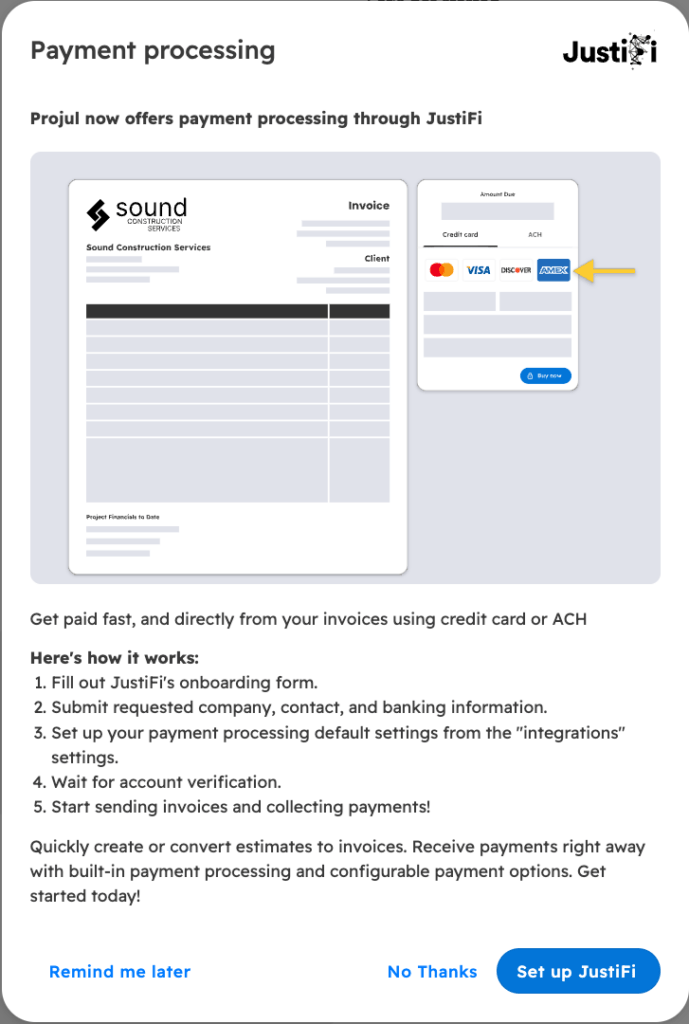
Repaired:
– Performance improvements to time tracking features. Improved clock in & clock out, and admin views for time tracking.
– New project numbers are being created as expected.
– Cost lines update in templates after editing on the cost line management page and selecting “update costs in templates”.
– Editing the assigned user on an overdue, multi-day task functions as expected.
-Creating an estimate from an estimate meeting task creates and estimate number as expected.
– Estimate report displays customer and project information as expected.
– Performance improvements on the map view in the day scheduler and live map view.
– Discounts apply to invoices as expected.
– When selecting a project to associate to a task, completed, canceled and rejected projects do not display.
– When scheduling task for multiple days, selecting “schedule more days” creates a task for the next work day as expected.
– Cost line descriptions copy from the estimate to the invoice as expected.
– Drag and dropping line items from a subsection into another section functions as expected. The visibility toggles remain as previously selected.
– Adding a task to the timeline view does not slide the timeline back to the start of the project, allowing for faster task creation from the projects page.
Posted on Tuesday December 5th, 2023
We are reaching out with important information regarding a significant change in payment processing services that will benefit your experience with us.
Summary
- WePay is going out of business.
- Projul has contracted a new payment processor (JustiFi).
- To continue using payment processing through Projul, you will need to sign up with JustiFi before the end of December!
- Signing up with JustiFi will involve a simple, in-app process for submitting your company info and supporting documents. We will be prompting your company admin(s) in the Projul app for one of you to complete the JustiFi sign-up
More details are available below.
End of Partnership with WePay
Firstly, we regret to inform you that WePay, our current payment processing partner, is ceasing its operations in 2024. Our contract with WePay concludes on January 10th, and consequently, we will no longer have payment processing service from WePay after this date.
For those of you that love payment processing through WePay, we attempted to create an extension to our agreement. Unfortunately, because WePay is completely closing their business (they are not even transferring the WePay customer base to a Chase Bank alternative), they could not do that.
Welcoming JustiFi as Our New Partner
In light of this change, we are excited to announce our new partnership with JustiFi, a payment processing service provider that we expect to provide great reliability and support for your company.
Faster Processing
One of the biggest benefits of JustiFi will be payment processing speed. WePay has a standard payment processing window of 1 to 5 business days (1 to 2 for credit card and 3 to 5 for ACH), while JustiFi has a standard processing time of 1 to 3 business days (1 to 2 for credit card and 3 for ACH).
Surcharging Capability
Don’t worry, JustiFi offers the same capability for surcharging as you had in WePay, giving you continued flexibility in passing on those transaction costs for those of you residing in states that allow surcharging.
Seamless Transition and Support
Our team is committed to ensuring a seamless transition to JustiFi. We will provide all the necessary support and guidance during this changeover.
Next Steps – Getting Signed Up With JustiFi
The team has developed a simple process allowing you to sign up with JustiFi right in the Projul app. We will be prompting your company admin(s) in the Projul app to complete the sign up. This will involve submitting your company and banking info (along with some supporting documentation) to JustiFi. To ensure continuity in your payment processing capabilities, it is crucial to complete this registration promptly (before the end of December). Our team will be available to assist with any queries and to help you take full advantage of the new features that JustiFi offers.
Your Feedback Matters
Your satisfaction is our priority. If you have any concerns, questions, or need assistance, please do not hesitate to reach out to our customer support team (+1 844-394-8541 or support@projul.com).
Thank you for your continued partnership with Projul! We look forward to bringing you an enhanced payment processing experience with JustiFi.
Best regards,
Kurt Clayson
Projul Founder & CEO
Posted on Monday December 4th, 2023
Repaired:
– Performance improvements when loading gantt charts, and associated tasks.
– Performance improvements when clocking in from the homescreen.
– Performance improvements in the lead pipeline for basic users. Counters in the pipeline are functioning as expected.
– Performance improvements when opening the task editor. Improved loading speeds when editing.
– Unpaid invoices displaying on the invoice page.
– “Actuals to date” field on the budget page displays as expected.
– Addresses at the top of estimates displays as expected.
– Clicking “see estimates” on a customer profile when searching displays all estimates for that customer as expected.
– Cost lines and items display in the same order they do on the estimate editor screen when using the print preview.
– After adding an employee to a task, the search field resets so you can easily add more employees to that task.
– Performance improvements on the estimate page. Navigating between the estimate and budget page is faster and has improved load times. Saving templates is also faster.
– When adding project notes, the cursor starts at the bottom of the text box making it easier to add new notes to a project.
– Associating a customer to an estimate functions as expected.
Posted on Monday November 27th, 2023
Additions:
– Update to the cost template page! You can now toggle on or off the columns in the cost template page. This update allows you to see the most relevant information you’re looking for when managing costs. In the top right of the template screen you will see a drop down for the toggles you would like to display. Check it out below!
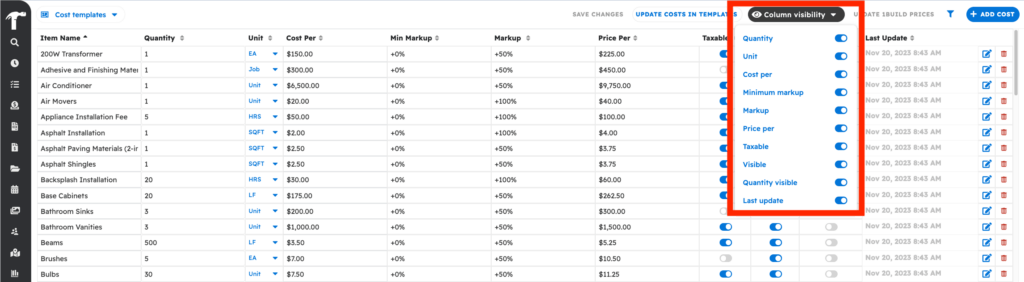
Repaired:
– When adding a task, and the task is unscheduled and unassigned, the “continue editing” prompt functions as expected.
– Photos do not save to the device’s camera roll, unless the device is offline and photos can not make it to the cloud.
– Clock-in Overdue reminders function as expected.
– Sorting by project type in the lead pipeline functions as expected.
– Changing the “public” toggle on a photo to off, functions as expected.
– Performance improvements to the drag and drop line item function on an iPad.
– Splitting a time log does not clock out the assigned worker if they are currently clocked in.
Posted on Monday November 20th, 2023
Remodeled:
– When adding a cost line, there is now a field for “price for customer”. This will allow better visibility, to what the final price will be after a markup is applied to a cost line.
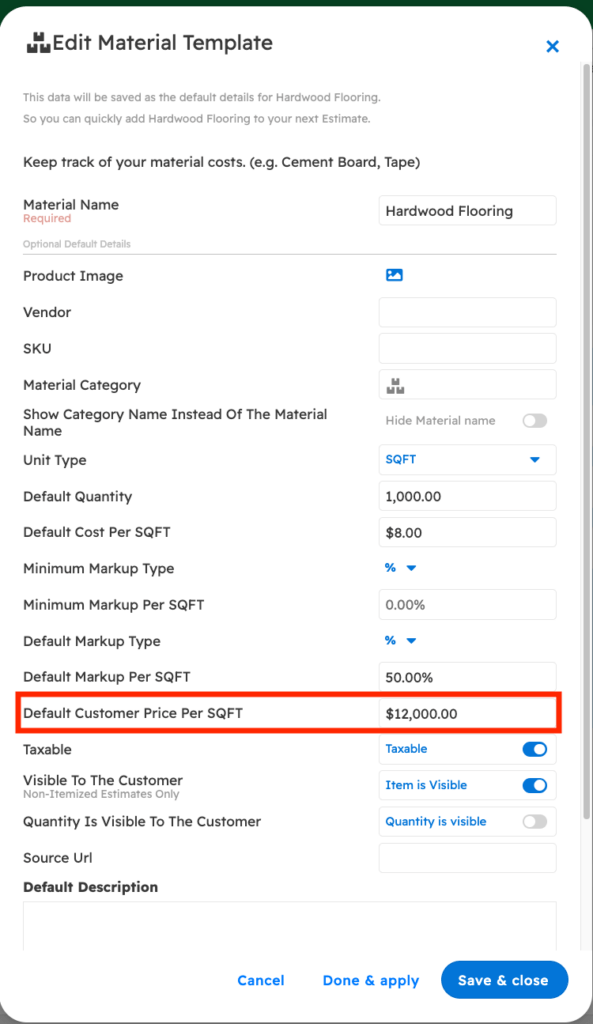
– Improved clarity when saving new cost lines in the cost line editor. After adding a cost, you will have the option to “save and close”, making it very easy to see what has been saved.
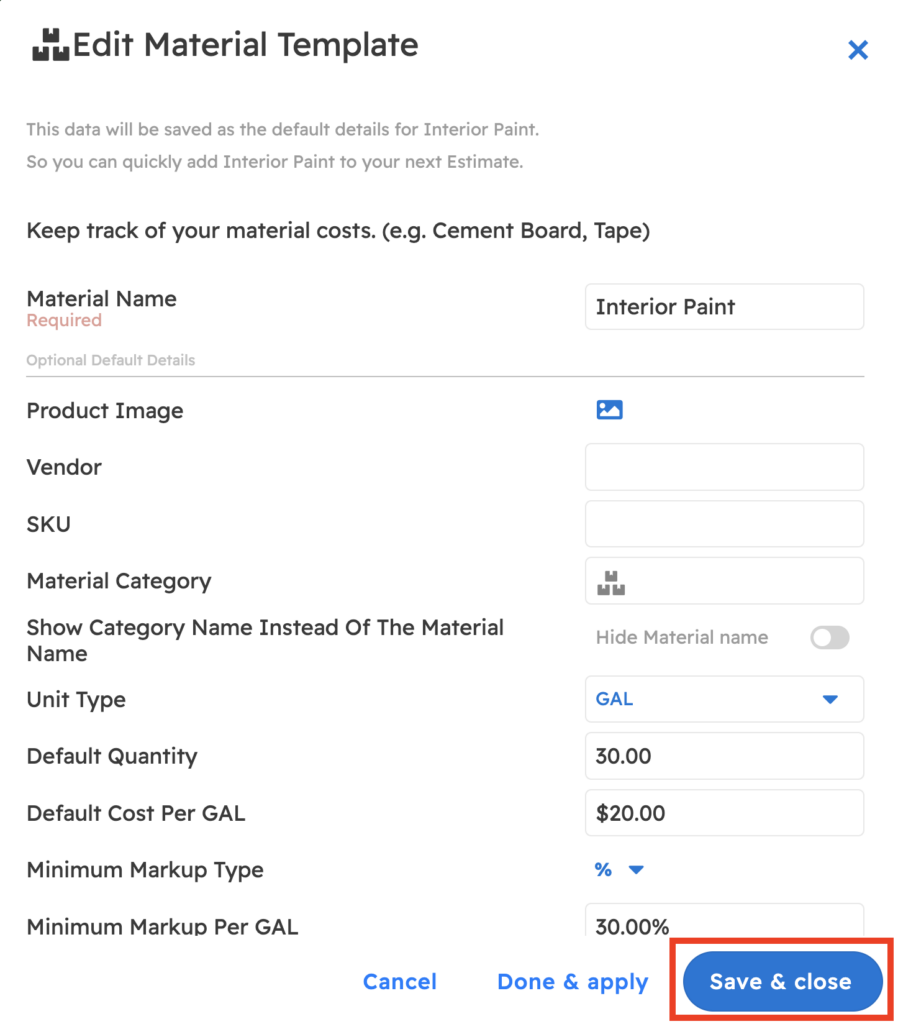
– Display improvements on the cost line page! The cost item name field will now expand when you add a long cost item name. This makes the page much easier to navigate and makes finding all your cost lines much easier.
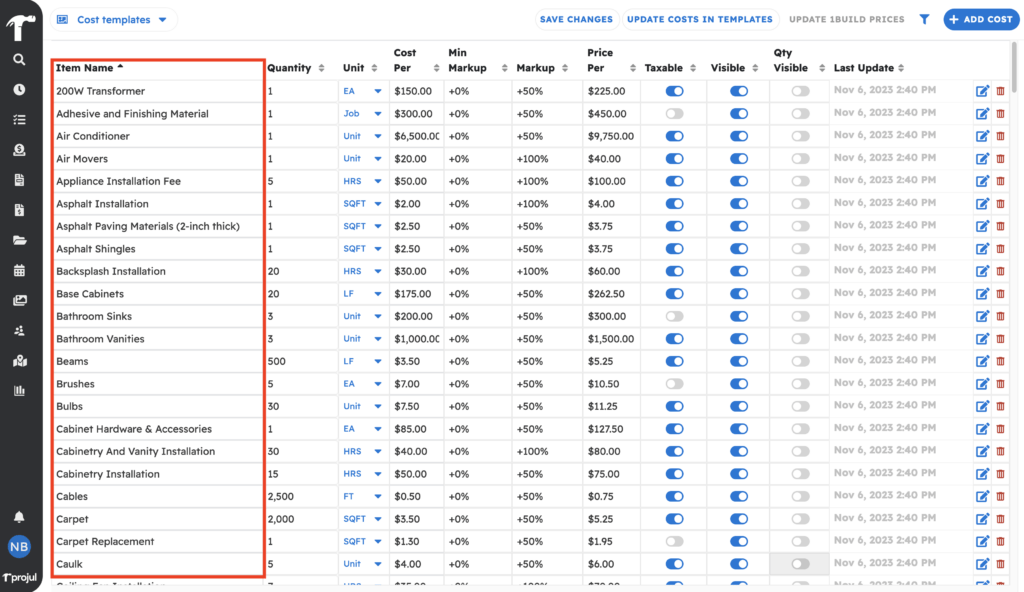
Repaired:
– Performance improvements to the schedule page.
– Filtering by date in the estimate sales report is working as expected.
– Addresses in the lead pipeline are displaying as expected.
– Clicking on an alert for a comment takes you to the comment channel as expected.
– Performance improvements to the search function.
– Filtering for a lead on-hold functions as expected.
– Filters in the lead pipeline maintain filtered when switching status in the pipeline.
– Performance improvements when taking pictures.
– Employees display in alphabetical order when assigning a task.
– Performance improvements on the contractor list screen on the mobile app.
– Performance improvements when closing schedule and calendar pages.
– Copy email button functions as expected when sending an estimate.
– After a supervisor approves an estimate, the employee can send an estimate as expected.
– Previous project names display when adding a new project for that customer.
– Invoice dates display as expected after sending.
– Time logs load into the project budget as expected.
Posted on Monday November 13th, 2023
Remodeled:
– When selecting a project in the time logs page, task editor, photos page or other places the project name appears, the project number will be there also. This allows for better visibility into Projects and makes it easier to find the project you are looking for!
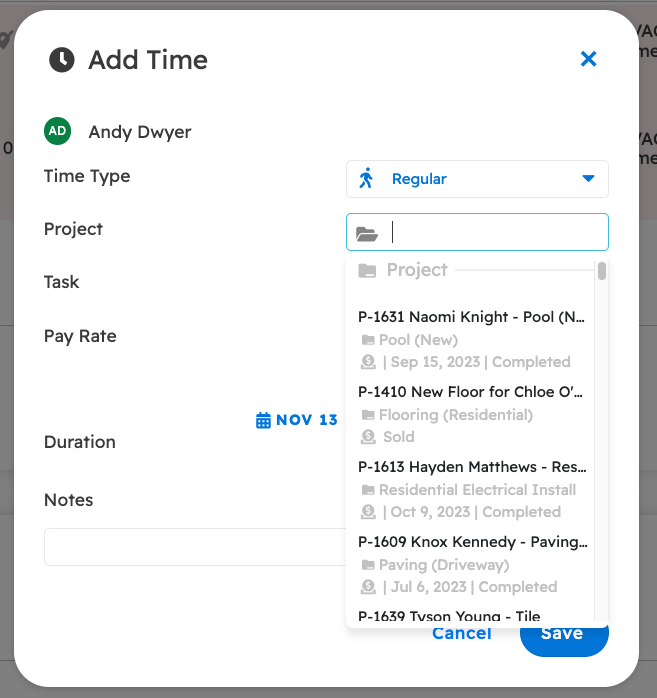
Repaired:
– Performance improvements to the schedule page.
– Filtering by date in the estimate sales report is working as expected.
– Addresses in the lead pipeline are displaying as expected.
– Clicking on an alert for a comment takes you to the comment channel as expected.
– Performance improvements to the search function.
– Filtering for a lead on-hold functions as expected.
– Filters in the lead pipeline maintain filtered when switching status in the pipeline.
– Performance improvements when taking pictures.
– Employees display in alphabetical order when assigning a task.
– Performance improvements on the contractor list screen on the mobile app.
– Performance improvements when closing schedule and calendar pages.
– Copy email button functions as expected when sending an estimate.
– After a supervisor approves an estimate, the employee can send an estimate as expected.
– Previous project names display when adding a new project for that customer.
– Invoice dates display as expected after sending.
– Time logs load into the project budget as expected.
Posted on Monday October 30th, 2023
Additions:
– Big performance improvements to Projul Version 2! With this update, data loading across the entire app is faster and more performant than ever before. When initially loading, Projul will primarily download active and future projects. You will still be able to access older projects, estimates, and all other data by searching for those projects in the search field.
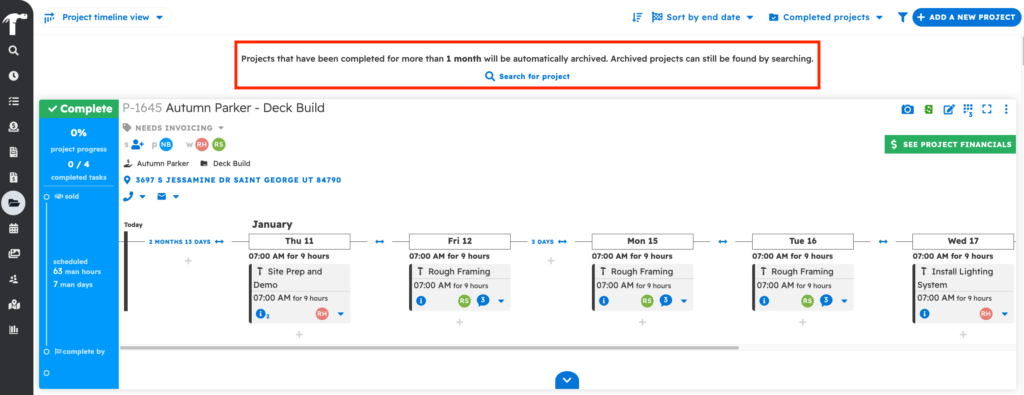
Repaired:
– Filtering by an employee from the estimates screen, functions as expected
– When working on the time log page, data displays as expected
– Invoice dates display as expected after sending the invoice to a customer
– Filtering by tags in the lead pipeline functions as expected
– You can now add a time log manually without clocking out a currently clocked in employee
– Rejecting a lead from the lead editor functions as expected
– A customer’s phone number appears on the search page as expected
– Sorting by a sales rep/estimator functions as expected in the lead pipeline.
– The search page displays with proper capitalization
– Estimate headers in the estimate report display as expected
– After editing costs in the cost management page, non-saved items inside of an estimate template remain in the template as expected.
– Selecting a new date on the calendar view displays tasks as expected
– Company logo on invoices display as expected
– Images added to comment channels are displaying when editor is closed
– Performance improvements to search page
– Agenda view on an iPad defaults to today’s date as expected
– Cost templates show as deleted without having to refresh the page
– Computer cursor shows on the item names and description when typing in the name of a cost
– Performance improvements to sending messages in the comments channel
– Hyperlinks inside of text editors function as expected
– Edit options on recursive tasks function as expected
– When selecting a time log, the tasks associated to the project appear after the project is selected
– Project permission views function as expected
– Searching by customer name in time logs functions as expected
– Performance improvements when scrolling on the estimate status filter on the mobile app
– Estimate names persist after an estimate template has been applied
– Visual display improvement on task cards for employees names to show as expected
– Changing a project address will also change the associated task address as expected
– Navigating in the comment channel photos with the arrow keys on the keyboard functions as expected
– After a tax is deleted, it will no longer show in settings or as an option on new invoices
– Performance improvements when scrolling through the project list on an estimate or invoice editor
– Actuals and expenses on the bottom of an estimate editor display as expected
– After recording an inbound call, the option for “Did you answer” displays as expected
– Estimate discounts display as expected on the customer preview of an invoice
Posted on Monday October 16th, 2023
Repaired:
– Invoices are showing the correct status, as expected
– Printing using the chrome browser works as expected
– Performance improvements when dragging and dropping line items out of subsections and into sections. Visibility toggles function as expected when this change is made.
– Display fix for wrapped text inside the lead pipeline
– Gantt charts display on mobile app as expected
– Performance improvements when sending estimates to customers using the next action button and sending from a company’s email client. Live links are displayed as expected.
– Line items display in the print preview in the order they are in on the estimate editor screen.
– Logging an “in-person” communication from the lead pipeline functions as expected.
Posted on Tuesday October 10th, 2023
Remodeled:
– Improved visibility and clarity when selecting line items to add on an estimate! Expanded view to capture the whole name of an item in the dropdown. Check it out below!
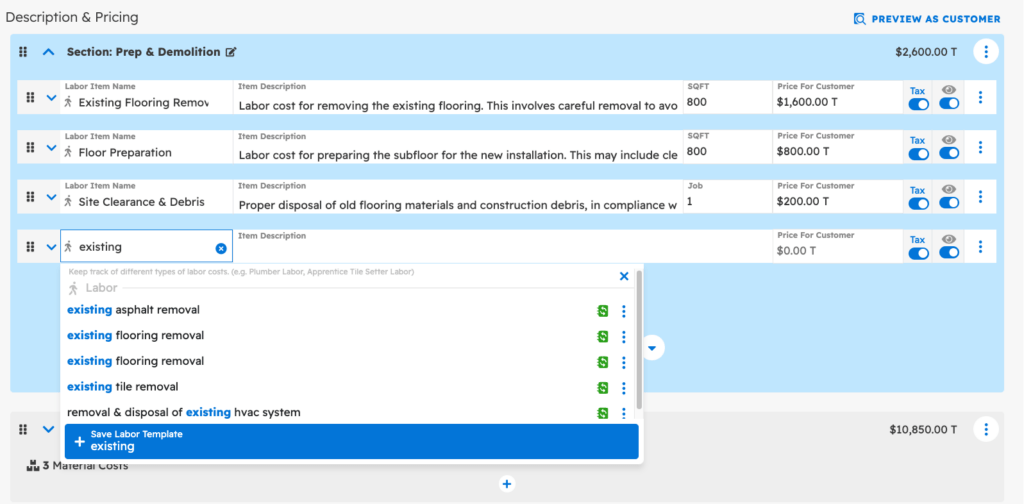
– Performance improvements to viewing photos in the app. Thumbnails load faster and match the resolution of the photo that was uploaded.
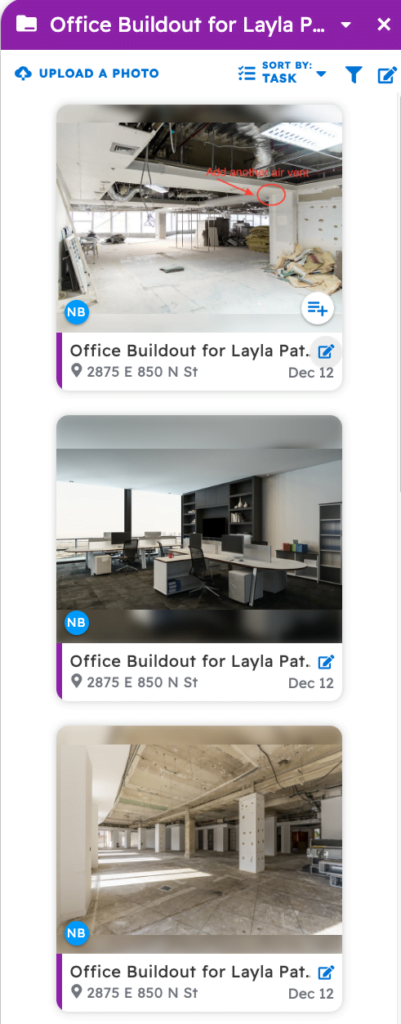
Repaired:
– Performance improvements to the search page.
– Scrolling through cost line templates from within an estimate functions as expected.
– Task cards display as expected when scrolling on the scheduler page.
– Searching by the project number works on the time log page as expected.
– Filtering by employee from the calendar page works as expected.
– Performance improvements made to scrolling through photos on the mobile app.
Posted on Tuesday October 3rd, 2023
Repaired:
– Performance improvements when applying a cost item template.
– Performance improvements when scrolling through photos on the mobile app.
– Converting estimates to tasks when an estimate section is blank functions as expected.
– Performance improvements to syncing with QuickBooks. Bulk syncing items function as expected.
– “Don’t show again” prompts function as expected.
– Eyeball toggles on an estimate function as expected.
– QuickBooks sync settings remain as selected when saved.
– Saving and applying estimate section templates function as expected.
– 1build items on an invoice display as expected.
– Improvements to uploading photos from the photo gallery on android devices.
Posted on Thursday September 28th, 2023
Additions:
– Keep your costs up-to-date and accurate faster than ever! After adding a line item from 1build, you can save that item into your system for future use as a template. Now, you will have the option to update costs with the most recent updates inside of 1build’s database by clicking “Update 1build Prices”. This automatically updates those prices and keeps your cost database and templates up to date with any material or labor rate changes!

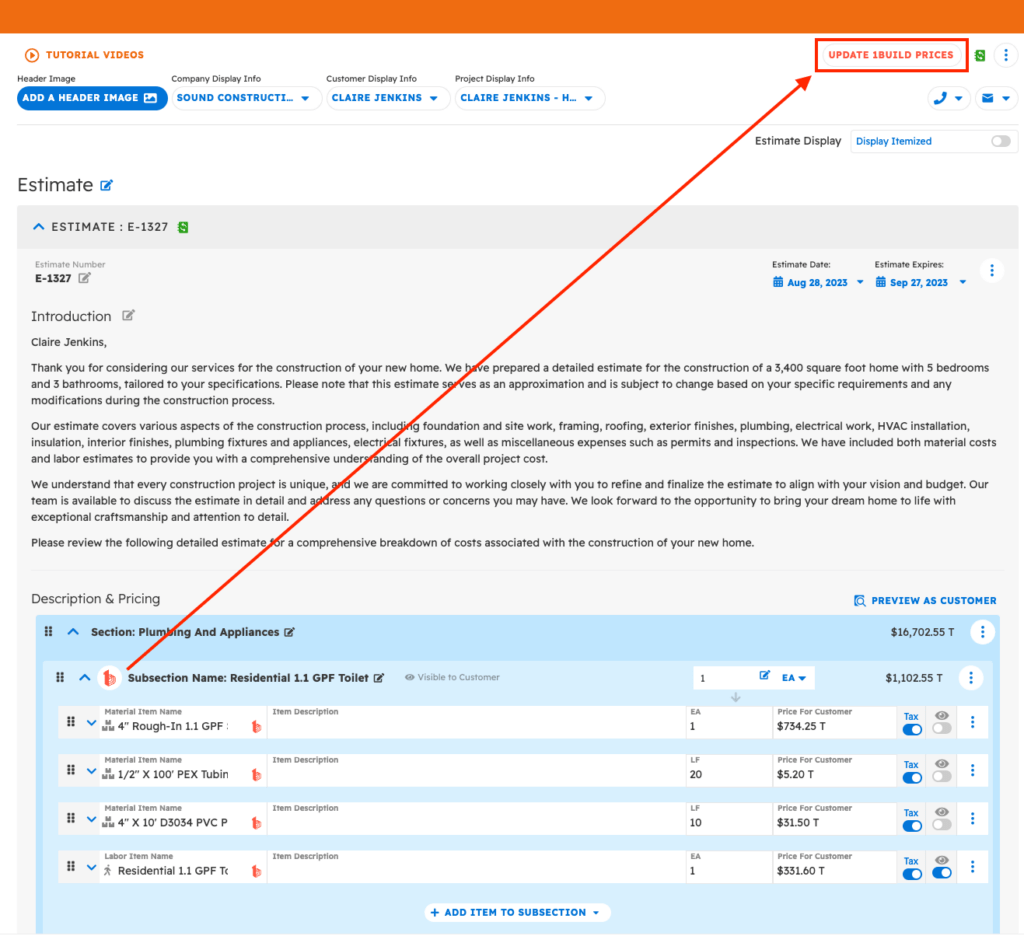
– Improved collaboration between users in your company! If you have an editor open and another user makes a change to that document, you will now be prompted and warned to prevent overwriting someone else’s changes, and allow you to ensure nothing is lost due to someone else’s unsaved changes.
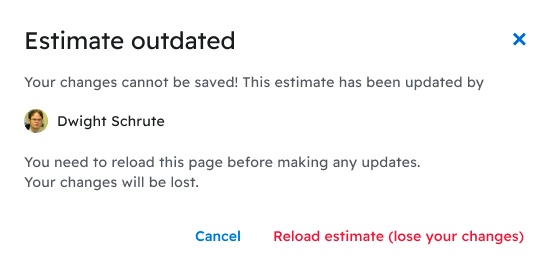
Remodeled:
– When you are using a mobile device or web browser in low service or bad connection areas, you will now see a banner at the top of your screen warning you that loading speeds may be decreased. You will also receive warnings when your device is not connected at all to the internet.
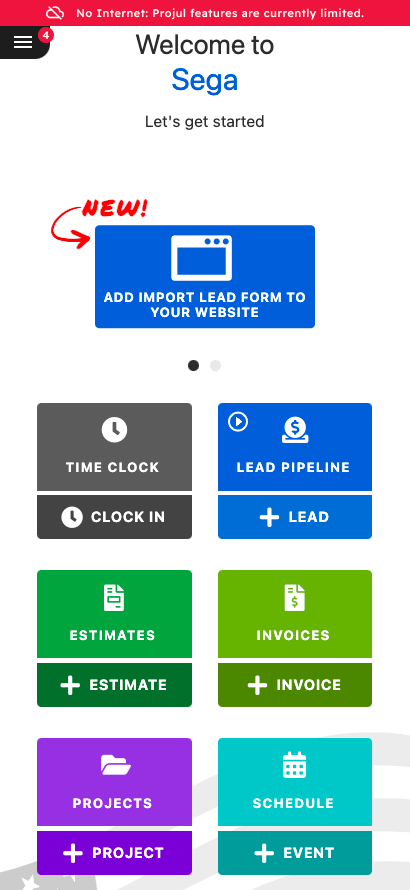
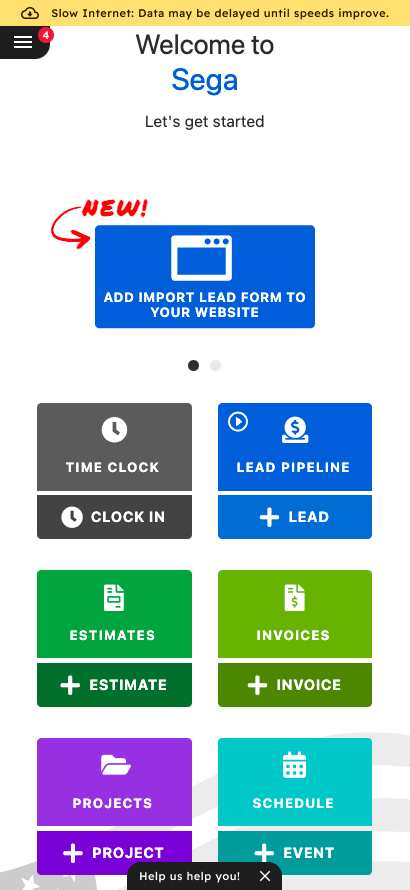
– When searching for projects in timelogs, you can now search by project number making it easier to find the project you are looking for!
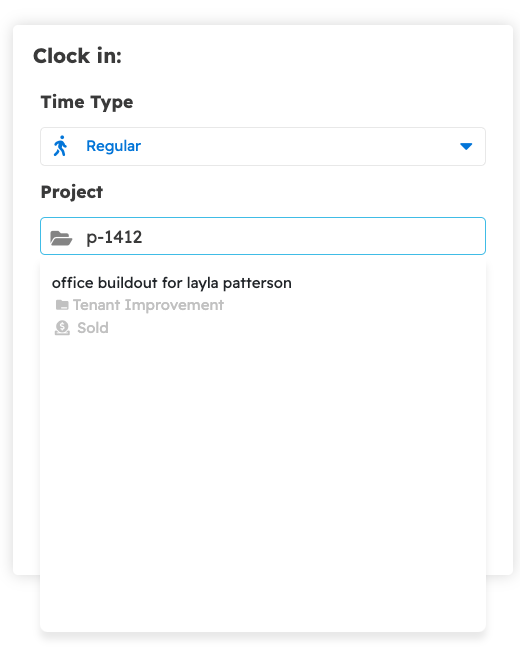
– On an estimate, when adding a line item, only two decimal places will show. If you need to add additional decimal points to those items, you will be able to add up to four points.
Repaired:
– Project sliding functions as expected.
– Italic text on line items displays properly on estimates and invoices.
– Change orders will not be sent to customers without a prompt to save the change order.
– Improvements made to creating invoices straight from estimates.
– General improvements made to fix performance speed in the app, especially on the following pages: Time tracking, dropdowns, and selectors.
– On the cost-line templates page, you can now add decimals without adding a whole number first.
– Dollar markups on line items are displaying as expected.
– Removing estimate sections functions as expected.
– Improved performance on saving estimates and save and closing estimates.
– Task list display on Ipads functions as expected.
Posted on Tuesday September 19th, 2023
Additions:
– Introducing an updated integration with 1build! This update includes an additional 600,000+ line items to the live cost database, a new user interface, direct links to suppliers websites, and much more! Check out the video below to see the updates.
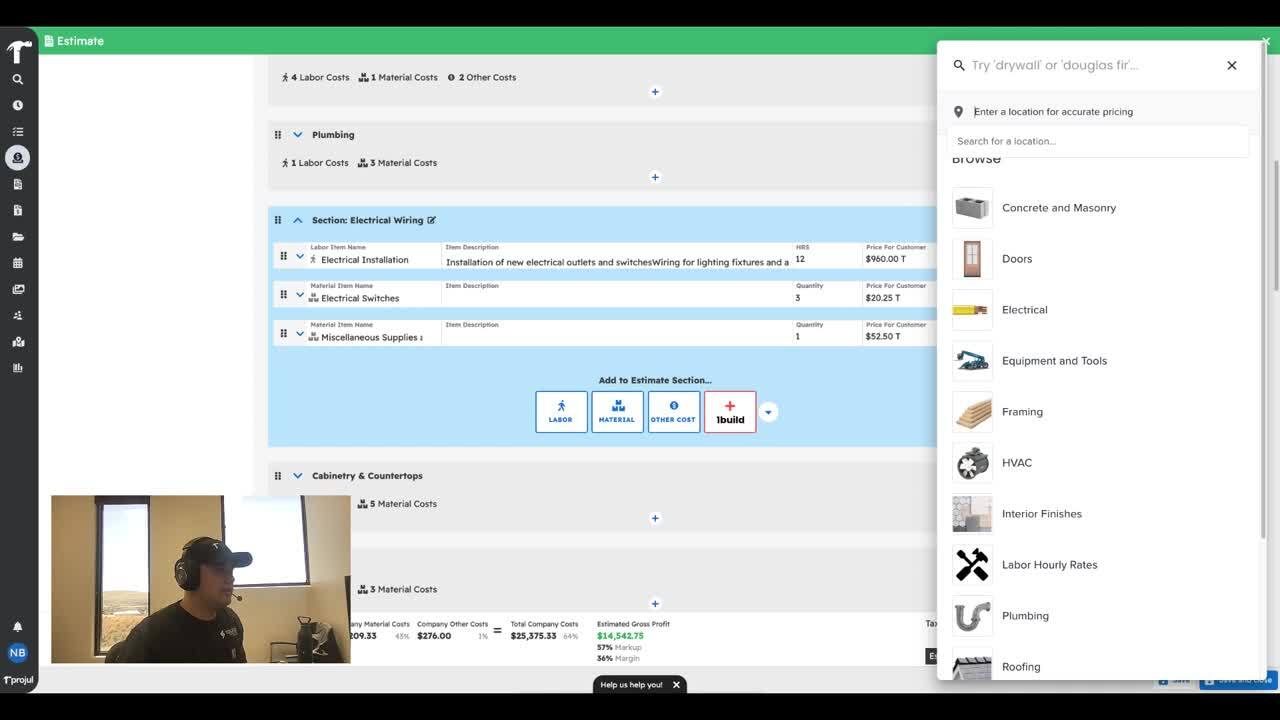
Remodeled:
– If you receive a notification, or click on an old notification from a project that was deleted, you will now be notified that the task or project has been deleted and shown when it was removed. This will improve clarity and communication between your team, and ensure you are working with the most accurate updates.
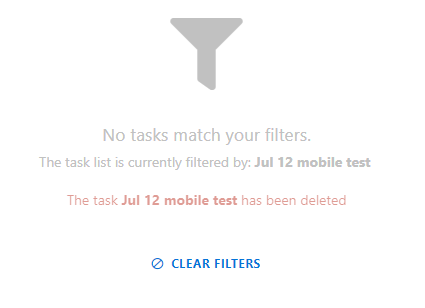
Repaired:
– Invoice, proposal, and project numbers match when a new project is created.
– Improvements made to the search feature on the mobile app.
– Marked up costs are displayed on the estimate as expected.
– Eyeball toggles for the line items of an estimate are working as expected.
– When applying a saved estimate template, the pre-saved quantities are applied as they were saved.
– Customer portal views for estimates are displaying the estimated value as expected.
Posted on Thursday September 15th, 2023
Remodeled:
– New Font update! Consistent, clean and modern font updates to improve Projul’s user interface! This new font allows data to be viewed easier, especially on an estimate and in the lead pipeline. Check it out below!
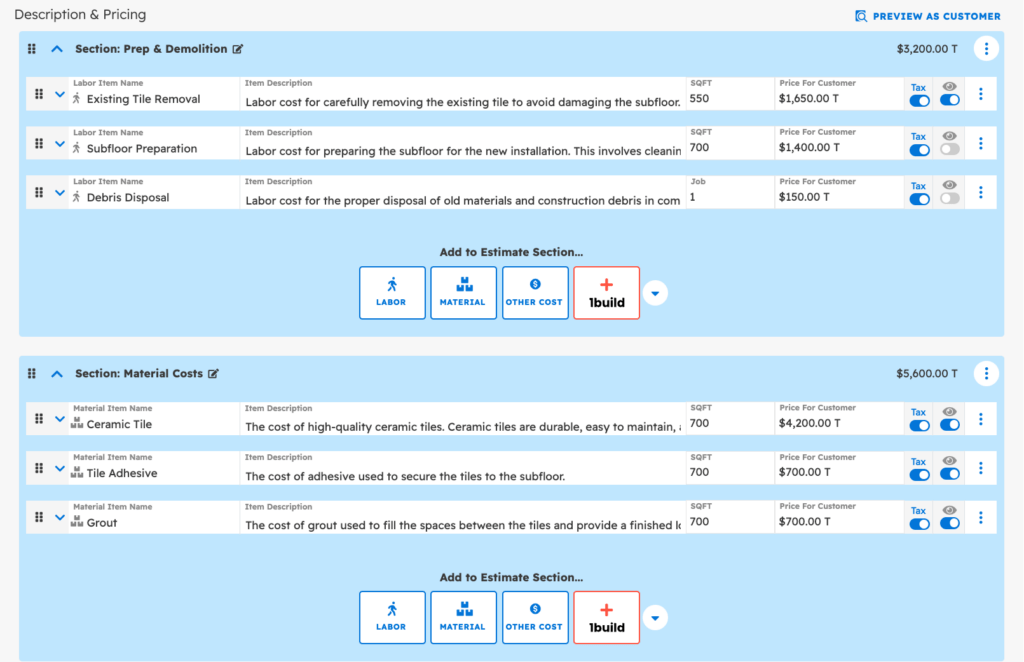
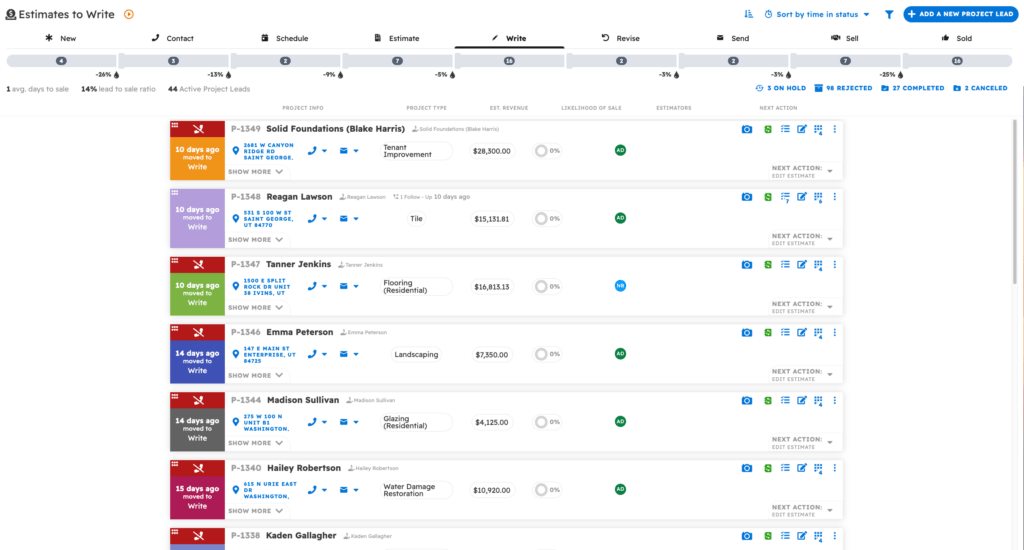
Repaired:
– When using the search page, you can now use the “See in [page]” option to navigate the app.
– Improvements to the search bar results, more accurately displaying the information when searched for.
– Filtering in the mobile app task list functions as expected.
– Performance improvements to the scheduler views. Initial data loads quicker and making changes responds faster.
– Improvements made to the automatic quickbooks sync in V2 including the improvements made to automatic sync schedules and timing.
– The estimate report displays data as expected.
– Users are able to change text color in email templates as expected.
– Only users with QuickBooks syncing permissions, who initiate a sync, will see the syncing progress bar in their account.
– Overdue payments are showing on invoice cards as expected.
– When applying templates to estimates, section templates will display in the order they were saved in as expected.
– When adding a company logo from the gallery view, the entire image displays in the thumbnail as expected.
– Improvements made to the global filter function on the mobile app.
– Improvements made to the display and interface of the “default tax” icon in company settings.
Posted on Thursday September 7th, 2023
Remodeled:
– Update to v2 time log syncing with QuickBooks! You can now bulk sync time logs into QuickBooks from the time log screen. With one click, sync all your time for the selected pay period.
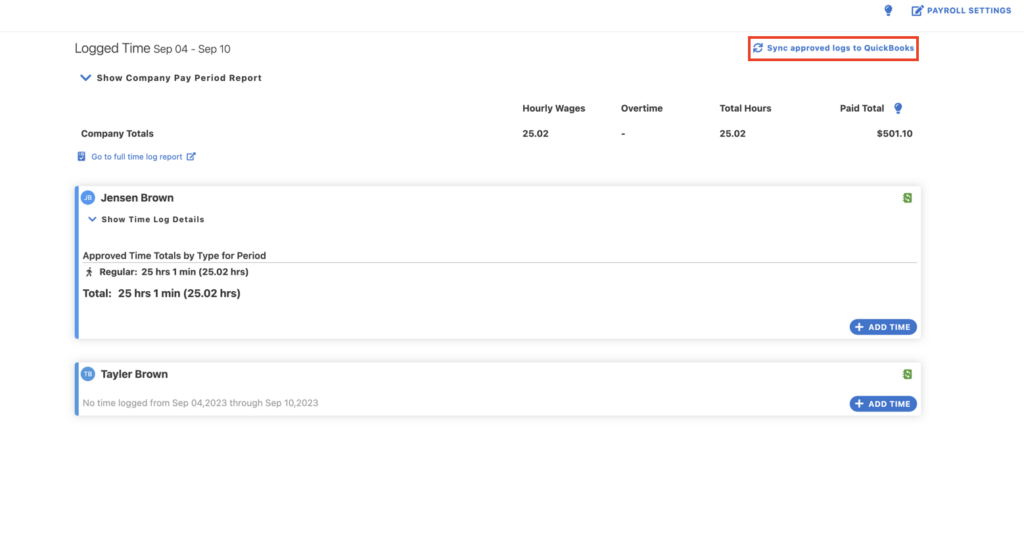
– If a customer in Projul and QuickBooks has the same first and last name but are from a different company, you can now sync that customer into QuickBooks and it will create a separate customer.
Repaired:
– Improved performance to the mobile experience. Loading tasks and other data is happening faster when initially opening the app. Additional performance improvements on both mobile and desktop will continue to be released.
– Project start and end dates are visible from the agenda view on mobile devices.
– When syncing with QuickBooks, the progress bar showing sync status is updating as expected.
– When creating a new cost line template, the default income and expense account for QuickBooks syncing displays on the template.
– Users’ default pay rates are functioning as expected when tracking time from tasks.
– Improvements to dragging and dropping cost lines from one estimate section into another.
– When working from inside the Project editor, you can click to see the project report and it will open as expected.
– When you add a labor item to an estimate that is measured by something other than hours (SQFT, LF, Unit), it shows as the correct unit of measure on the project budget/job costing page.
– Saving a material item as a template from 1build functions as expected
– Display update made to the location tracking setting.
– After selecting a photo on a mobile device, improvements were made to allow you to swipe down to close the photo.
– Display update when opening an invoice from the 3-dot menu editor, it closes after the invoice opens.
– Display update for the “help us help you” feedback button.
– Display updates to the “lead source” selector in the project editor.
– Display update to the drop down arrow in the project editor.
Posted on Thursday August 24th, 2023
Additions:
– Additional options when adding discounts to your estimates or invoices. You can now create percentage discounts in your estimates in addition to dollar amounts. Let Projul do the math when calculating a percentage discount on your estimates, invoices, or change orders.
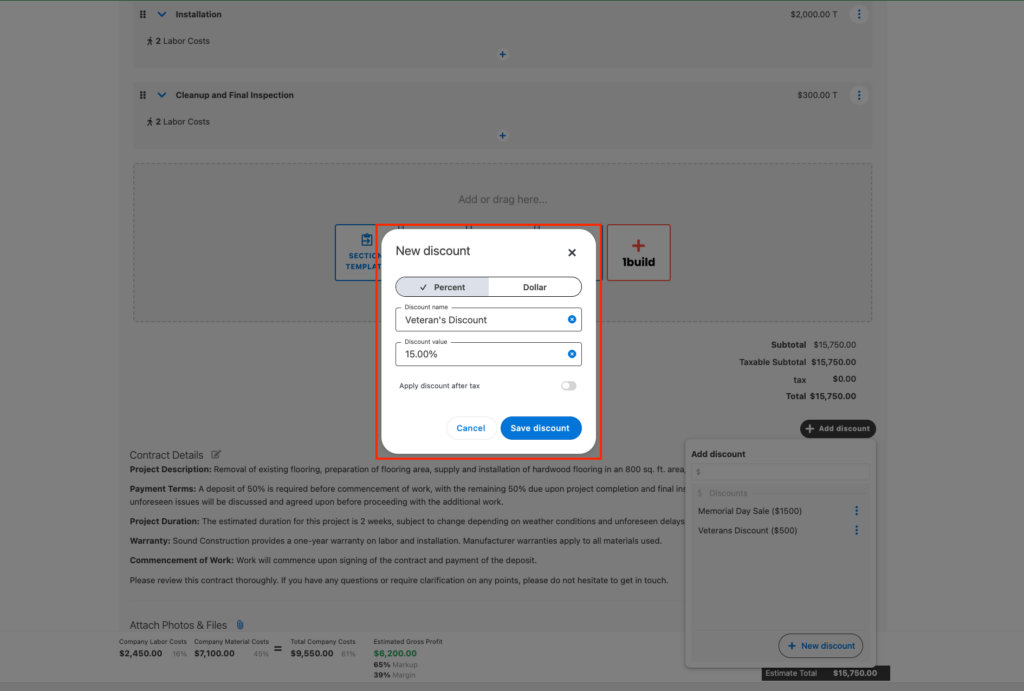
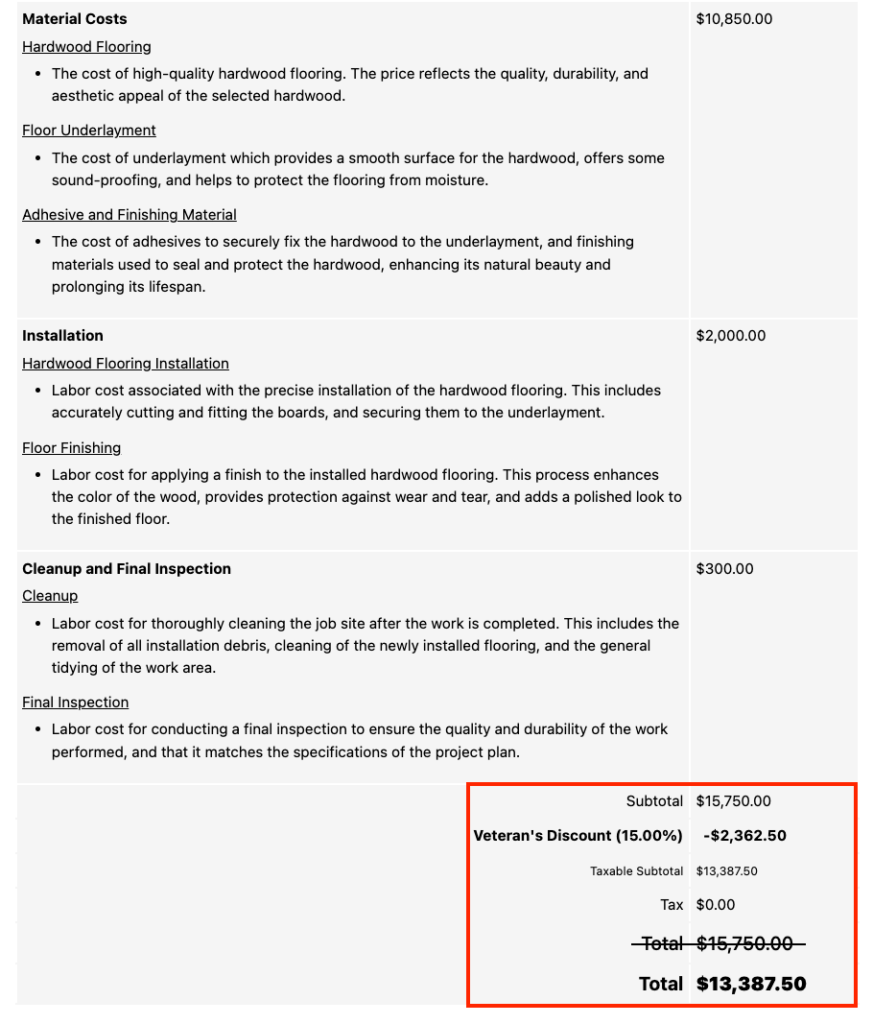
– Eliminate dual entry and track discounts easier than ever before! Introducing our QuickBooks sync for discounts. This sync will allow discounts to be appropriately tracked in your Quickbooks account without manually entering them onto your invoices or estimates.
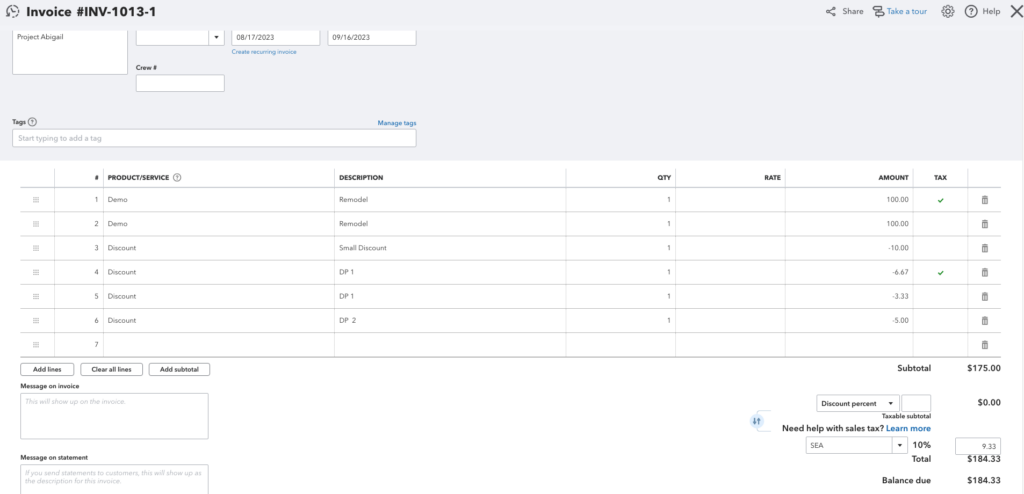
Remodeled:
– Improved clarity with discounts! Discounts that have been added to estimates or change orders now display as being from the specific document the discount was added from. (ex. A discount added to the estimate is displayed as “Estimate Discount”)
– Track cost data more accurately. When you add an item from 1build, the state and county of the information are saved to the line item.
Repaired:
– More clarity when switching between pages for what needs to be saved
– Change order numbering system works as expected
– Changing a customer on a project works as expected
– Photos added into the description and pricing section of estimates now scale as expected.
– Adding a labor item to an estimate will not pull up the material cost dropdown
– Improvements made to lead capture sync from websites. The company name of customers is added to Projul as expected.
– Project types are added to project tags as expected
– When sorting a time log report by date, data displays in the proper order
– Improvements made to display of task names regardless of the length of the name.
Posted on Friday August 18th, 2023
Additions:
– Help us help you! At Projul we take customer feedback very seriously and want to constantly improve the performance and experience for our loyal customers. Introducing the “Help us help you” feedback button. On your mobile device or computer, click on the prompt at the bottom of every page and submit feedback or requests straight to our support team. This feedback gets documented and helps us better identify areas of the app we can help with!
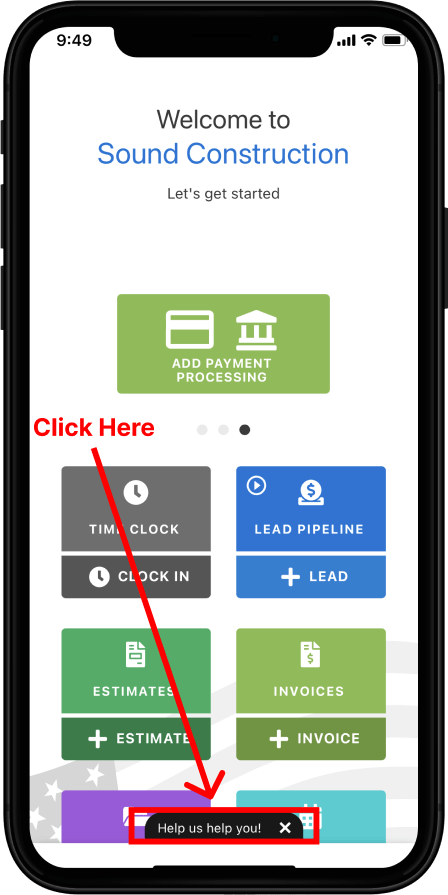
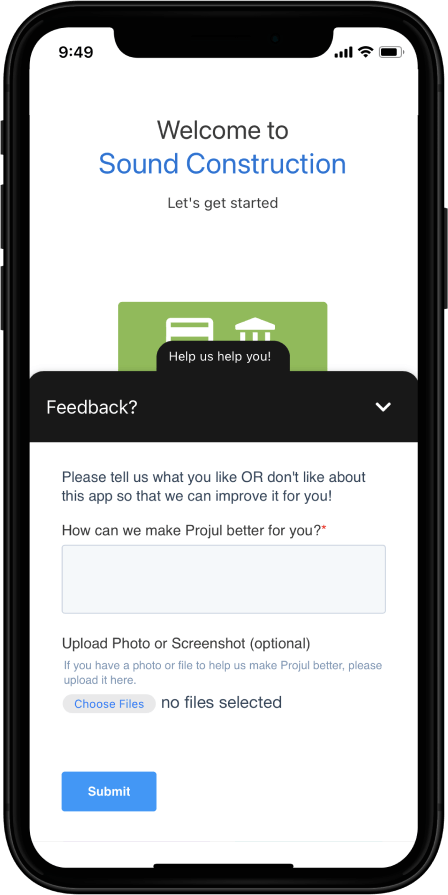
Remodeled:
– Updates to Projul’s Integration with 1build! You can now add 1build items directly into subsections of an estimate. This gives you more control of how you display cost lines with the most up-to-date information available.
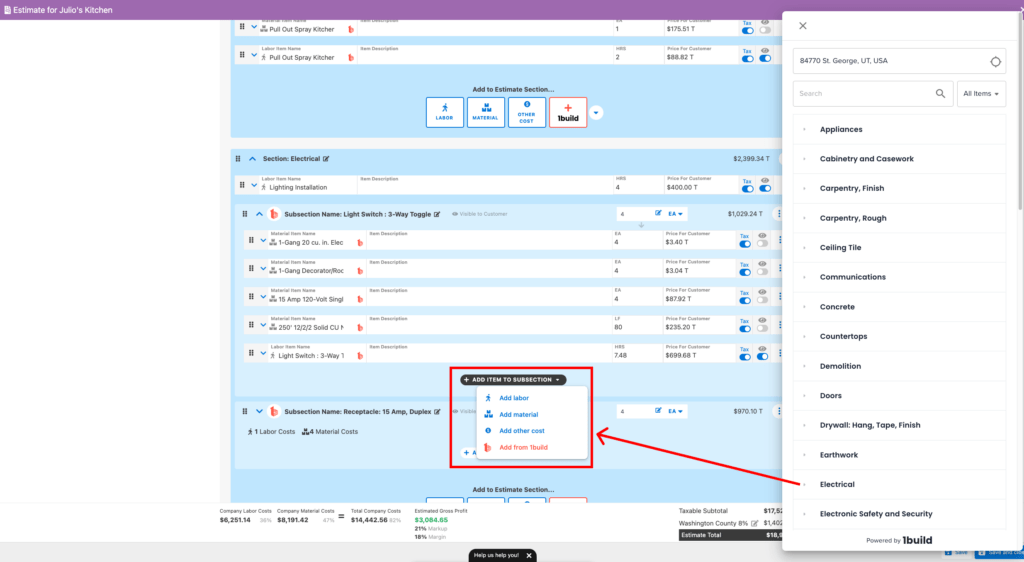
– When adding an assembly to your estimate from 1build, the unit of measure (ex. SQFT or LF) for labor items matches that of material. Save tons of time, and money by using this tool to accurately measure labor and material for your projects!
Repaired:
– Overall improvements made to the scheduling views including the following
- Faster loading times across the schedule views
- Improved data syncing speeds across devices and different users
- Smoother drag and drop scheduling process
Posted on Monday August 7th, 2023
Additions:
– Our #1 requested integration is now live in Projul V2! Introducing 1build live cost data now available in Projul.
- Know what to charge. Get fast, accurate labor and material costs for your estimates. 1build pulls the most recent data points from all over the country so you are getting the most up-to-date pricing for your area.
- Save loads of time and effort. No more calling or driving around to get updated pricing for your estimates!
- Instant access to 68 million live construction data points! Including costs local to your area.
- Accurate and up-to-date construction materials, labor, equipment, and assembly costs.
- Streamlined estimating by inserting cost items directly into your estimates. Way less typing!
- Be more profitable with accurate pricing data.
- Elimination of cost overruns and improved bidding confidence.
Check out this video to learn more about 1build!
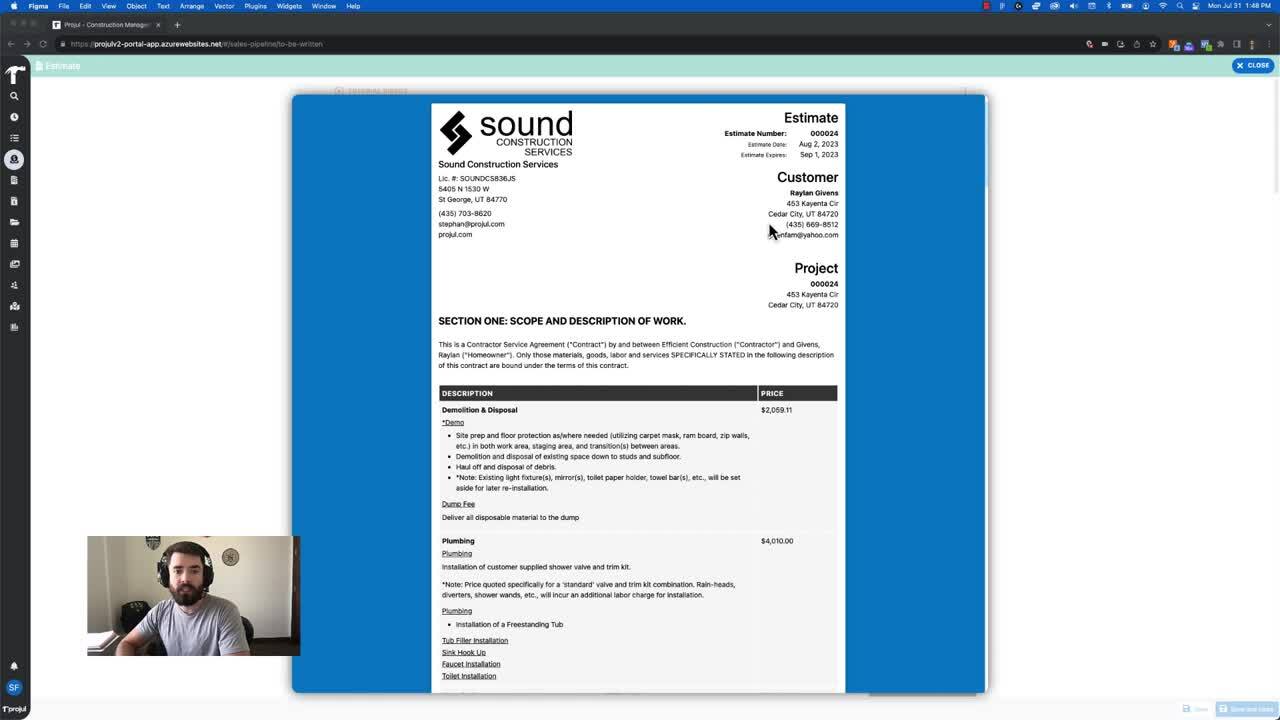
– Keep track of costs and better understand expenses at all stages of your project!
Start tracking project expenses even if you don’t have a project budget created first. You can now add additional expenses to the job costing page without having an estimate created first.
Remodeled:
– Save alerts have been updated to notify you when you have multiple editors open and unsaved changes have been made within your Projul account.
– Projul now allows for 4 decimal places to be added when adding costs and quantities to an estimate. This is especially helpful when using assemblies within Projul and you are wanting to enter a certain price for an item without the quantity being affected.
Repaired:
-Improvements were made to the saving feature to ensure most current data is being safely stored across all devices.
-When syncing payments with Quickbooks the date of the payment displays as expected.
-When editing lead details, the “time in status” in the lead pipeline functions as expected.
Posted on Monday, July 7th, 2023
Additions:
-Improve customer communications, professionalism with estimates, and ease of use with Projul’s new discount feature!
Create and save standard discounts like “Veterans Discount”, “Holiday Sale”, or “Referal Discount” and then easily apply them to your estimates. This makes tracking and presenting discounts a simple and pain-free process.
Check out this video to see how the discounts feature works inside of Projul.
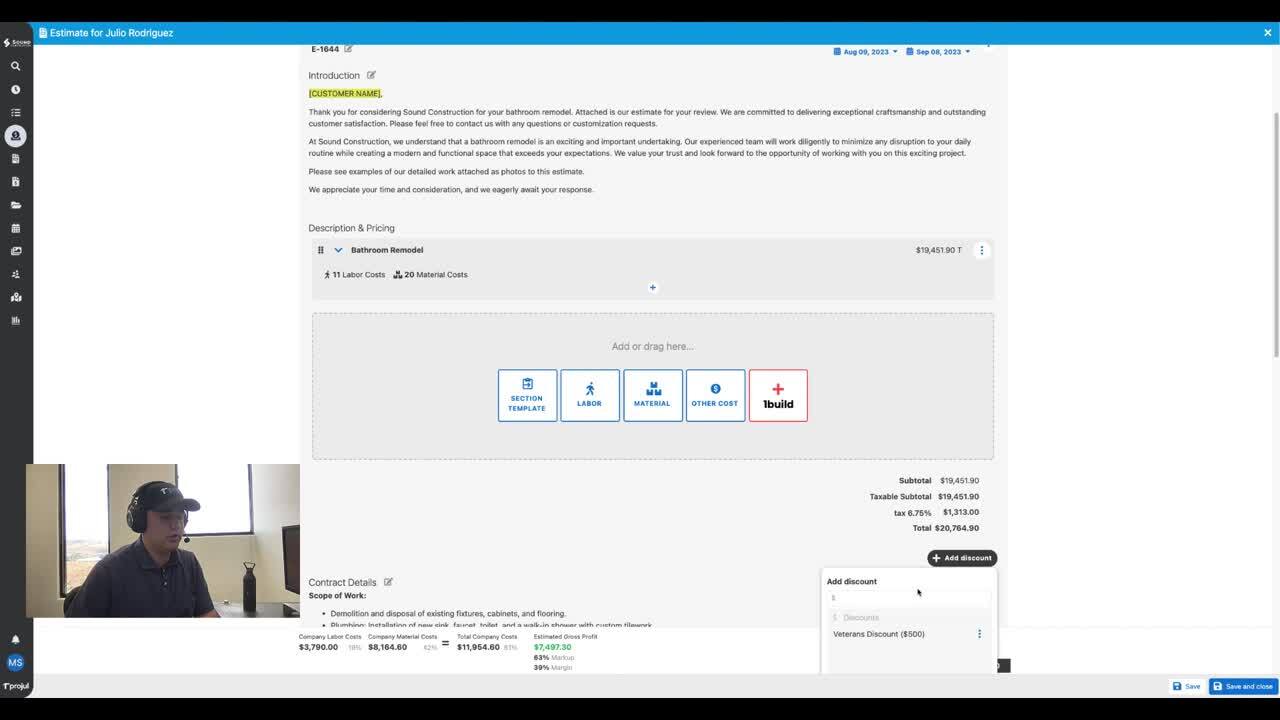
– Applying templates to your estimate has never been easier! When creating an estimate, you have a new option to add an estimate section template from the main estimate editor. Start Building estimates faster today!
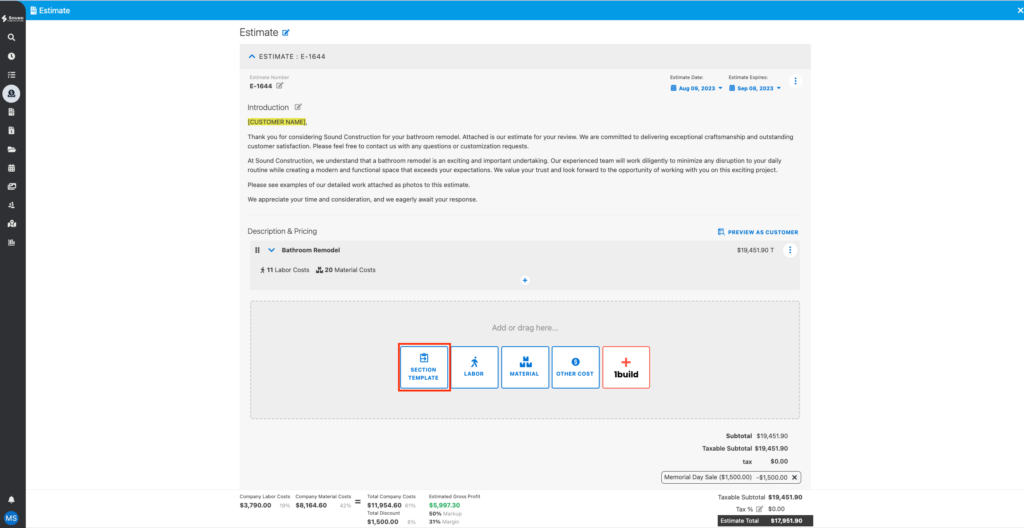
Remodeled:
– When editing a project or lead, you now have better access and visibility to customer information within the editor. Quickly access phone numbers, addresses, or other important information!
– When logging in to Projul, a loading indicator has been added to show you when all your data has been securely brought down from the cloud.
Repaired:
– All the buttons in the project editor screen function as expected.
– Improvements made to the task card menu buttons from the schedule page.
– Editing project notes works as expected.
– Improvements made to the job costing page performance.
– Filtering by photo, file, and project tags works as expected
– Improvements made to the estimate assemblies editor. Updating assembly units properly updates section prices.
[Important] Projul Version 2 – Upgrade beginning this month!
Posted on Monday, March 13th, 2023
We are excited to announce the release of our all-new Projul Version 2! Our development team has been working overtime for months to build V2, and we will begin migrating customers (in phases) to this new version this month.
We will notify you in the app within the next several weeks when your company will be migrated to V2. At that time you will be prompted to re-login to your account using your existing username and password. For mobile app users, you will also be prompted to download and install the new mobile app before signing in. QuickBooks integration users will need to connect their QuickBooks account to V2.
Some of the new features and improvements you can expect to see in the initial V2 release include:
- All new and improved high-performance backend
- High-performance native mobile app
- Faster and more stable overall experience
- Near-instant data sync between devices
- Improved and faster QuickBooks integration
- New scheduler with improved controls

- Easier and smarter user permissions
- Enhanced Gantt chart functionality

- Estimate and invoice discounts
- New photo markup tools

- New communications center

- New notifications center

- Numerous other enhancements and performance improvements
The user interface of this initial release has been designed to feel very familiar to our current app to minimize confusion and keep you working efficiently.
We appreciate your continued support of Projul, and we hope that you will love the new features and improvements in Version 2. If you have any questions or comments, please don’t hesitate to contact us at +1 844-394-8541 or support@projul.com.
Best,
Projul Team
P.S. In case you’re curious about what’s coming after the V2 release, below is a list of some of the exciting features that are already designed for development and implementation over the next several months!
- Customizable alerts, including reminders
- Enhanced customer portal
- Purchase orders
- Selections for estimates
- Estimates and invoices redesign and upgrade
- Implementation of JustiFi: an alternative payment processor option to WePay
- Implementation of 1Build: real-time, local cost data (paid 3rd party feature)
- And much much more!
Build Notes 1.4.5473
Posted on Monday Dec 5th, 2022
Additions:
- Communicating with customers just became even easier! We know that both your schedule and your customers schedule’s are extremely busy, and ensuring everyone is kept in the loop of communication is a challenge. Now, when you or your customer sends a message in the customer communications channel, the Project Manager on each job and the customer receive an email notification that a comment has been made. No matter where you are, or what device you are on, you can be tied into all customer conversations.

Remodeled:
- We have made an adjustment to estimate templates. You can now create templates with customer estimate fields! If you have specific requirements for an estimate like federal ID numbers, specific estimator info, or any other custom field, these can be built into your templates. Eliminate dual entry and get your estimates turned around even faster.

Repaired:
- Adding cost lines and material categories from the cost line management page functions as expected. (7523)
- General improvements to clocking in and out from mobile devices. (7603)